Copy link to clipboard
Copied
Does Captivate 5.5 have a preferences file that can be deleted in order to reset factory defaults? If so, where do I find the preferences file and what is it called?
What is the difference between the preferences file that resets factory defaults, and the Clear Cache under Edit > Preferences?
 1 Correct answer
1 Correct answer
Clearing the cache under preferences just deletes the temporary files that Captivate creates as you edit project files. It has nothing to do with your Preferences.
If you want to reset your preferences back to defaults you need to delete the Captivate Preferences folder in your OS user profile. The location of this folder varies by OS.
I only have access to WinXP at the moment so the path on my current machine for this folder is:
C:\Documents and Settings\myuserprofilename\Local Settings\Applica
...Copy link to clipboard
Copied
Clearing the cache under preferences just deletes the temporary files that Captivate creates as you edit project files. It has nothing to do with your Preferences.
If you want to reset your preferences back to defaults you need to delete the Captivate Preferences folder in your OS user profile. The location of this folder varies by OS.
I only have access to WinXP at the moment so the path on my current machine for this folder is:
C:\Documents and Settings\myuserprofilename\Local Settings\Application Data\Adobe\Captivate 5.5
In Win Vista/7 it will be in a slightly different location (perhaps someone else can chime in with that today).
Just close down Captivate, delete or rename this folder, then restart Captivate. It will re-initialise your Preferences (including any custom Workspaces you set up) so that they are now reset to what they were when Captivate was first installed.
Copy link to clipboard
Copied
Rod, Jay
Here are all the paths, text I'm always pasting:
Windows Vista and Windows 7: C:\Users\[user name]\AppData\Local\Adobe\Adobe Captivate 5.5 folder
* Windows XP: C:\Documents and Settings\[user name]\Local Settings\Application Data\Adobe\Adobe Captivate 5.5 folder
* Mac: /Users/[user name]/Library/Preferences/Adobe Captivate 5.5 folder
Copy link to clipboard
Copied
Lilybiri!
Now here's a trusted name I recognize from my online training courses. You were a credited source. I am having the same issue of not being able to locate my preferences folder. However, I'm using Captivate 9 - I followed the above paths for Windows 7 seeing as though I have Windows 8, I made it all the way there, but no preferences folder. Please help! Thank you!
Copy link to clipboard
Copied
I never used Win8 myself. Maybe you are confused: the folder is not labeled 'Preferences', it will have the name of the version you are using. In the paths I posted, the folder is labeled 'Adobe Captivate 5.5'. For version 9 it is labeled 'Captivate 9.0'? Look at this screenshot, you'll see that I have a lot of Captivate versions, each has its own Preferences folder:
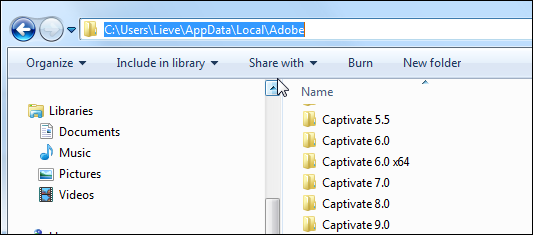
Copy link to clipboard
Copied
You are correct, I was looking for a folder named Preferences! Thank you so much!
Copy link to clipboard
Copied
Hello,
I have managed to build a script which can be used by SCCM or something familiar to deploy the usersettings and only deploy 5260kb in the user's Documents folder.
Required is that you copy the "Blank.cptm" file from "C:\Program Files\Adobe\Adobe Captivate 6 x64\Gallery\Layouts\6_0\en_US" to where you run this script from.
Also you need to run Captivate once on a computer to create the preferences in "%LOCALAPPDATA%\Adobe\Captivate 6.0\"
Once you have set all the settings you want (I for example moved all caching files to C:\Temp\Adobe\", disabled the Admin-message at startup and set the default resolution for new video's) make sure you copy the "Captivate 6.0" folder to the folder where you run this script from.
FYI: The file containing the settings probably is "objects.cpo"
The script will silently copy the "Blank.cptm" file twice (one is renamed to White.cptm)
Then the settings will be copied to the user's Local AppData folder.
If you like, I can send you a copy of the script including the settings and the Blank.cptm file. Just contact me at jos.kleinkromhof@ogd.nl.
Check this out:
@ECHO OFF
CLS
XCOPY /Y /Q "%~dp0Blank.cptm" "%HOMESHARE%\Documenten\My Adobe Captivate Projects\Layouts\6_0\en_US\" >nul 2>&1
REN "%HOMESHARE%\Documenten\My Adobe Captivate Projects\Layouts\6_0\en_US\Blank.cptm" White.cptm >nul 2>&1
XCOPY /Y /Q "%~dp0Blank.cptm" "%HOMESHARE%\Documenten\My Adobe Captivate Projects\Layouts\6_0\en_US\" >nul 2>&1
XCOPY /Q /E "%~dp0Captivate 6.0" "%LOCALAPPDATA%\Adobe\Captivate 6.0\" >nul 2>&1