How can I make slides NOT advance automatically?
Copy link to clipboard
Copied
I'm building a project manually by making new slides and putting graphics and text on them. It's not a recording of software. I would like the user to read each slide for as long as they want to, then click to go to the next one. I can't find a setting for this.
I tried setting the default slide duration to 300 sec. Which sort of works, but every element I add to a slide still defaults to 3 sec so I have to change each element seperately. Not practical at all. ideas?

Copy link to clipboard
Copied
Hi,
You can insert a click box covering the entire stage at the end of the timeline with the action goto next slide, so the slides will pause for the user to click,
you need not extend it to 300 seconds also, 3 seconds will do since it will pause until the user clicks..
regards,
Hari
Copy link to clipboard
Copied
Hi there,
Wonder ful suggestions Hari ![]() .
.
Creating a click box and covering the entire stage will solve the problem for you, but this click box will overlap all the interactive objects on your slide.
I would suggest you to have a next button displayed at the end of the slide, say 2 seconds before the end, which will pause the playback and user will then click on that next button to jump to the next slide.
Similarly you can have a back button on your slide, and add action to jump to previous slide. So this will add functionality to your project.
If you need any help with this, Please let me know.
Copy link to clipboard
Copied
Hi,
Nice Suggestion Aditya:-)
In continuation to Aditya's suggestion. If this task has to be done for multiple slides in a project.
These slides will be linked to some Master Slide.
- Go to that master Slide.
- Insert a Smartshape of your choice. Add text say Next.
- Check Use as Button in PI. (Default Action is Goto Next Slide only)
- In PI-> Options Accordion Check Pause Project until User Clicks.
And you are done, all the slides linked to that master slide will pause for click:-)
Let me know in case you have any queries.
Regards,
Nitin
Copy link to clipboard
Copied
Sorry to pop in, but before talking about smart shapes, shouldn't we know first which version has been used here? Captivate 6 is only just released, smart shapes may sound like 'Chinese' to this user.
Making slides that long, will result in unnecessary big filesizes as well.
I use the click box covering up the slide a lot, but only if there are no other interactive objects as Aditya points out, or with a timeline that starts only when all the other interactive object timelines are finished.
The next button is fine, but could be confusing if this user also has a playbar in the project. Another question I would ask. I suppose this is a pure linear project, so that the default action for a button, Go to Next slide will be OK.
Lilybiri
Copy link to clipboard
Copied
Thanks everyone I will try these tips!. I have version 5.5, so no smart shapes I guess. Sorry for the late response, I've been out sick.
Copy link to clipboard
Copied
I tried all the above and ended up with something similar, but a bit different. Putting an image button on each slide will pause the slide and require a click to go on. This is exactly what I need. I guess this means I will need to build a full navigation menu to copy and paste onto all the slides. The master slide will not allow me to insert an image button.
BUT of course I won't want to use the automatic nav bar that captivate makes the bottom. How do I get rid of it? I can't find it in the settings...??
Copy link to clipboard
Copied
Something new: If I put a very small click box on the slide in an out of the way place, it can be used to pause the slide. Then the user clicks the nav button that is automatically created by Captivate. Now I don't have to get rid of that nav and all I need to do is paste the little click box on every slide. Strangely enough this only works when the click box is set to "visible" however it is NOT visible in the preview. That works for me.
Copy link to clipboard
Copied
Hi bluegroove
Sounds like you are misunderstanding the visible option. By default, Click Boxes are always invisible. The visibility option governs whether they are present at run time. For example, perhaps you have a Click Box that opens a PDF containing a certificate of completion. But it should be present and clickable only under a specific condition. In that case you would clear the visibility and use Advanced Actions to control whether it's available at runtime.
Cheers... Rick ![]()
| Helpful and Handy Links Captivate Wish Form/Bug Reporting Form |
Copy link to clipboard
Copied
Thanks for the tip Nitin! That was very helpful. ![]()

Copy link to clipboard
Copied
Hi, I'm also having a slide advancing problem using CP8. I have three smart shapes used as buttons on the screen. After each is clicked, a prompt to click Next (in the playbar) shows. I have a click box after the prompt to stop the screen from advancing. This works fine if I only click the items once. If I click them again, the screen advances.
I tried adding an additional smart shape. If I clicked two of the items again, the screen advances.
I need a slight delay before the prompt shows and an effect on the prompt, so I can't just set the Advanced Actions to pause.
Here are some screen caps of my course...
Slide properties and Timeline
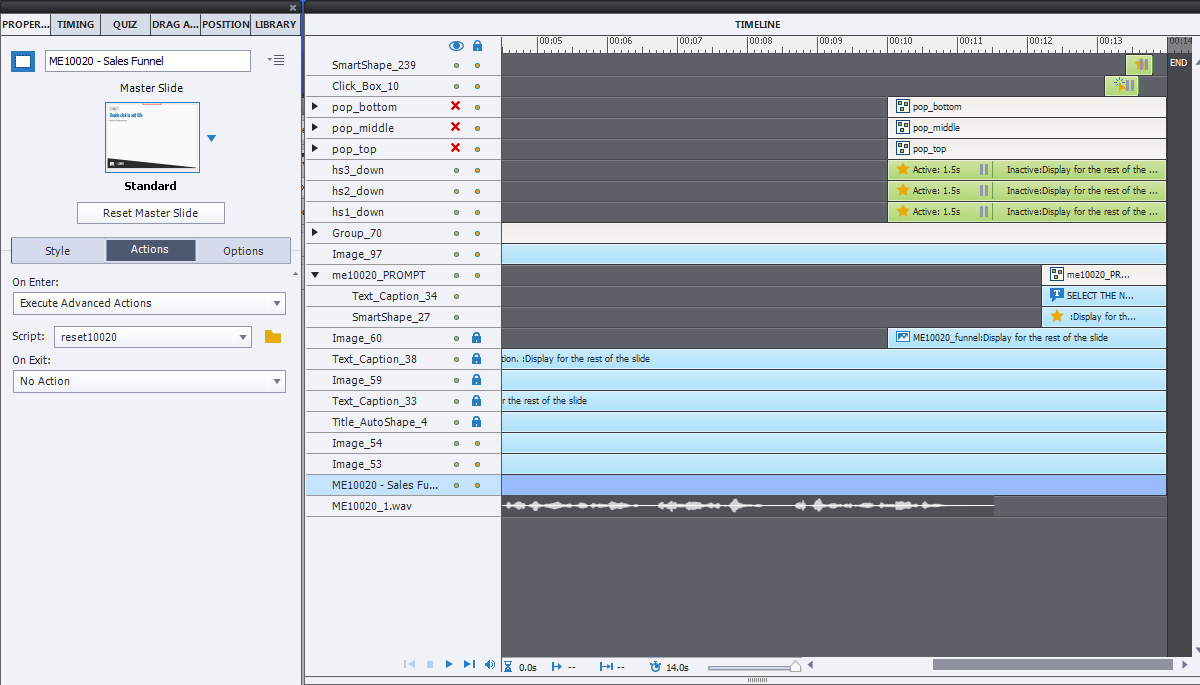
Advanced actions of smart shapes....
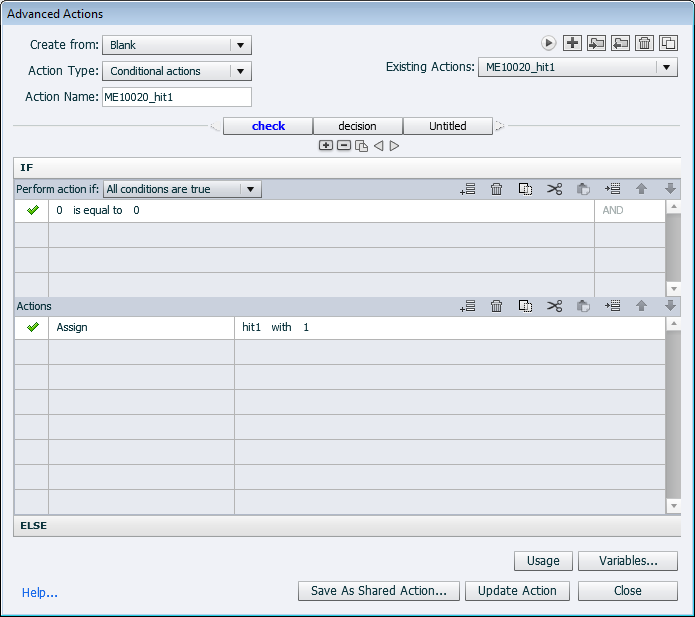

Properties for Click Box and Smart Shape that "pause" the slide
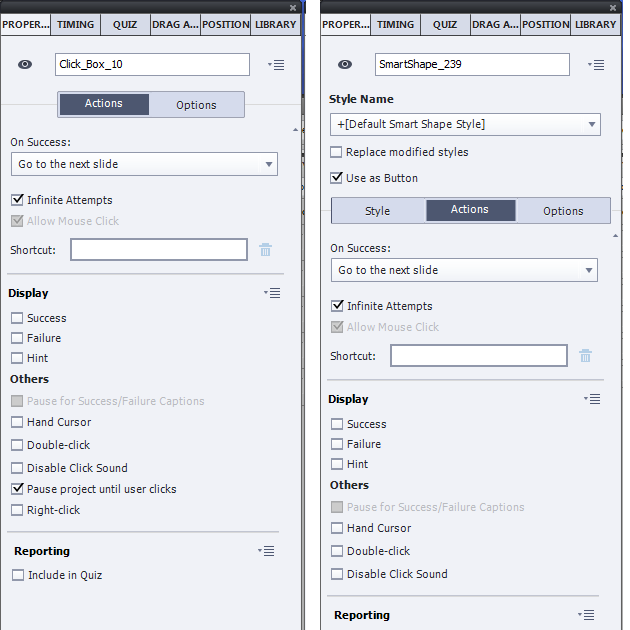
Any help would be greatly appreciated. I need to send this out ASAP.
Copy link to clipboard
Copied
Don't add 'Continue'! Who told you to do that? That means that the playhead will continue.

Copy link to clipboard
Copied
The prompt needs to appear a few seconds after the last pop-up appears. My client feels like having the pop-up and the prompt show at the same time is distracting.
If I take the continue out, the prompt will never show...I tried that already.
I think the real issue is that neither the smart shape button NOR the click box are making the movie pause even though the click box is set to pause until the user clicks it.
Copy link to clipboard
Copied
It is very difficult to understand when you don't label any object. What is the 'prompt', please? What I see at this moment:
- user can click as many times to show the popups on the shape buttons (?) hsx... until
- all have been clicked at least once, then the playhead is released.
- playhead will stop again at the pausing point of the click box until?????
- then the playhead will stop again at the pausing point of the 'smart shape' button.
If this doesn't happen, it means that the click box and/or the 'smart shape' button are invisible in their properties.
BTW group the popups, you can then hide the group and show one of them. Saves at least one statement is also more efficient for shared actions and in case you have more popups.
