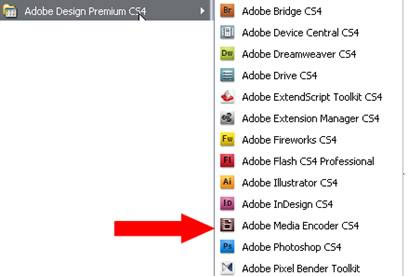Adobe Community
Adobe Community
- Home
- Captivate
- Discussions
- The AVI file cannot be converted to a Adobe Flash ...
- The AVI file cannot be converted to a Adobe Flash ...
The AVI file cannot be converted to a Adobe Flash File. Conversion aborted.
Copy link to clipboard
Copied
Captivate 3.
Why is there an option to import an AVI file when any attempt to import any AVI file fails? After reading as much as I could find on the subject, I discovered that in order to import video, you need to first convert it to FLA using 3rd party software.
Why then is it even an option?
I understand that the problem doesn't go away with Captivate 4 either.
The future of online training will use more and more video. Captivate is the industry standard. Yet it doesn't import video.
If anyone has been able to import AVIs using Captivate, I'd love to know how you did it. Uncompressed, different CODECs, nothing works.
Copy link to clipboard
Copied
Hi there
I just tested using Captivate 3 and Captivate 4. I created a small AVI using Camtasia Studio. I then created a new blank project in Captivate 3. I clicking Insert > Animation... and pointed at the AVI. Captivate kind of gagged. It just hung on the process but did allow me to Cancel. I then attempted using Captivate 4. The process seemed to work fine in Captivate 4. The AVI sailed on in and was inserted on the slide.
I realize nothing I've posted really helps you to solve your own issue. But at least it does confirm the process works. At least for me here on my own PC and in Captivate 4. I'm not sure, maybe if I didn't have Captivate 4 installed and left it at version 3 it might have worked.
Cheers... Rick ![]()
| Helpful and Handy Links |
Copy link to clipboard
Copied
I don't know much about Captivate 4 as my company hasn't purchased it yet, but I use video in my Captivate 3 projects all the time.
Most Adobe CS packages come with Adobe Media Encoder. You can use this to convert AVIs to FLVs and then drop the FLV into your Cap 3 project.
Hope that helps. Good luck!
Kelly
Copy link to clipboard
Copied
Hi Kelly
Is this something that installs as a stand alone package and has a Desktop Shortcut to launch? Or does it work in conjunction with other Adobe products?
Can you provide some rudimentary information on how one would launch or locate the Adobe Media Encoder? Note that we aren't seeking a complete step-by-step tutorial. Just some general "look in this spot and you should find it" stuff.
Thanks... Rick ![]()
| Helpful and Handy Links |
Copy link to clipboard
Copied
Hi Rick.
The Adobe Media Encoder usually comes standard with the Creative Suite bundles (and possibly the old Macromedia bundles as well. I don't recall). In CS4 it is called Adobe Media Encoder. In prior versions it is called Flash Video Encoder. Different name, same function.
If you have one of these bundles, you should be able to open it from your Start menu (see below).
Kelly