Triggers in different layers
Copy link to clipboard
Copied
Hi, everyone.
I can't understand how to manage the structure in I want to disappear a layer in Body group and appear the new one in the highest layer. Here is the image 2018-05-15_01-41-44.png — Yandex.Disk
It works perfectly when it's in the same Body group. But in that case, I have that helmet belts above the pointing hand, and that's not correct. I'd like to make that point hand above that belt. How can I handle that? In my case when I press the trigger button my default hand doesn't disappear but point hand appears. What's the way to make default hand disappear when point hand appears?
Copy link to clipboard
Copied
And also I've seen before on CH YT channel how guys made the triggers via head turns. I mean there was a character acting with his hands just by head turns. Is it impossible right now to add head turn triggers in new trigger system?
Copy link to clipboard
Copied
Is this what you want for the pointing?
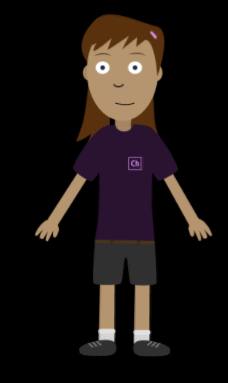
and it's certainly possible to do triggered head turning, once you have the different head positions in the puppet.
Copy link to clipboard
Copied
If you look at Adobe Character Animator Help | Control puppets using behaviors and scroll down to “Multiple sets of switchable Head Turner views”, is that what you are after? You can have multiple head turner behaviors in the puppet, so you can put head turners in different nesting levels in your puppet to give you better control, if wanted.
I think what you can also do is create groups at the different layers for each bit you want to turn on/off - that is, create multiple swap sets at different locations in the puppet hierarchy - (you might want to insert an empty group just to make it clearer that it is a swapset, with some of the triggers displaying nothing). That is, put the pointing finger in a swap set and have the one keyboard trigger control multiple swapsets (have a swapset at each nesting layer you need to make this appear/disappear).
(Or just get a copy of the puppet from KJerryK! 😉
Copy link to clipboard
Copied
Yes, you're right. But also I'd like to add there more gestures like I saw that in examples. I've seen guys added a lot of gestures in one swap trigger group.
Copy link to clipboard
Copied
So I have to make that layer, I'd like to swap, in one group, for example, group Left hand in Body group and all action will be only in that Left hand group? Then I have to add Cycle layer behavior, add there head turner and so on? In this case, I have no chances to set one layer in the different group to set it above the others groups like I did it with Pointing hand (it's above even the Head group), don't I?
Copy link to clipboard
Copied
I am not sure I am following exactly what you are trying to achieve sorry. I find it useful to understand that usually you can use behaviors in different combinations to achieve different affects (sometimes it does not work for unexpected reasons, but usually it does).
So
- Triggers are for when you want a keyboard key to cause something to happen - and you can bind the same key to multiple layers at different places in the puppet (e.g. I make ‘a’ for angry change eye brows and eyes, left and right)
- Swap sets display one thing out of the set of siblings - so you can trigger X and make Y disappear if a sibling
- Head turners are like swap sets, but controlled by the Face behavior - one of multiple children is displayed
- Cycle layers are to display a sequence of frames (some people like doing fancier eye blinks - I avoid the extra complexity myself, so don’t use cycle layers often - I did use them for wings flapping on a butterfly, but its the exception rather than the rule for me). So I don’t think you need cycle layers unless you want to do smoother animations. Where it gets tricky is synchronizing multiple cycle animation sequences - e.g. you could have an arm move with 5 frames - the first 3 frames might be for a cycle layer behind the body, and you could be clever and line up the timing with another swapset in front of the body, so looks like the arm moved from behind to in front of the body, but its really two cycle layers with blank layers in both cycles (e.g. the rear cycle has 3 pictures then 2 blank frames; the front cycle has 3 blank frames followed by 2 picturns).
The behaviors however are independent. So you can replace the one hand with a group and make it a swapset so one of the children is displayed (each child being a different hand position). No problem. You can also have a another swapset somewhere else in the puppet that does the same for something else. You can wire the same key to trigger both swapsets at the same time - the swapsets are unrelated, they just happen to be triggered by the same key. You just need to think what parts in the puppet heirarchy should change based on head turns, what based on swap sets, etc.
There may be restrictions at times - e.g. you might need to keyboard triggers that you always press together - I remember something about there being a limit, and the limit changing in the latest release, but I cannot remember the details. I just ignore it until something does not work as expected, then deal with it.
And yes, it can get complicated the more sophisticated you make the puppet. I have not used head turners yet for example - I just created another puppet for facing different directions. This was simply because it seemed like less work for my poor brain to cope with! 😉
Copy link to clipboard
Copied
You can make swap sets of swap sets, even of the entire puppet. So you can have multiple instances of your puppet, each one with a different arrangement of groups to do different behaviors. Just have to try something to see if it works.
Copy link to clipboard
Copied
I've tried, it doesn't work for me. For example, if I made the default pose hand like default - it doesn't work, if I made that 2 poses without latch - it doesn't work. The only way it works - to set default hand like default, set for every poses the same key (but it's stupid, even the program tells that other layer has the same key, and it's not good if I'll make more poses), and set the Latch option. This way it works when I press the button the main hand disappears and I need one more press to get it back. But how do that without that double pressing? How to make that on hold button? What I have to do if I need to add more hand poses?
Copy link to clipboard
Copied
Sorry, I'm not fully understanding what you want to achieve. Could you provide a series of png images of the various poses you want the puppet to have?
Copy link to clipboard
Copied
I want to achieve that animation you've made before. I press (without releasing the button) the button and default hand disappear and point hand appears. I release the button and poses come back. I press and hold other button and the character shows another hand, for example, "hello" hand.
Copy link to clipboard
Copied
This is what I did with the puppet I showed above.
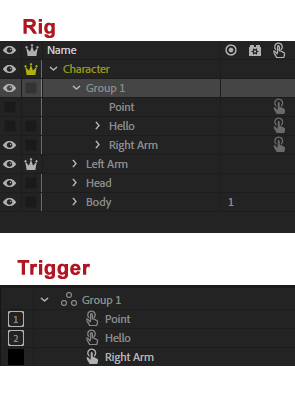
Copy link to clipboard
Copied
Thank you for the reply, but I attach my image again. Here is the link to 2018-05-15_01-41-44.png — Yandex.Disk . The animation works perfectly the way you've shown. And I said before that it works when I put all layer in one group. In your case that group named like "Group 1", in mine it's "Body". But the main goal is to make that animation work that way I've shown on my screenshot: Default hand layer is in Body group (because there is no point to put it above the Head layer and it will not be correct) and Point (Hello or whatever) hand in another group located above the Head layer (because I don't want Point head cut off by Head). I've made this animation work only with that "Latch" check mark marked. That means I need to press the button twice - 1 for the start, and 2 for cancel the animation.
I hope I could explain that clearly. If it's not I'll record the video on YT. Thanks again.
Copy link to clipboard
Copied
In case useful, is this sort of what you are trying to achieve? (Sorry, I have not read everything in this thread. Sneaking in quickly at end of lunch break.)
I created a new group in front of head and put new hands there, including a blank hand (has a single point in it, so nothing will render). I make that BLANK hand the default for a new swapset. See "FRONT RIGHT HANDS"
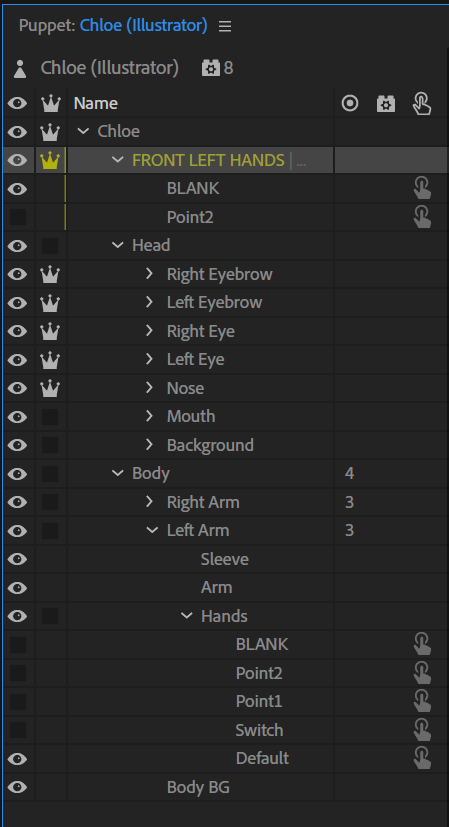
I also added a new BLANK to the "Left Arm" / "Hands" group above.
I then set BLANK for the FRONT group to be the default, and assigned "X" as a keyboard trigger to both BLANK in LEFT HANDS and Point2 in FRONT LEFT HANDS. So when I press "X", it similtaneously changes two independent swap sets - it makes the current hand in the old swap set flip to "BLANK" (so it visually disappears), and makes a FRONT hand visible.
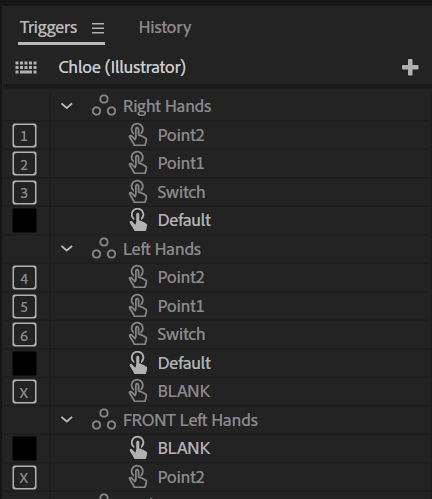
Further, I had to then attach the front hands to the arm so they moved with the arm. To cheat, I removed independence from the arms so it was then easy to attach the front hands to the arms. If you need independent arms, that requires more work (similar to the "rear hair group" discussions).
End result, pressing X makes a pink hand appear in front of the face. This the timeline and GIF of me pressing and releasing "X". Two swap sets are recorded from the one key stroke.

The pink hand is the one in front - notice it go in front of the head, even though attached to the arm which is behind the head.
.gif)
Oh, and sorry I sometimes said FRONT LEFT HANDS and FRONT RIGHT HANDS - typing mistake - its the one group. No time to fix just now.