Copy link to clipboard
Copied
Running on OS X 10.10.3
Gives the following crash information
Process: Core Sync [577]
Path: /Applications/Utilities/Adobe Creative Cloud/*/Core Sync.app/Contents/MacOS/Core Sync
Identifier: com.adobe.accmac
Version: 1.4.0.297 (1.4.0.297)
Code Type: X86-64 (Native)
Parent Process: ??? [1]
Responsible: Core Sync [577]
User ID: 501
Date/Time: 2015-06-11 16:18:20.063 -0600
OS Version: Mac OS X 10.10.3 (14D136)
Report Version: 11
Anonymous UUID: 893CA0AE-1FA9-479D-EBB5-01FEB328D009
Time Awake Since Boot: 240 seconds
Crashed Thread: 0 Dispatch queue: com.apple.main-thread
Exception Type: EXC_BAD_ACCESS (SIGSEGV)
Exception Codes: EXC_I386_GPFLT
 1 Correct answer
1 Correct answer
Hello all,
If you are experiencing CoreSync errors after installing the Adobe Creative Cloud desktop application. Please run the Creative Cloud desktop app uninstaller available at https://helpx.adobe.com/creative-cloud/help/uninstall-creative-cloud-desktop-app.html. Then download the updated Creative Cloud desktop app here and install. https://creative.adobe.com/products/creative-cloud
You can find more details regarding the recent update in the release notes available at https://helpx.adobe.com/creative-cloud/release-note/cc-release-notes.html
...Copy link to clipboard
Copied
Same issue here. Error message popping up every minute. It's hard to get anything done with this![]()
Copy link to clipboard
Copied
Hi,
Have you tried to turn off the File Sync preference in the Creative Cloud desktop app?
regards,
steve

Copy link to clipboard
Copied
We are seeing a few reports of problems with the new CreativeCloud app update.
We are still investigating these issues and will post updates when we have more information.
Based on what we've seen so far, here are some workarounds for the known issues:
1) Delete ~/Library/Application Support/Adobe/CoreSync/*.db* (should be 3 or 4 files, but could be more if you have multiple accounts signing into CreativeCloud)
2) Click on the Creative Cloud Files link in the Finder (left side, under Favorites) - the OS will see that it's a bad link and should remove it from Favorites and replace it almost immediately with a working link.
Let me know if these help or not, so we can provide additional information if necessary.
Copy link to clipboard
Copied
Tnx, Chris, solved my problem!
Copy link to clipboard
Copied
I don't suppose you have a workaround for the same problem on the Windows platform? I updated my Creative Cloud at work today (Windows7) and started getting "Core Sync has stopped working" every 75 seconds.
Copy link to clipboard
Copied
Hi Vjeko,
The above method can also be used on Windows if you continue to see the crash. The .db files are located in a different location on Windows.
C:\Users\yourusername\AppData\Roaming\Adobe\CoreSync.
Thanks
Warner
Copy link to clipboard
Copied
This works for me. Thanks.
Copy link to clipboard
Copied
Hi Jason and Rune,
Could you try simply uninstalling and reinstalling the Creative Cloud app? I'm wondering if the permissions might have somehow become damaged.
I'd recommend going into the Creative Cloud app preferences and in the General section disable the launch at login option
After that, reboot the Mac and use the uninstaller from within the Creative Cloud folder in Applications
You may need to use the uninstaller if you are told its needed for installed products https://helpx.adobe.com/creative-cloud/help/uninstall-creative-cloud-desktop-app.html
or use the cleaner tool to remove it Use the CC Cleaner Tool to solve installation problems | CC, CS3-CS6
Please post back if you're still having difficulties after doing so.
Thanks,
- Dave
Copy link to clipboard
Copied
Thanks David, sorted. Mark.
Copy link to clipboard
Copied
Cheers Chris, Sorted me out too...
Copy link to clipboard
Copied
It hasn't resolved my issue. I am currently experiencing this:
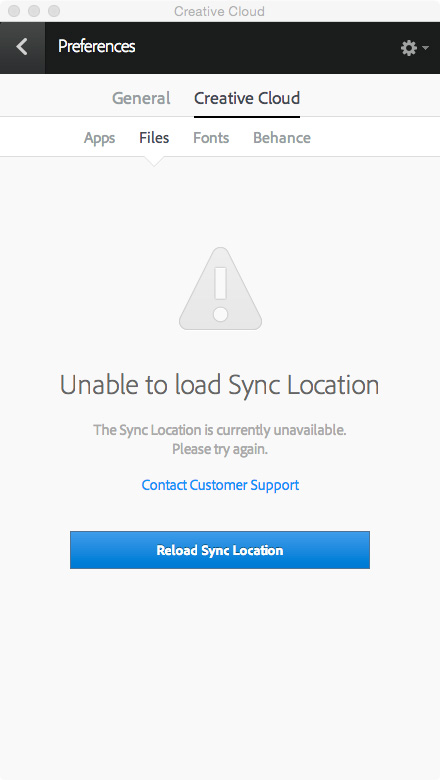
Copy link to clipboard
Copied
It seems to have resolved itself once I restarted the app and pointed it to a new (the existing) Creative Cloud folder
Copy link to clipboard
Copied
I can't find any CoreSync folder in ~/Library/Application Support/Adobe/. Can it be somewhere else? The error window pops up every 20 seconds now....
Copy link to clipboard
Copied
The folder is there.
Make sure you are looking in your ~/Library, not in the system /Library folder.
(and apparently Ken is faster at finding help documents than I am -- see his following post on how to find the ~/Library folder)
Copy link to clipboard
Copied
Sorry Chris. I'm feeling stupid now. I'm not sure how to find this. Is it Macintosh HD->....???
Copy link to clipboard
Copied
Adobe help article on several ways to show the user library on Mac OS X: http://helpx.adobe.com/x-productkb/global/access-hidden-user-library-files.html
Here is a post I made with screenshots showing the two different libraries on Mac OS X: https://forums.adobe.com/message/7500256#7500256
Copy link to clipboard
Copied
Thank you very much!
Copy link to clipboard
Copied
Thank you, that fixed it for me on a Windows install, although it was little more complicated than that for me. I had to stop/kill CoreSync first to delete the relevant files, then wait for the CC application to restart the service before sync was restored. In the meantime, CC had made a dozen copies of the Creative Cloud Files folder, one for every time it attempted unsuccessfully to start up during the breakage. The original folder was appended with (unknown) (1) - each subsequent failed copy incremented that last number. When working again, the correctly named folder is being synced from empty, meaning all files have to be recreated. Hopefully they were all in sync prior to the breakdown.
Also, my sync folder was located in a non default location on a secondary drive. I wonder if everyone with this problem shares that or if it's unrelated.
Copy link to clipboard
Copied
This method worked for me. Running MacOS X 10.10.3 with admin privileges…
1) Quit Creative Cloud app
2) Delete ~/Library/Application Support/Adobe/CoreSync/*.db* (should be 3 or 4 files, but could be more if you have multiple accounts signing into CreativeCloud) (As noted by Chris Cox) with terminal commands:
cd ~/Library/Application Support/Adobe/CoreSync
rm *.db*
3) Click on the Creative Cloud Files link in the Finder (left side, under Favorites) - the OS will see that it's a bad link and should remove it from Favorites and replace it almost immediately with a working link. (As noted by Chris Cox)
4) Search for CoreSync running process with terminal command:
ps -ef |grep CoreSync
Example output
501 4759 1 0 5:57PM ?? 0:00.82 /Applications/Utilities/Adobe Creative Cloud/CoreSync/Core Sync.app/Contents/MacOS/Core Sync
501 4760 4759 0 5:57PM ?? 0:02.17 /Applications/Utilities/Adobe Creative Cloud/CoreSync/Core Sync.app/…..{lots of stuff}
501 5252 4868 0 6:29PM ttys000 0:00.00 grep CoreSync
kill 4759 {match to the processes on your computer}
kill 4760
5) Start Creative Cloud - Sync of many files to begin…
Copy link to clipboard
Copied
This help for my situation! Thank you
Copy link to clipboard
Copied
Hello Jason
Our engineering team would like to look deeper into this issue. Could you collect the log files for this issue for us to review? Then once you have the logs files. Can you upload the files in a single zip file to your Creative Cloud account and share the link with us here? Here is a link to show how to upload your files and share them. Creative Cloud Help | Share files and folders & Online file storage and sharing | Creative Cloud Assets
They log files are located at;
Mac:
The log file can be found here:
<Mac Hard Drive>/Users/<username>/Library/Application Support/Adobe/CloudSync/CoreSync-YYYY-MM-DD.log
(where YYYY-MM-DD indicate the date of the last log)
Note: The Users Library user folder is hidden on starting with 10.7 or later
see http://helpx.adobe.com/x-productkb/global/access-hidden-user-library-f iles.html
Windows:
The log file can be found here:
C:\Users\<username>\AppData\Roaming\CloudSync\CoreSync-YYYY-MM-DD.log
(where YYYY-MM-DD indicate the date of the last log)
Note: The AppData folder is hidden by default this doc shows how to show it if needed
http://helpx.adobe.com/x-productkb/global/show-hidden-files-folders-extensions.html
Your help is appreciated.
Regards
Scott
Copy link to clipboard
Copied
http://adobe.ly/1QZf08R
Copy link to clipboard
Copied
Hello all,
If you are experiencing CoreSync errors after installing the Adobe Creative Cloud desktop application. Please run the Creative Cloud desktop app uninstaller available at https://helpx.adobe.com/creative-cloud/help/uninstall-creative-cloud-desktop-app.html. Then download the updated Creative Cloud desktop app here and install. https://creative.adobe.com/products/creative-cloud
You can find more details regarding the recent update in the release notes available at https://helpx.adobe.com/creative-cloud/release-note/cc-release-notes.html.
Regards
Scott
Copy link to clipboard
Copied
Thanks Scott, done it and it’s worked, Much appreciated, Mark.
