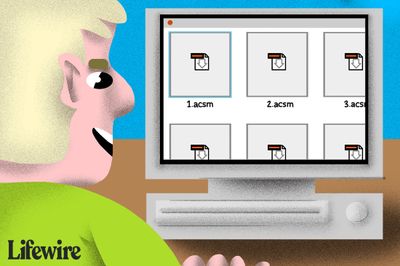Adobe Digital Edition Errors/Troubleshooting
Copy link to clipboard
Copied
When installing Adobe Digital Editions, I received a corruption error message."
This occurs because the installation software coming from Adobe's Web site is unable to communicate and pass information through your companies Firewall or PC security to save to the computer, or there is potential that your network is "locked down" limiting the accessibility on the PC to install or uninstall software.
Resolution: http://www.naic.org/documents/account_manager_ADE_Install_Assistance.pdf
The Electronic documents cannot be opened by Adobe Reader, they can only be used with Adobe Digital Editions. Be sure that Adobe Digital Editions was successfully installed and the File type associations are set correctly for your machine.
Resolution: http://www.naic.org/documents/account_manager_ADE_File_Type_Vista.pdf
http://www.naic.org/documents/account_manager_ADE_File_Type_WinXP.pdf
You may have "Authorized Computer" after initially downloading Adobe Digital Editions as "Do Not Authorize". The publication you downloaded is licensed for a different user account and can not be opened under your authorized ID.
Resolution: Uninstall Adobe Digital Editions and reinstall. Do not authorize the computer, then contact an NAIC Representative to assist you in obtaining your publication.
If you are getting error "E_ADEPT_REQUEST_EXPIRED http://adeactivate.adobe.com/adept/Activate 2010-04-11T06:51:59-07:00%20(1270993919000)%20is%20before%202010-08-11T06:21:57-07:00%20(1281532917795)"
Resolution: Please check your system date and time is set correctly, most likely it will fix problem.
This error message is a result of a several different issues:
- User has installed an Adobe ID on more than one machine
- User has modified the clocks on their computer
- User has modified their account from a "Do Not Authorize" to an "Adobe Activated ID"
- User has uninstalled and re-installed Adobe Digital Editions, but the installation is not being completely removed from the computer.
Resolution: Follow these steps:
- Uninstall Adobe Digital Editions using one of these two methods:
- Start > Programs > Adobe > Adobe Digital Editions > Uninstall
- Start > Settings > Control Panel > Add Remove Programs
- Initiate Uninstall
- In order to remove all remnants of Adobe Digital Editions / Adobe Adept from the machine a "Registry Edit" will need to be performed:
- Start > Run > Regedit
- Search for HKEY_CURRENT_USER > Software > Adobe > Adept and Delete the full "Adept" folder
- Remove only the structures that are under the "SOFTWARE" extensions. This will remove the Adobe ID / License and Activation Keys
- Clear any outstanding tasks that may be associated to Adobe Digital Editions downloads
- C:\data\my digital editions
- C:\my documents\my digital editions
- Delete any documents within these folders:
- Restore > Tasks
- Restore > Failed
- Re-install Adobe Digital Editions
Ebook associated with different user account:
You will need to work with their publisher tech support to get a new .acsm file/download link which has not yet been associated with a particular user and then activate your computer with the new Adobe ID. Please refer to the below forum link, if that helps.
http://forums.adobe.com/thread/544883?tstart=0
Resolution: Follow these steps to remove the Adobe Digital Editions ID/Password:
- Open Adobe Digital Editions
- Press CTRL+SHIFT+D (Win) and CMD+SHIFT+D (Mac)
- Deauthorize Computer screen will appear explaining – "Are you sure you want to deauthorize this computer? If you have protected items in your Digital Editions library, they may no longer be readable."
- Select Deauthorize
- After selecting "Deauthorize" – a message appears stating "Your computer was successfully deauthorized. Restarting Adobe Editions will require you to reactivate your computer."
- Click on "Quit"
- Adobe Digital Editions will close
- Double-click on the Adobe Digital Editions shortcut to reopen.
- The Setup Assistant will appear, click "Continue"
- Select the option "Don’t Authorize Computer"
- Click "Activate"
- Click Continue at the "Warning" screen
- Select the option "Finished"
- Open Adobe Digital Editions - Previous products downloaded should now be available. If items are not or an E-LIC error is identified, a "uninstall" and "reinstall" may be required
Authorizing your ereader with ADE
In most cases you can register your ereader quickly and simply. IF the following instructions do not work, please contact our ereader manufacturer directly.
1. Connect your ereader to your computer.
2. The ADE Authorize Device window will pop up. [On rare occasions where the pop up does not happen automatically, please try pressing CTRL + SHIFT + E after connecting your ereader.]
3. Click on Authorize Device.
4. ADE should now recognize your ereader, and will list it within the “Bookshelves” area of the ADE window.
Note: Nook readers come with an Adobe ADE type directory preinstalled. It MUST be deleted from the Nook before ADE will recognize the Nook. Delete the directory from the Nook. Fire up ADE and everything works perfectly!
For error: "E_ACT_TOO_MANY_ACTIVATIONS http://adeactivate.adobe.com/adept/Activate 552:8552:8552 urn:uuid:5268ee4f-5511-4b47-b668-f42b089db9c0"
Resolution: Open a ticket from Adobe Support Portal and request to reset the ADE activation limit (happens when you try to activate the device/computer more then 6 times). Include the error message and the Adobe ID used to activate ADE.
Ctrl+shift+T will enable error logging and can be used to find the issue with the complicated errors by Adobe specialist.
If you get error: E_AUTH_FAILED http://adeactivate.adobe.com/adept/SignInDirect email address
Resolution: Try signing in at Adobe.com and confirm the Adobe ID is working fine. If the Adobe ID is not certified it will show this error.
Further help with ADE
Adobe have an excellent FAQ page which should point you in the right direction;
www.adobe.com/products/digitaleditions/faq (press F1 in ADE)
Note: There is no free Live Support for the free products but you can open a ticket at Adobe Support portal.
Copy link to clipboard
Copied
mauriziol19178950 schrieb
Hello.
I have the error: E_GOOGLE_DEVICE_LIMIT_REACHED
Its a error which can solved only over google support. its a activation limited of google so can reset only over google.
Copy link to clipboard
Copied
Its a error which can solved only over google support. its a activation limited of google so can reset only over google.
I've contacted Google support 4 times and they told me to contact Adobe support.
Copy link to clipboard
Copied
o.O you ask exactly for reset of the activation by google? Strange that has work fore me without a problem. o.o
Copy link to clipboard
Copied
They reseted my activation count, the counter - or I don't f*** know what it is - 4 times, so they told me it's not their problem and I had to contact Adobe support. Strange that Adobe chat support is just able to redirect to the forum. Strange that Adobe forum support does not support users: I can read a lot of threads in the forum and most of them without a solution or ANSWER! O.o
Anyway... after I tried to unistall, cleaned, re-install, again and again, I detected another error (E_ADEPT_DOCUMENT_TYPE_UNKNOWN) of which I read some thread, without success. I'm sick of this negligence.
Copy link to clipboard
Copied
Digital Edition is a costfree product. So support only over the forum. Download you ePub files or ACSM files?
Copy link to clipboard
Copied
ACSM file.
Copy link to clipboard
Copied
Can you download the same file also as ePub?
Copy link to clipboard
Copied
Yes I can. It gives me the same error E_ADEPT_DOCUMENT_TYPE_UNKNOWN
Copy link to clipboard
Copied
Also of other source: http://www.adobe.com/de/products/digital-editions/eBook.html
Copy link to clipboard
Copied
I'm sorry, I've just noticed that even if I've downloaded epub version of the book, It always end with .acsm extension.
Instead I can open without problems an epub file from the link above.
Copy link to clipboard
Copied
The error are occurs normal if the ePub files in the ACSM Link blocked. O.o So the normal ePub file work fine in the end.
Copy link to clipboard
Copied
So what's the point? Why did you make me try to open a "normal" ePub file if my file is ACSM ?
Anyway, is there a solution?
Copy link to clipboard
Copied
The steps to check if any ebooks was open. So the problem with open of ACSM files. Anything on your System blocked the download (settings of your browser or secourty Software). Has you check the download of a other device?
Copy link to clipboard
Copied
I tried to stop Windows Defender Antivirus, still same error.
Also yesterday I tried to download ADE on another device, it gave me the error E_GOOGLE_DEVICE_LIMIT_REACHED, so I unistalled it and cleaned and I don't know what could happen right now.
Copy link to clipboard
Copied
I also no more idea. Better you ask directly a staff person. (Staff under the name if have a other idea).
Copy link to clipboard
Copied
How can I find one? If it's not a Chimera.
Copy link to clipboard
Copied
When I downloaded the Adobe digital editors software 4.5 11., documents compatible with the software are supposed to look like the image below (see image). However, when I download a URLink.acsm document, the format I end up with, is PDF format. How do I change the properties so that acsm documents look like the image I have provided?
-
- 1
- 2