 Adobe Community
Adobe Community
- Home
- FrameMaker
- Discussions
- Re: Anchored Frame conversion settings for publish...
- Re: Anchored Frame conversion settings for publish...
Anchored Frame conversion settings for publishing to HTML Help
Copy link to clipboard
Copied
Hi, all.
We are using FM 15 in a Windows 10 environment.
We use a narrow text column with wide left margin for headings, and try to fit our graphics into the text column. However, sometimes a screenshot needs to extend into the left-hand column. Example:
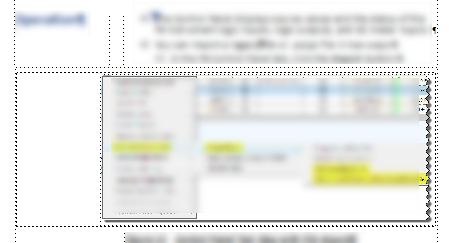
It would be very desirable to be able to set up the file like this:
- Anchored frame is sized to the figure (not extended on the left as you see above. That is done as part of our compromise with the problem I am describing.)
- Correctly sized anchored frame is right-aligned when saved to PDF.
- Anchored frame is left-aligned when published to HTML Help, because we eliminate the header column and put everything flush left.
However, the FM 15 Publish conversion settings do not let you change the anchored frame alignment.
What you see in the figure above is our middle ground: the figure is right-aligned for PDF output, and when the topic is published to HTML Help, the anchored frame alignment does not change and the resulting topic looks like this:
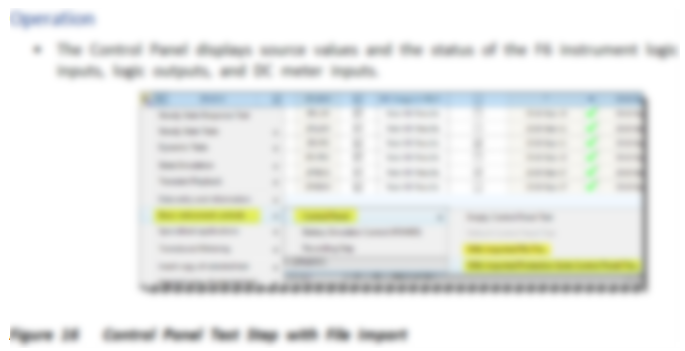
We sometimes place a figure in the middle of the anchored frame so that it won't be indented so far to the right in the help output, thus causing our output to look strange in both forms.
I'm about to explain this to a team of translators and I'd love to tell them that there actually IS a way to solve this problem in FM 15, which we are not going to upgrade, because we are moving to Flare (partly because of kludgy issues like this). Have I missed the solution?
Thanks.
Copy link to clipboard
Copied
In our documentation, we use conditional text to control such things. We have a flag for pdf (where I set the graphics to 150dpi), and an HTML version where I set the graphics to 130. This does mean that if you have both switches on at once, you have two copies of the same graphic, but it makes publishing in both PDF and HTML easy.
Copy link to clipboard
Copied
Along with Rob's conditional text solution (which works well) you can also set your HTML5 conversion to use a template, which can then be defined to display your content as Left Aligned.
-Matt
