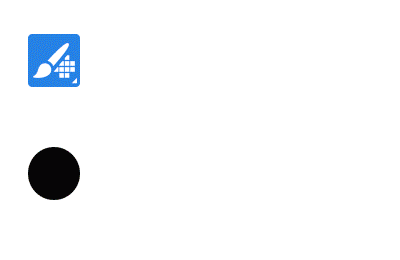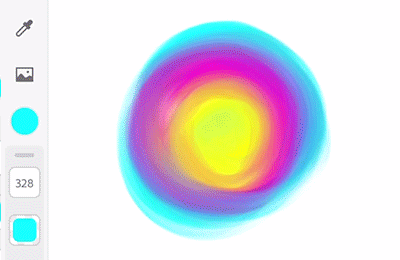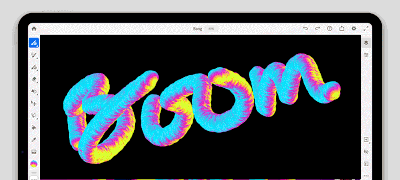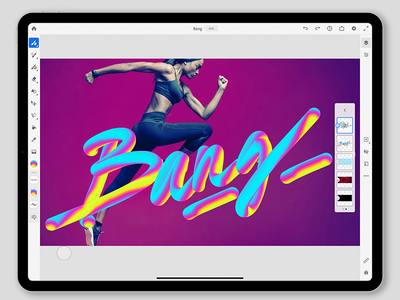Creating a multicolour swatch
Copy link to clipboard
Copied
Unlike single colour swatches, multicolour swatches allow you to create and work with multiple colours simultaneously.
Multicolour swatches are supported on all Live and Pixel brushes except for sketching and marker brushes.
To begin with, make sure you have a mix of colours on the canvas. Select any of the Fresco brushes to create this mix.
- In this tutorial, we are using the Mixer Brush to create a blend of colours.
2. Tap on the eyedropper tool and then tap on the multi sampler icon as shown below.
Move the lens on the mix of colour that you want to save. The selected colour mix is now added your recent swatch list under the colour wheel.
3. Now tap on Pixel brush>Basic>Hard Round (set the multicolour swatch as the colour on the brush) and start drawing on the canvas.
You can create as many outputs as you want using the same swatch and different brushes. Play around with different brush settings to achieve different results.
This what our designer, Parichay likes the most out of all the multicolour swatches:
For information on selecting multiple colours using the eyedropper tool, see Create a multicolor swatch.
Copy link to clipboard
Copied
I cannot get multicolor swatches to save, nor can I get the eyedropper lens to stay visible to adjust position. I've watched and read dozens of tutorials to make sure I've not done something wrong, but nothing changes, I can see the multicolor swatch until I close the eyedropper and then it's just gone. Nothing in swatches or anywhere else. Any suggestions? App is up to date, using a 2021 iPad Pro 12.9.
Thanks in advance for any help!
Copy link to clipboard
Copied
Solved the issue in the usual way, by deleting and reinstalling the app to clear cache. Once that was done it's working as it should.
Copy link to clipboard
Copied
Same problem. I deleted and reinstalled it and it still isn't working.