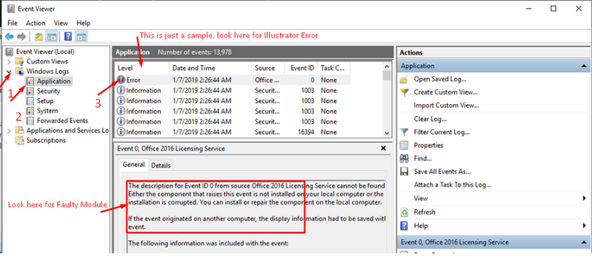How to fix crash on launch in Illustrator
Copy link to clipboard
Copied
Experiencing Crashes or Unable to Launch Illustrator?
If you’re encountering crashes on launch or are unable to launch Illustrator, please follow the troubleshooting steps outlined below.
Basic Troubleshooting
Start by following the solutions provided in this article, which offers simple and popular steps for resolving these issues.
Advanced Diagnostic Steps
If the basic troubleshooting steps don't resolve the issue, try the following advanced diagnostic methods:
Test Illustrator in Safe Mode
- Why Safe Mode? Booting your system in Safe Mode performs certain checks and prevents third-party software or services from automatically loading or opening.
- How to Boot in Safe Mode:
If Illustrator works as expected in Safe Mode, it suggests a conflict with third-party software, such as antivirus, plugins, or web extensions. Identify the conflicting applications by disabling them individually while Illustrator is running.
Test Illustrator in Root Account (macOS) / Hidden Admin Account (Windows)
- Why Use These Accounts? The Root Account on macOS or the Hidden Admin Account on Windows has unrestricted read and write privileges, which can help bypass certain permission issues.
- How to Access These Accounts:
If Illustrator works correctly in these accounts, there may be an issue with your user account permissions. Follow these steps to repair the permissions of your user account and then relaunch Illustrator.
If the Issue Persists
If the above steps do not resolve the issue, we suggest sharing additional details to help us investigate further:
- System Info File: Share your system information using the steps provided for macOS or Windows.
- Crash Logs: Follow these steps to share crash logs. Ensure you use the same email address as your community account when submitting crash reports to help us locate your report quickly.
- Workflow Details: Describe your exact workflow. For instance, how are you launching Illustrator (e.g., from the Applications folder, dock, Windows Start menu, or Creative Cloud desktop app)? If an error message appears, please share a screenshot of it.
- Windows Event Viewer:
- Press
Windows+Rto open the Run dialog, entereventvwr(oreventvwr.msc), and hit OK. - Go to Windows Logs > Application and check for any errors related to Illustrator.
- If any errors are found, please share a screenshot like this
- Press
- Recent Changes: When did the issue start? Have there been any recent changes to your system, such as installing antivirus software, system updates, or new web extensions?
We hope this guide helps you resolve the issue. If you need any further assistance, please feel to reach out—we’re here to help!
Explore related tutorials & articles
Copy link to clipboard
Copied
We’ve received reports of apps crashing or becoming unresponsive after launch, particularly following the release of version 28.6. Unlike generic crashes, this issue specifically causes all Adobe apps to get stuck at the splash screen or enter a “not responding” state, preventing them from launching.
The problem has been traced to certain Beta Adobe applications related to video composition and editing. We recommend updating all Beta and released versions of video-specific Adobe applications on your system, including Premiere Pro, After Effects, and Media Encoder. After updating, please relaunch Illustrator to see if this resolves the issue. For more details, please refer to this page.
For other generic cases, we suggest trying the solutions listed above.
We appreciate your patience and are here to assist if you need further help. If you have any further questions or need assistance, please feel free to reach out.