
Copy link to clipboard
Copied
It's annoying when you use a special brush which has different ends, and you want to switch the direction with just a click of a button
 1 Correct answer
1 Correct answer
Step-by-step instructions in English
Install script:
- Download script from http://illustrator.hilfdirselbst.ch/dokuwiki/en/skripte/javascript/wr-reversepathdirection
- Move script to Applications > Adobe Illustrator [version] > Presets > en_US > Scripts
- Restart Illustrator. The option will now be available in File > Scripts
(optional) Create action:
- Create a new action
- Select "Insert Menu Item" in the action panel's top right menu
- Type part of the name. Click OK
- Assign a command to the action if you want
Explore related tutorials & articles
Copy link to clipboard
Copied
You can click on the other end of the PEN TOOL This tool will change the orientation of the path.
But it is not bright enough to use. I do not know why you liked Illustrator after clicking has added a separate option in the Stroke palette?
Copy link to clipboard
Copied
I was just about to add that request when I saw your post. In my case, it's primarily for arrowheads. FreeHand had that feature for eons now so it's about time to integrate it in Illustrator.
I know clicking on one end of the path with the pen tool will make it the "end point". But depending on how complex the illustration is, it may not be convenient.
Copy link to clipboard
Copied
The strange thing is that it's so understandable and essential for those who work inIllustrator, but not for Adobe.
Copy link to clipboard
Copied
Yep, seems like common sense doesn't it? Not sure why there isn't the ability to adjust the direction of a brush on the fly by simply holding down a keyboard key. When working on a more intricate design with dozens of paths, having no way to quickly change the direction of applied brushes is a huge waste of time. I think a great approach would be to enable some sort of setting that allows a user to cmd click on all paths which require a brush to be flipped. This would allow a more visual / on the fly approach for users to see which paths they want flipped. Quicker than the current option too.
There are dozens of things just like this that I scratch my head over and wonder if the folks at Adobe even use their own software. Because if they did, they'd notice these annoyances and remedy them. Like the lack of ability to simply right click on a layer in the layers panel to access frequently used functions. The ability to hide a text selection box without disabling gpu processing. The ability to use a Mac's Touch Bar with Illustrator (still not sure why this is available with Photoshop yet not Illustrator). I could go on and on.
Copy link to clipboard
Copied
Or make the use of the "reverse path direction" button in the object options available for ANY path, and, moreover MANY paths.
Copy link to clipboard
Copied
Where is tha buttont? Can you send a pic please?
Copy link to clipboard
Copied
See this video Illustrator - Inverser le sens du tracé on Vimeo 1'15'' It's french but could guide you.
Copy link to clipboard
Copied
Thanks Frank. The most important part of the video was glossed over at the very end with a "I'll talk about it later".
The part that's really useful is in this video (also in French), with the script available here (in German). It does what Marius asked for: switch the direction with just a click of a button.
Oscar, the "reverse path direction" button is in the Attributes panel, but it's only available for compound paths.
Copy link to clipboard
Copied
Step-by-step instructions in English
Install script:
- Download script from http://illustrator.hilfdirselbst.ch/dokuwiki/en/skripte/javascript/wr-reversepathdirection
- Move script to Applications > Adobe Illustrator [version] > Presets > en_US > Scripts
- Restart Illustrator. The option will now be available in File > Scripts
(optional) Create action:
- Create a new action
- Select "Insert Menu Item" in the action panel's top right menu
- Type part of the name. Click OK
- Assign a command to the action if you want
Copy link to clipboard
Copied
Thanks a lot bro.
Copy link to clipboard
Copied
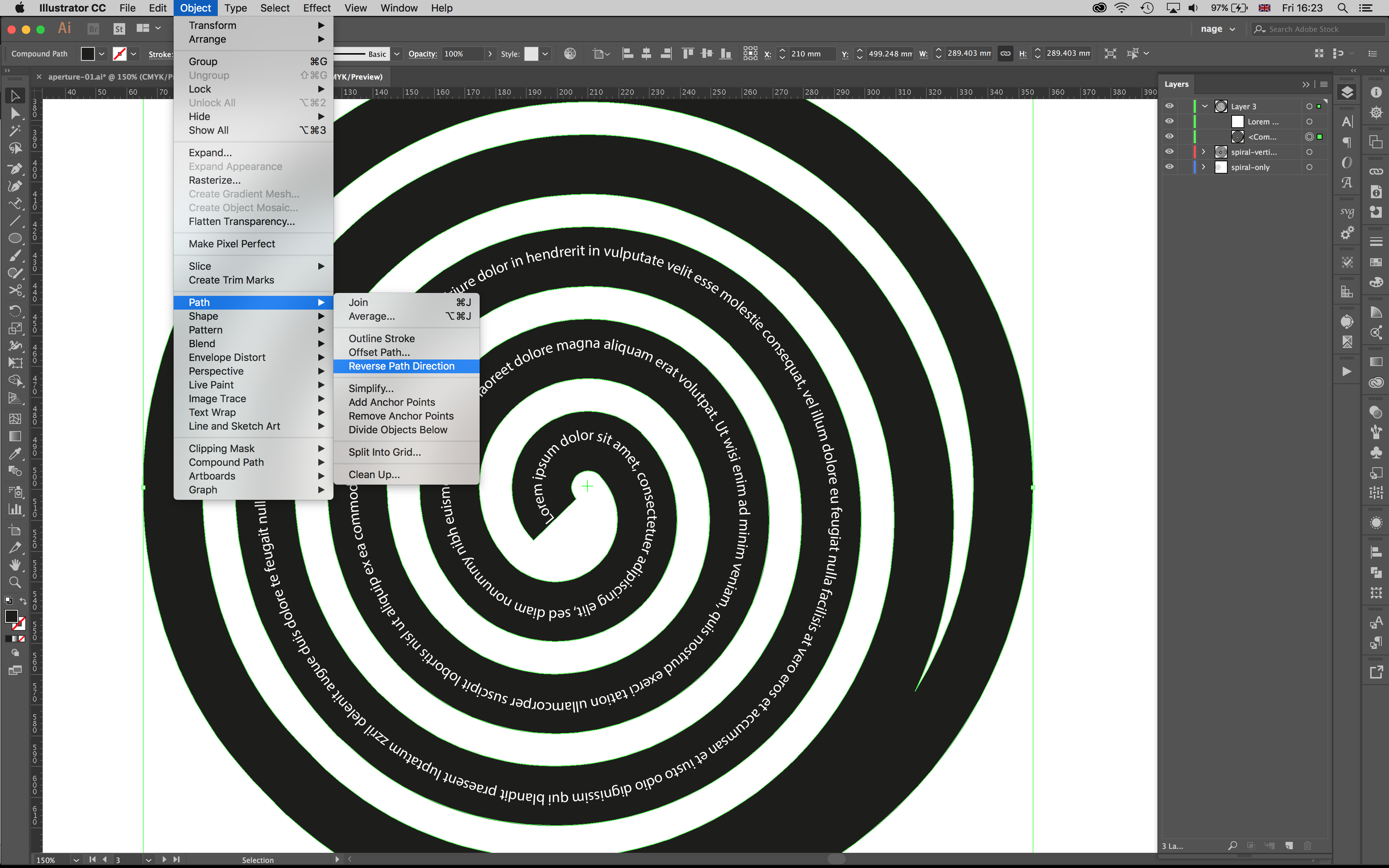
When I was working with Type on Path tool, it was always starting from the outside of the spiral. After selecting the path, going to OBJECT -> PATH -> REVERSE PATH DIRECTION, the type direction changed.
Copy link to clipboard
Copied
It looks like that option was added in the 2017 version. I just checked the 2015.3 version and it wasn't there.
Great news!
Copy link to clipboard
Copied
That's right. We added it in 2017.
Copy link to clipboard
Copied
Wow ! Thanks so much to the 'We'. Great job !!!
Copy link to clipboard
Copied
I am using the Windows version of Illustrator CC and have found I can't create or modify existing art brushes so that the directional arrow is in the direction I want. Invariably, the directional arrow sets to start at the wide end of the brush and ends at the small end. If I change the direction it flips the artwork so the direction doesn't change even though the arrow changes. I tried the suggestions by davidh278... above and those did not work for me. The Object - Path - Reverse Path Direction works but I don't want to have to create my artwork using brushes going in the wrong direction and then select everything to reverse it.
I don't know if this is an issue with the Windows version but creating art brushes is pretty fundamental to Illustrator and it has never worked properly since I started using it in 2012. If you have any advice I would appreciate hearing from you.
Copy link to clipboard
Copied
Okay, assuming I'm understanding this, you want to reverse or mirror the direction of a vector brush image that is a stroke on an object. I found two ways that should work, at least in Illustrator CC:
- To reverse the direction of a single instance of the brush:
- Select your object (ie. with the Selection Tool (V)). You will need the Control panel to be visible.
- In the Control panel, open the dropdown menu for the Brush Definition.
- At the very bottom of the dropdown menu is a series of icons. Select Options for Selected Object (4th icon from the left). This should open the Stroke Options panel.
- Make sure the Preview box is checked in case your version of Illustrator works differently.
- Check one of the Flip boxes, depending on the direction you need it to mirror.
- To reverse the direction of all instances of the brush (may reset things like width profile of stroke):
- Open the Brushes panel.
- Select your brush from the list. (You can just click on your object to select whatever it's brush is)
- Open the Brush panel Options menu (upper right corner of panel) and choose Brush Options... to open the Art Brush Options panel.
- Make sure the Preview box is checked.
- Either choose a Direction or from Options choose a Flip. If it doesn't look right, cancel and go back to Brush Options.
I just did a piece where I needed to do this to dozens of objects at once, and as long as they had the same brush definitions, it seems to work.
Copy link to clipboard
Copied
davidh27858718's solution worked for me, thanks! My pointy paths are pointing outside again on the flipped objects.
Copy link to clipboard
Copied
Object > Path > Reverse Path Direction works for Type on a Path, Arrow Heads, Brushes, and more. It's almost as if you drew the path in the opposite direction.
Copy link to clipboard
Copied
To reverse the direction of an open path in earlier versions of Illustrator:
- select the path
- using the Pen tool, click on the anchor point you want to be the end point


