Copy link to clipboard
Copied
I would like to know, how I can adjust DPI preview of documents in InDesign and Photoshop. In Acrobat I can easily change resolution to custom (in my case I want 109 pixels/inch - 2560x1440 on 27') and 100% preview is correct (when I put A4 paper on screen it fits). How can I adjust it in other Adobe software? PS in ID has both lower resolution by default (96 i guess?).
Thanks.
 1 Correct answer
1 Correct answer
InDesign CS6 or later displays the actual print size when you view at 100%—it automatically detects your main monitor's resolution to display the actual print size. At 100% your ruler dimensions will view at their actual size.
The current Photoshop will give you the actual print size if you choose View>Print Size. In that case the zoom percentage will depend on both your monitor's and the document's resolution. Photoshop's 100% view has always previewed the image at a 1:1 monitor pixel to image p
...Copy link to clipboard
Copied
InDesign CS6 or later displays the actual print size when you view at 100%—it automatically detects your main monitor's resolution to display the actual print size. At 100% your ruler dimensions will view at their actual size.
The current Photoshop will give you the actual print size if you choose View>Print Size. In that case the zoom percentage will depend on both your monitor's and the document's resolution. Photoshop's 100% view has always previewed the image at a 1:1 monitor pixel to image pixel ratio, and would not show the actual print size unless the image resolution happened to match your monitor resolution.
Prior to CS6 InDesign also used the 1:1 ratio for 100% views and in that case you were not seeing the actual print size.
Copy link to clipboard
Copied
I'm getting a similar problem in Adobe Illustrator CC 2018
I have to choose 150% to get actual size display on my 27"iMac
(2560x1440).
Any idea if this is a bug?
Thanks
T.
Copy link to clipboard
Copied
I have to choose 150% to get actual size display on my 27"iMac
If by actual size you mean the print output size, then no it's not a bug. Illustrator's view scale is the same as Photoshop's where 100% doesn't equal the print output size, but a 1:1 monitor to image pixel ratio. The current Photoshop has View>Print Size which will calculate the zoom level for a print output view on the fly (it depends on your monitor's ppi resolution and the image res), but Illustrator does not have that view in its View menu.
Illustrator and InDesign's pixel ruler unit both equal 1/72", so you can get the print view by dividing your monitor resolution by 72. Your 27" iMac should be running at 109ppi, so the percentage would be 151.4%—close to what you guessed (109/72)x100=1.51388889
Copy link to clipboard
Copied
Yes, thanks Rob.
I know how to calculate the offset between the screen rep and output size (been teaching that bit of arithmetic in my visual design classes for many years).
I was just wondering if this behaviour is the current normal state for Illustrator at this point in time.
I had thought they had changed that - but apparently that was my fervid and hopeful imagination =: )
I've been hoping they'd add a feature to differentiate between actual size (output dimension) and 1:1 relative to screen res.
It's an easy workaround, but still pesky.
Copy link to clipboard
Copied
Before CS6 InDesign also used the 1:1 100% view and there was a steady flow of complaints about the rulers no being visually accurate at 100%. When Adobe made the change to 100% = print size, the screen designers immediately started complaining about the mismatch with Photoshop.
Copy link to clipboard
Copied
Yes.
That's why differentiation is needed.
You need a different value depending on the output destination.
So it's better to have both options.
Screen 1:1 is not really actual size, though it's an important value when we're working for screen output.
Actual Size, strictly speaking, is the output dimension on whichever device you're outputting to (whether that be a screen or a printer).
It's the actual real-world dimensions a viewer sees when the image is output.
For screen, output size varies depending on the screen resolution of the user's device — it's typically device dependent.
For print, output size is typically device independent.
It's the real word size of something when it comes out of your printer and will be the same size no matter what printer you print to.
So we need two menu choices, depending on whether we're in print or screen workflow:
Actual size (output) for print; and
1:1 (display to image pixel dimensions) for screen
One value will never suit for both purposes, regardless of what we call them.
We won't die if it doesn't happen, but it's a bit of a nuisance that's been hanging around for a long time.
Copy link to clipboard
Copied
You could do a feature request, but I think any change would have its own set of issues.
For screen design the 1:1 view concept has become less meaningful now that Google is penalizing websites that are not mobile friendly. It's futile to design a page to a specific device pixel dimension or aspect ratio because the mobile friendly directive forces the developer to code the page so its content rearranges and scales itself to the device. You might choose to carefully design to a specific pixel dimension, but those dimensions will likely change in the device's browser making the matching views irrelevant.
InDesign does have a preference that is not in the GUI, which lets you change the scale.
This Applescript sets the page to a 1:1 view—66% on our 27" iMac:
tell application "Adobe InDesign CC 2018"
set x to main monitor ppi of general preferences
set zoom percentage of active window to (72 / x) * 100
end tell
Copy link to clipboard
Copied
Yes. Thanks.
I put a feature request in about 15 years ago and again a couple of times since then (along with every other designer I know).
Your comment re responsive design is precisely what I mean when I say screen output is device dependent.
It's one of the reasons our view needs are different when designing for screen from when designing for print, and why we need to flip back and forth between the two views.
So it would be great if the apps didn't conflate the two concepts of actual output size and 1:1 pixel ratio, and stayed consistent from app to app.
I don't use InDesign for screen, so 1:1 view's not an issue for me there, though you've suggested it might be for others.
In Illustrator, I need both, and so it would be best if each view had its own menu choice.
Still — your reply told me that Actual Output Size view in Illustrator still hasn't been implemented, and that it's not a bug—which was my original question.
So thanks!
Back to work — at 150% view =8 • )
Copy link to clipboard
Copied
I don't use InDesign for screen, so 1:1 view's not an issue for me there, though you've suggested it might be for others.
In Illustrator, I need both, and so it would be best if each view had its own menu choice.
Now there's the added complication of how browsers handle Retina or HiDPI displays.
Copy link to clipboard
Copied
Yes. And more to come. : )
Cheers
Copy link to clipboard
Copied
What you said makes no sense because you also need the information about the screen size to correct the scale.
For those who wish to match the document to real dimensions, take an A4 and start changing manually the zoom until you much its dimensions to 210mm on the ruler. Then use that zoom scale for real dimension previews.
E.g. if you have 17" monitor at 1080, use 133% zoom for real dimensions
Copy link to clipboard
Copied
What you said makes no sense because you also need the information about the screen size to correct the scale.
The versions after CS6 do exactly that, the OS provides the monitor specs of the main monitor. So here I'm running an AppleScript version of Uwe's script posted in #13, which gets the (hidden) main monitor ppi general preferences of my 27" imac.
In earlier versions you couldn't use 100% to get the actual print page size, and you would have to adjust the zoom level depending on the monitor specs.
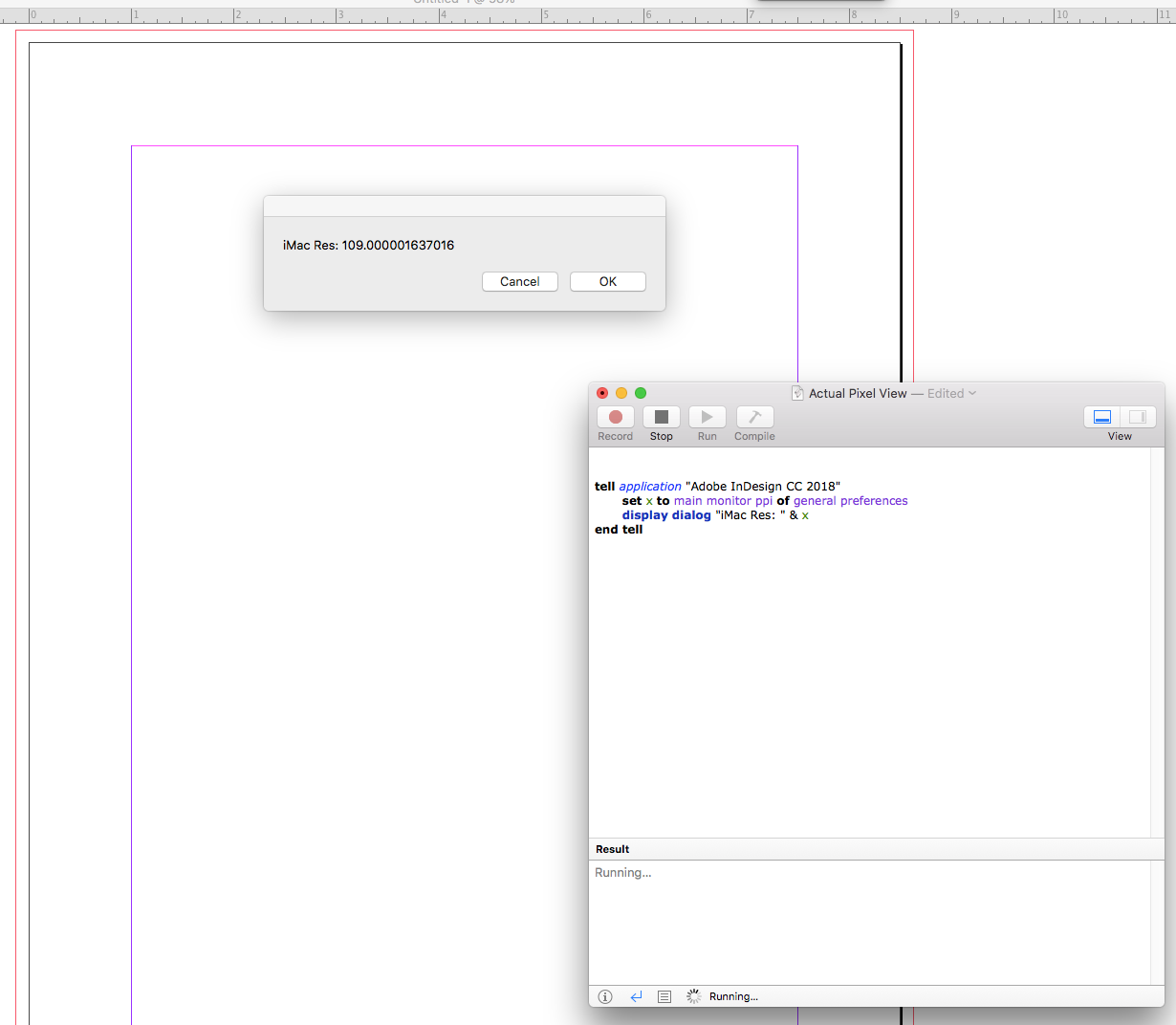
Copy link to clipboard
Copied
Nope!
I am using InDesign CS 2018. My monitor is a 2560x1440 27" monitor. A page which should be 153x123 (~4"x6") is coming out at 133mm x 88mm at "Actual Size", about 15% too small. I have double monitors and the second monitor is also 27" but only HD (1920x1080), when I slide indesign to that monitor it is far too big - so we can ignore that monitor.
There doesn't seem to be a monitor/resolution setting in InDesign , not in Preferences nor the View menu.
I am using windows 10 professional 64 with an Nvidia GeForce GTX 980 Ti (4gb) graphics card.
Is there a setting somewhere else I should be looking at?
Copy link to clipboard
Copied
A page which should be 153x123 (~4"x6") is coming out at 133mm x 88mm at "Actual Size", about 15% too small.
Just to clarify, by "coming out" you mean the window's ruler units displayed size? So if you show rulers, set them to inches, with the zoom view to 100%, and you use a physical ruler to measure the ruler display, 1 inch measures as .85"?
InDesign uses the primary monitor's resolution to calculate the display of the print output size, so a second monitor's 100% is never an accurate print view.
Is there a setting somewhere else I should be looking at?
If you are looking for Photoshop's 1:1 view at 100%, here is a JS version of the script I posted in #7.
app.generalPreferences.customMonitorPpi = 72;
app.generalPreferences.useCustomMonitorResolution = true;
Copy link to clipboard
Copied
Hi,
cannot try it right now on Windows 10, so I can only report from an iMac ( Retina 5K, 27" Monitor ) where my InDesign CC 2018.1 is showing the right size at 100% automatically. Not super-exactly but very close.
Since you are on a PC you cannot use AppleScript. Instead you could use ExtendScript ( JavaScript ). Can you tell what's the result for the two little ExtendScript code snippets below is?
// 1. Snippet showing app.generalPreferences.customMonitorPpi
( function()
{
var customMonitorPpi = app.generalPreferences.customMonitorPpi;
alert( "customMonitorPpi:"+"\r"+customMonitorPpi );
}() )
// 2. Snippet showing app.generalPreferences.mainMonitorPpi
( function()
{
var mainMonitorPpi = app.generalPreferences.mainMonitorPpi;
alert( "mainMonitorPpi:"+"\r"+mainMonitorPpi );
}() )
Oh. And do you some scaling of the UI?
Maybe that's a factor as well. ( Only an assumption, I could be wrong on this! )
Regards,
Uwe
Copy link to clipboard
Copied
Also, 4"x6" = 101.6 x 152.4 mm, so I'm not sure where you are getting 153x123 or 133x88? Are these physical measurements of the display?
Copy link to clipboard
Copied
Most people here seem to be on Mac - and my MacBook does display the scale of pages correctly (on the built-in monitor), but my PC doesn't seem to report display size correctly. My vertical monitor is the one with the least deviation at 5 mm. My vertical monitor isn't the main monitor though, and on my main monitor the scaling is off by ~1 cm...
Now I want to know: is there a way to manually adjust the scaling in InDesign to be accurate?
Copy link to clipboard
Copied
This does seem to be a Windows problem (our Macs scale correctly). I can get the scaling more or less correct by changing the Windows user interface scaling setting to 113 % (display is Fujitsu 27 inch).
Copy link to clipboard
Copied
If the OS is not correctly reporting the display’s pixel per inch resolution you could set it via scripting, for eample my 27" display’s physical display width measures 23.5" inches and is running at 3200 x 1800 px, so its ppi is 136. This script would override the reported main monitor res and 1" print output would display as 1":
app.generalPreferences.customMonitorPpi = 136;
app.generalPreferences.useCustomMonitorResolution = true;
Copy link to clipboard
Copied
In my experience all you need is this script: https://www.indiscripts.com/post/2019/02/physicalsize-check-your-design-at-true-magnification
It works perfectly for me


