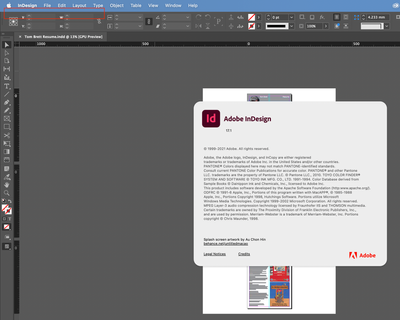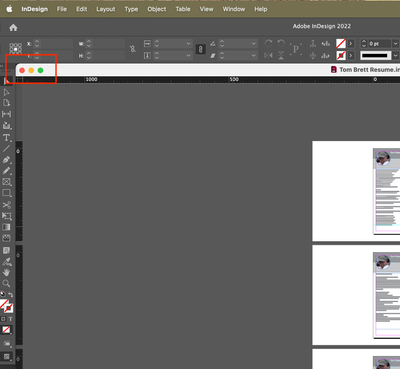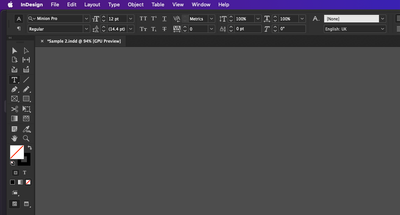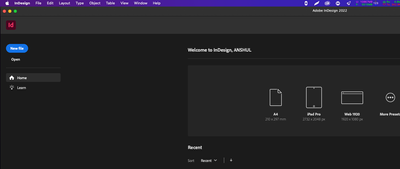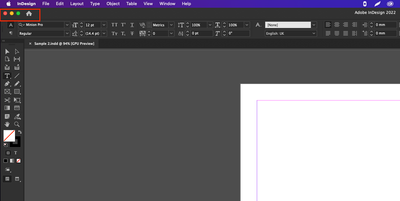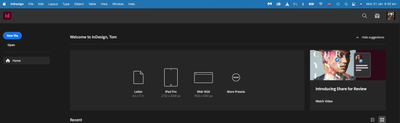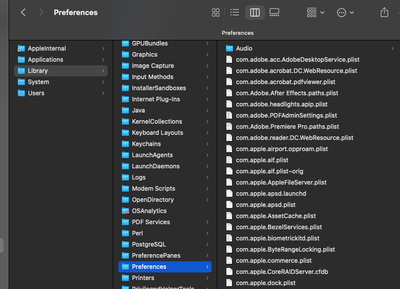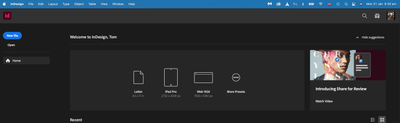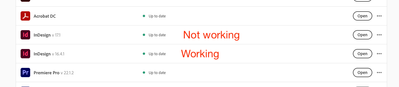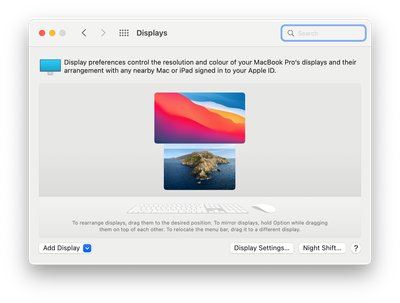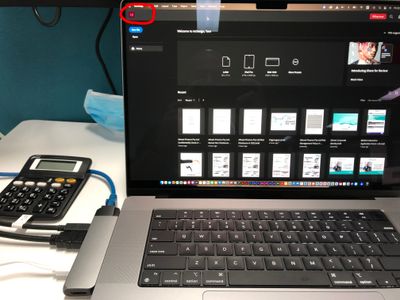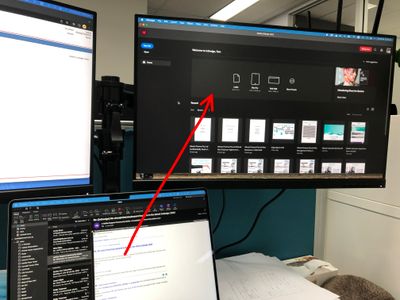Copy link to clipboard
Copied
I have installed 2022 Indesign v 17.1. There are no close/minimise/expand buttons on the program window.
When I switch off the Application Frame, the close/minimise/expand buttons are available on the work space, not the program window.
2021 Indesign v 16.4.1 had them on the program window,
so how do I get them in the latest version of Indesign?
I use these buttons to move the program to different monitors.
<Title renamed by moderator>
 1 Correct answer
1 Correct answer
Hi Dot,
This was a little while ago, and my desk setup has changed. Also, I think my wording may have been a little confusing.
The dock was at the bottom of my upper screen (monitor) not at the top of my laptop screen. You can get the dock to move screens by hovering the cursor over the bottom of the screen that you want it on. As the monitor is wider, I was able to get the dock to move when hovering the mouse of the very bottom right corner, where it won't move onto the lower (laptop) screen. S
...Copy link to clipboard
Copied
Hi there,
Sorry to hear about your experience. It seems you have moved the InDesign window above the system menu bar like the below screenshot. InDesign Home button & minimize, Maximize and close icons are not visible.
I closed the app and reopened it. Still no icons.
But then I saw a dark line as highlighted in the above screenshot. I moved the mouse above that dark line and clicked hold & dragged my cursor down, and I was able to see my icons again. I checked, and it is replicable with InDesign v16.4.1 & v15.1.4 running on macOS Monterey 12.2.
I hope this helps!
Regards,
Anshul Saini
Copy link to clipboard
Copied
Hi Anshul
Thanks for the help, but there is no black line on this version of Indesign. BTW, it opened this way. I didn't move any panels around.
Copy link to clipboard
Copied
Thanks for checking that @tomb30347099. I would suggest you try the following steps and let us know how it goes:
- Try running the app in Safe Mode (Mac) & Root (Mac)?
- Close all Adobe applications and manually reset preferences by renaming the folders from the following locations:
~/Library/Caches
~/Library/Preferences
Rename Adobe InDesign and com.adobe.InDesign to Adobe InDesign.old and com.adobe.InDesign.old.
Launch InDesign from the Creative Cloud Desktop app. - Rename the CEP folder to CEP.old from the following location:
/Library/Application Support/Adobe - If that doesn't help, rename the UXP folder to UXP.old from the following locations:
/Library/Application Support/Adobe
~/Library/Application Support/Adobe - If that doesn't help either, uninstall the application using the CC Cleaner tool and reinstall from the Creative Cloud Desktop app.
I'll be looking forward to your response.
Thanks & Regards,
Anshul Saini
Copy link to clipboard
Copied
Hi Anshul
Am I looking in the right places. None of the file names you mentioned exist.
Restarting in Safe mode does not change anything.
Copy link to clipboard
Copied
Just confirming, it's version 17.1 (2022) that is not behaving. I'm using the 16.4.1 (2021) version with no problems at all.
Copy link to clipboard
Copied
Have you tried selecting another workspace? Resetting this one?
Copy link to clipboard
Copied
Hi Peter. Changing workspaces and resetting workspace does not work.
Copy link to clipboard
Copied
OK, back to Anshul's suggestions. The first two folders involved are hidden (the ones with the tilde), and I think they are in your User folder (I'm a PC guy, so a bit rusty on Mac paths). This artyicle should help you locaste them: https://www.macworld.co.uk/how-to/show-hidden-files-mac-3520878/
Copy link to clipboard
Copied
Thanks 🙂 I'll give it a go.
Copy link to clipboard
Copied
Sorry guys, no joy at all. I have uninstalled 2022 and have carried on working with the 2021 version.
Copy link to clipboard
Copied
Sorry to hear that @tomb30347099. I'd recommend you to connect with our technical support team (https://helpx.adobe.com/contact.html?rghtup=autoOpen) and select the chat button in the lower-right corner of the page. We can help troubleshoot faster that way.
Thanks, @Peter Spier, for sharing the article. Tomb is actually looking under the system library folders. That's why these folders are not visible. "~" is generally used for user hidden library folders.
Regards,
Anshul Saini
Copy link to clipboard
Copied
Thanks for you help and I'll give tech support a go.
Copy link to clipboard
Copied
Hi Anshul and Peter.
I use 2 screens with my Mac and the latest version of Indesign does not like working across monitors. Adobe knows about the bug and is working on it.
Thanks once again for your help.
Tom
Copy link to clipboard
Copied
Hi Tom,
I was having the same problem as you are. Just figured it out (yay!) though it was kind of a fluke. Maybe it can help you out regardless.
I use my MacBook with a monitor set above it, like this --
Basically I was trying to grab that black line (which i also couldn't see) that Anshul recommended. It wasn't working until I made my dock with all the app icons and the task bar at the top of my MacBook move to the top screen (monitor) by clicking on that display, which made InDesign 2022 free of any overlapping objects.
I was able to grab the InDesign window and move it out of the way so now I can put it on any screen I want (it was annoying not being able to move it to the top screen).
Hope that helps!!
Liz 🙂
Copy link to clipboard
Copied
Hi Liz
I did exactly the same thing to fix the issue 😊
Also Adobe is working on a fix. It is a bug in the software.
Tom
Copy link to clipboard
Copied
Hi all,
I had the same issue tomb30347099 and I did exactly what Elizabeth Jade5CAC and it worked.
Thank you so very much
AH
Copy link to clipboard
Copied
How did you move the dock to the top of your laptop? My System>Doc & Menu Bar only have Left, Right and Bottom available. Please share a photo.
Thanks,
Dot
Copy link to clipboard
Copied
Hi Dot
Notice the missing red, yellow and green dots.
If I pull out the dongle (which has external monitor cables), the dots and top toll bar are visible.
I can now move Indesign to an external monitor.
Hope this helps Dot
Copy link to clipboard
Copied
I don't have a dongle. Do you know what function the dongle is performing by stopping ID from giving you the close/minimize/full screen? Also might be a factor for me: I have an M1 laptop and it has been causing other issues. My monitors could not use USB to plug into the laptop. had to do HDMI from the power brick.
Copy link to clipboard
Copied
Hi @Diane24614718deof ,
Thanks for reaching out. I found this similar discussion on the community https://community.adobe.com/t5/indesign-discussions/red-orange-and-green-buttons-are-missing-on-the-... which you can refer to and let us know if that helps or if you need any further assistance.
Regards
Rishabh
Copy link to clipboard
Copied
I tried your link but that did not fix the problem.
As I said, Liz's change might have fixed it but I needed to see screen shots of what she did.
Dot
Copy link to clipboard
Copied
Hi Dot,
This was a little while ago, and my desk setup has changed. Also, I think my wording may have been a little confusing.
The dock was at the bottom of my upper screen (monitor) not at the top of my laptop screen. You can get the dock to move screens by hovering the cursor over the bottom of the screen that you want it on. As the monitor is wider, I was able to get the dock to move when hovering the mouse of the very bottom right corner, where it won't move onto the lower (laptop) screen. So the dock was set to bottom the whole time.
The menu bar (where wifi, the date etc. sit) moved to the top of the monitor when the dock shifted screens, so it cleared the space where the minimise/hide/expand buttons are on the InDesign window.
Hope that helps!
Liz 🙂
Copy link to clipboard
Copied
yes thank you!
Copy link to clipboard
Copied
Did you try to hit the escape button on the keyboard.