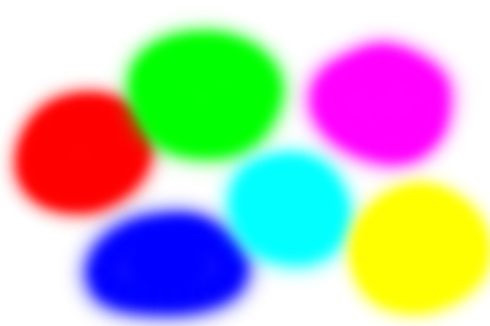Possible issue with use of graphics processor: rendering in Develop Module of wide-gamut colours in error, LR6, problem goes away when "Use Graphics Processor" unchecked, problem didn't occur in LR5.x
Graphic card: NVidia GeForce GTX 550 Ti, latest drivers (350.12 but also occured with 340.52). Win 7 Home Premium, 64-bit, LR6, CC version.
Problem is this: with a wide-gamut monitor, in Develop Module, highly saturated blues are the wrong tone. They have to be VERY wide gamut: the problem occurs only with blues outside Adobe RGB gamut. These blues are rendered OK if "Use Graphics Processor" is unchecked. Obviously, in Library module this isn't a problem as colours are limited to Adobe RGB anyway.
Also, even in Develop Module, colours are OK on the 2nd Lightroom monitor window, wrong only on the main Lightroom monitor. If I move the main window to the other monitor, then it's that monitor that's now wrong. In other words: it doesn't depend on the monitor (one's HP, one's Eizo) nor on the calibrator s/w (one's calibrated with iProfiler, one with ColorNavigator, both creating v2 icc profiles). The false tone rendering appears only on the main LR window and only in develop module, and only when "use Graphics Processor" is checked.
Not a huge problem, but appears to me to be a bug.
PS - Test image supplied that shows the problem. The blue blob bottom left, which is RGB 0,0,255 in ProPhoto RGB renders OK without the graphics processor but not with it on. Perhaps the issue is because (0,0,255) in ProPhoto isn't a real colour? In which case, I wonder why software rendering displays a reasonable attempt, but the graphics processor software doesn't? Perhaps the graphics processor engine doesn't manage unreal colours quite as gracefully as the software rendering.
If the problem is confined to ProPhoto "colours" outside the range of real colours, clearly it's not really an issue.