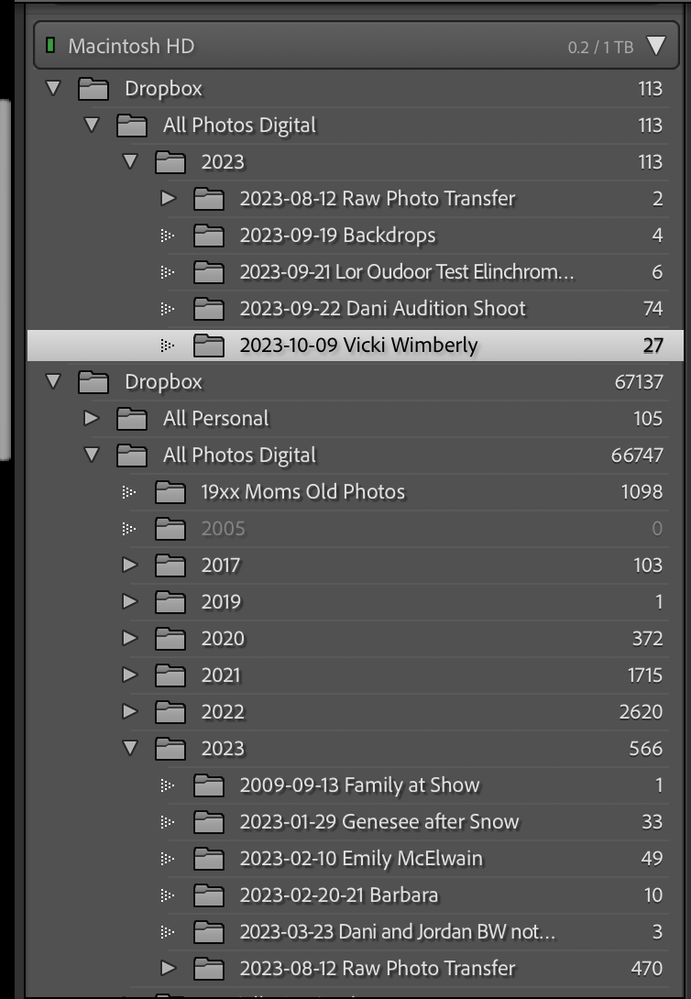Copy link to clipboard
Copied
I am sure that this is a common problem but have been unable to find any answers when searching the forum. I have just migrated my files and catalog from one iMAC to another and on my new iMAC have two references to each image. Screenshot shows this in detail better than I can describe. I am the user: "Alan" and "alan" , (there is only one account) and as said, the image files are not duplicated, just the catalog entry. If I delete one of the duplicates, all the photographs disappear from the other.
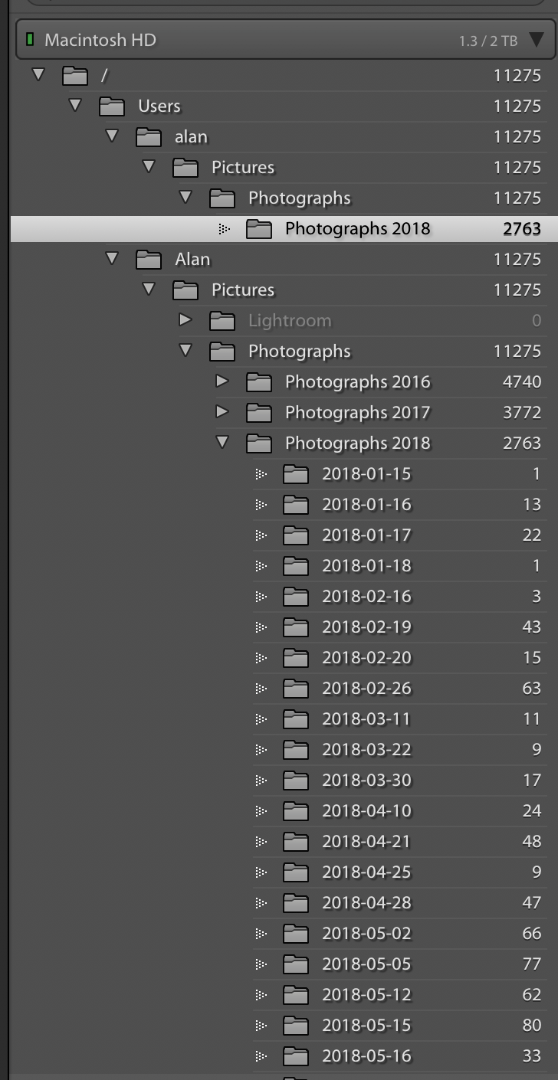
 1 Correct answer
1 Correct answer
This is a well-known problem, called the 'Capitalisation problem'. Basically, what happens is that you have two different user folders, one called 'Alan' and the other one called 'alan'. In other words, the names are the same, except for the capitalisation. Because MacOS is case-insensitive, it sees those two folders as one and the same folder and so it deals with this without you even being aware of it. But Lightroom is case-sensitive, so Lightroom does see two different folders.
Most likely,
...Copy link to clipboard
Copied
This is a well-known problem, called the 'Capitalisation problem'. Basically, what happens is that you have two different user folders, one called 'Alan' and the other one called 'alan'. In other words, the names are the same, except for the capitalisation. Because MacOS is case-insensitive, it sees those two folders as one and the same folder and so it deals with this without you even being aware of it. But Lightroom is case-sensitive, so Lightroom does see two different folders.
Most likely, your 'real' user folder (the one you see in the Finder) is 'Alan', so you have to merge the other one (but check this first). Here's how to do that:
1. Backup your catalog.
2. In the MacOS Finder, not in Lightroom, create a folder directly on Macintosh HD. Call it whatever you want, say "Capitals Fix".
3. In Lightroom, right-click on the "alan" folder in the Lightroom Folders Panel and select "Update Folder Location". In the file browser that then opens, browse to and select the "Capitals Fix" folder.
4. Don't be alarmed as the 'alan' folder will disappear from the Folders Panel, "Capitals Fix" will appear but all the sub-folders that were listed under 'alan' will now have "?" marks.
5. Now right-click on "Capitals Fix" in the Folders Panel, and again choose "Update Folder Location". This time browse to and select the "Alan" folder. You may get a "Merge" dialog box, select "Merge" and everything should resolve itself.
Copy link to clipboard
Copied
Thank you Johan for taking the time to respond.
I went through all of the stages which you described - all happened as you indicated except for the step 5. After this point, I ended up back at the same place as I started .... which was a shame!
The screenshot here is what I got after step 5.
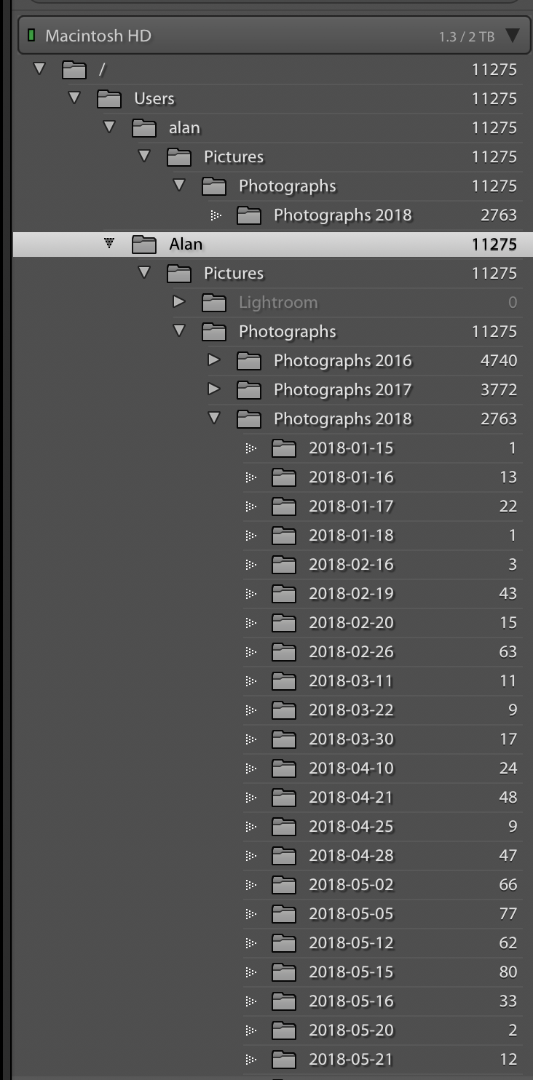
Copy link to clipboard
Copied
Here is a screenshot after completing step 4
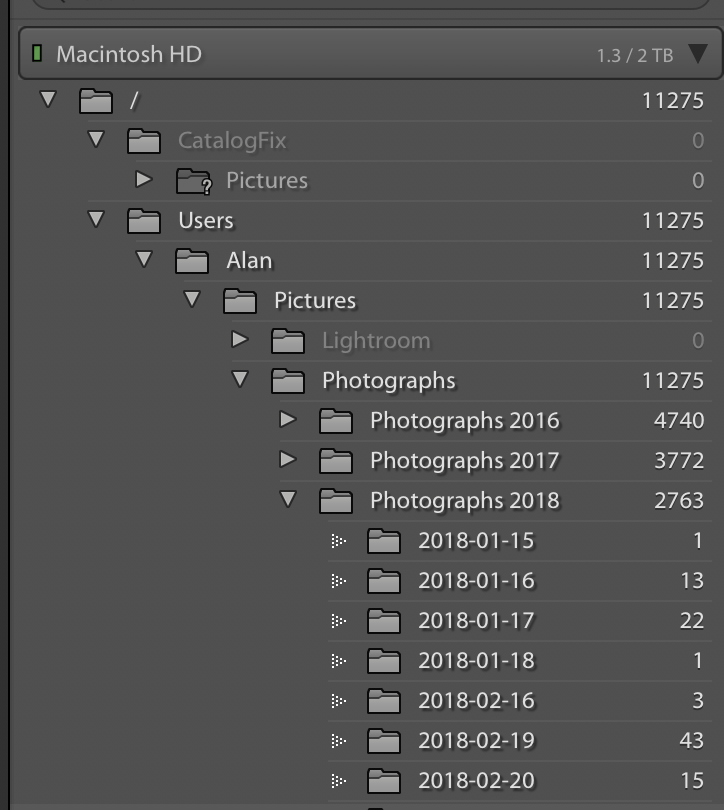
Copy link to clipboard
Copied
I have since removed/deleted the CatalogFix folder from the catalog - it was safe to do this as it was showing zero pictures. I suspect that this problem arose because of differences in capitalisation within my MacOS system - home folder name and login name had different cases for the first letter of my name.
I will mark this as solved in the hope that the above helps others. Thanks again Johan.
Copy link to clipboard
Copied
YEAH! That worked and all my pictures are listed in LR again. Thank you
Copy link to clipboard
Copied
Hi - this solution doesn't work for me because i am not having a capitalization issue as you can see from my screenshot. LrC just created a new view when i imported folders in August. The folders on the top view are not in the bottom view.
Copy link to clipboard
Copied
No, you cannot conclude this from your screenshot. This is a common misunderstanding. The capitalization difference can be anywhere in the entire path, not just in the part that is shown in the Lightroom folder panel. It often is in your user folder name, for example. So yes, this is almost certainly the capitalization problem as described in this thread.
Copy link to clipboard
Copied
Thanks but I can't find it. Are you saying the capitalization issue is something different on the Mac hard drive or something I did in LrC? so you think i renamed a file on my mac or in LrC? Sorry I just don't know where to look. Thank you for your time.
Copy link to clipboard
Copied
There are two folders at the same level, that are both called 'Dropbox'. That suggests that the capitalization problem is higher up in the hierarchy, most likely in your username. I have seen this happening when the same user name (but with different capitalization) is used on two different computers that are both using the same Dropbox account, but it can also happen with a single computer.
Copy link to clipboard
Copied
ok - thank you - I will search for this.
Copy link to clipboard
Copied
As you can see here I do not have more than one User File that I work in - I only work in the lorindafraboni user. Under dropbox and All Photos Digital, here is the layout and then below is the layout in LrC
this is the layout when i click import in LrC - it matches the hard drive exactly, however... read on
In the LrC library view the layout has two drop box views - things i loaded before April 2023 are in the lower section and anything I loaded or worked on after that are in the upper section - would love to merge them. Can i use your instructions to Alan to merge All Photos Digital together?
Copy link to clipboard
Copied
You won't see more that one user folder in the MacOS Finder because the MacOS is case insensitive. There are two Dropbox folders in the Lightroom folder panel, so use the instructions to fix the Dropbox folder at the top of the Lightroom folder panel (the one with the smaller number of images), not a subfolder inside it.