Copy link to clipboard
Copied
Hello,
I created a few new folders from within lightroom on my external thunderbolt drive, and moved all of my photos (both raw and edited) over and they are now GONE! I cannot locate them on the external, cannot locate them in lightroom, and cannot locate them in the trash! Does anybody have any ideas!? Your help is much appreciated!!!!
 1 Correct answer
1 Correct answer
Restore the photos from your backups.
This is a rare but recurring and extremely serious bug that Adobe says that they cannot duplicate.
Copy link to clipboard
Copied
Restore the photos from your backups.
This is a rare but recurring and extremely serious bug that Adobe says that they cannot duplicate.
Copy link to clipboard
Copied
I tried this, but it appears my latest backup (that had the files) is greyed out and cannot be opened. Forgive the dumb questions -- I am new to the light room workflow.
Thank you!
Copy link to clipboard
Copied
Your photos should be backed up somewhere, exactly how did you make these backups and where are they?
Also, feel free to complain to Adobe about this (I mean file a bug report) at https://feedback.photoshop.com/photoshop_family/topics/moving-files-resulted-in-lr-deleting-the-file...
Copy link to clipboard
Copied
When I select "open catalog" and the folder backups (most library has been automatically backed up once a week since I started using lightroom) the backup from 1-02-17 (what should contain my ENTIRE library) is greyed out and cannot be click on to open. See photo
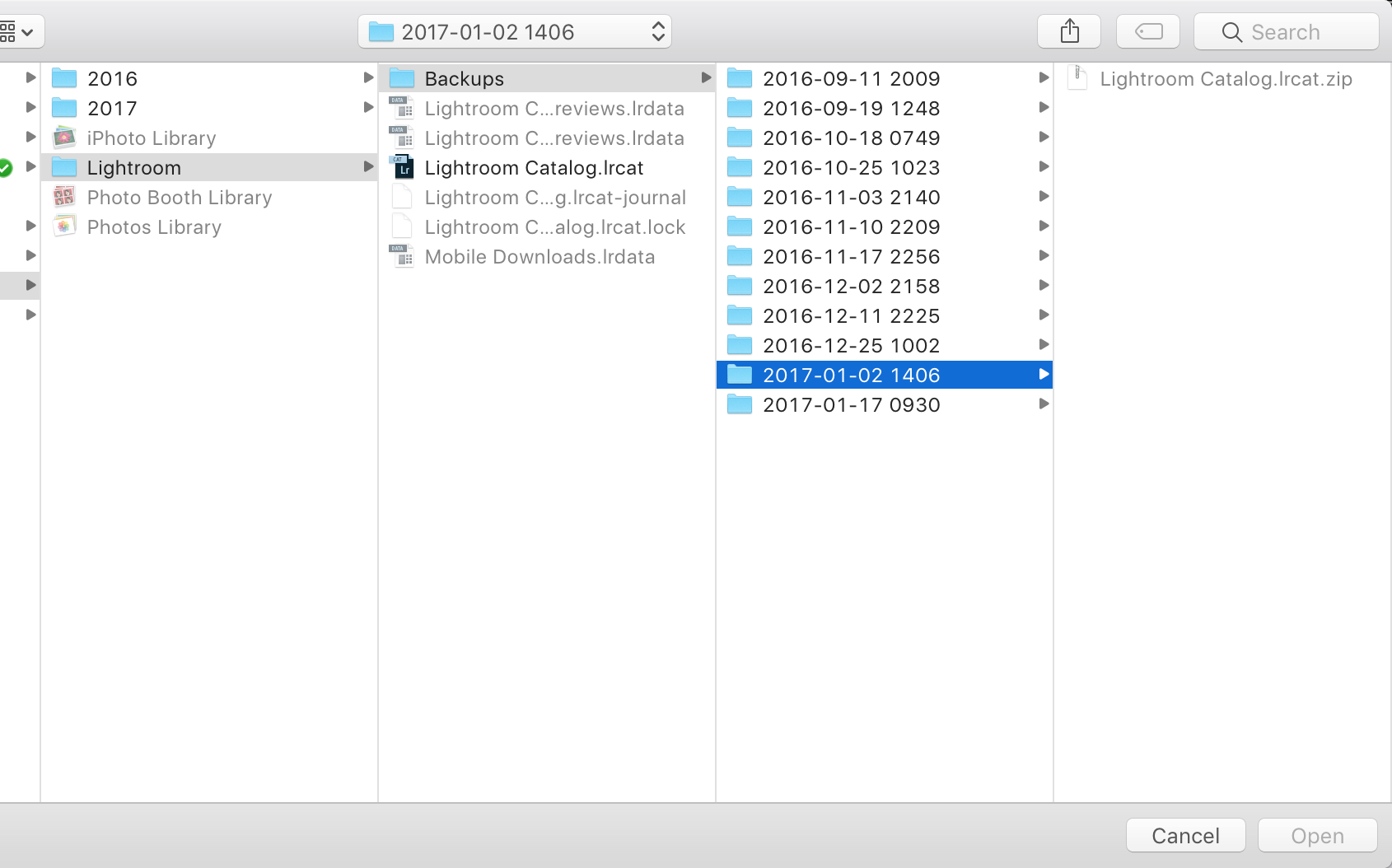
Copy link to clipboard
Copied
First, your Lightroom catalog backups do not contain your photos. Those have to be backed up separately, do you know where those are?
As far as the catalog is concerned, you have to unzip the file, have you done that?
Copy link to clipboard
Copied
I did unzip - it then took me back to lightroom and all of my photos have the "?" or the "!" because it cannot locate them. Does lightroom automatically backup all the photos somewhere too? I don't understand how it can just delete over 600 photos never to be seen again by simply moving them into a new folder.
Copy link to clipboard
Copied
Lightroom catalog backup does not make backups of your photos. You have to do that somehow.