Copy link to clipboard
Copied
Today I noticed that there is now a duplicate of the folder where I store all my images (it was not there on Friday when I shut down). While it shows there are 22849 images, the duplicate folder (top" LR images") lists only the last two subfolders (1809 & 1810). I checked my
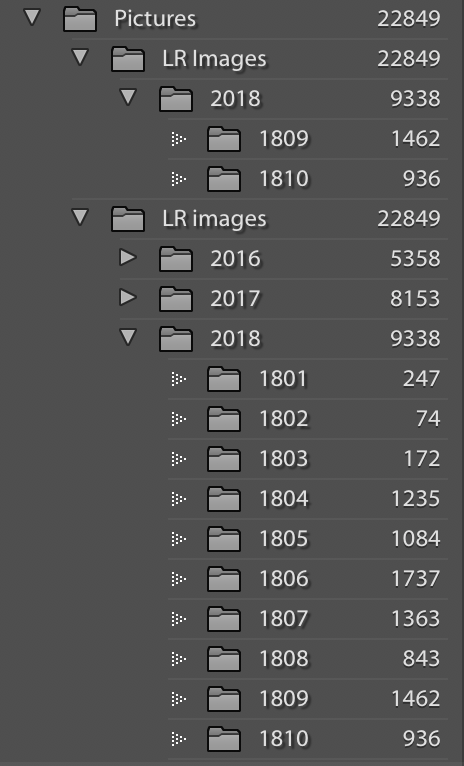
On my HD, there is only one LR Images folder, so I have no idea where LR decided to pick it up.
I'm on a new iMac running OS 10.13.6 (High Sierra). My version of LR is 8.0.
I'm afraid to delete the top LR Images folder for fear that it will delete the lower one as well, since they must be one and the same.
What the heck is going on and how can I rectify this?
 1 Correct answer
1 Correct answer
This is a well-known problem, called the 'Capitalisation problem'. Basically, what happens is that you have two different folders, one called ‘XXXX’ and the other one called ‘xxxx’. In other words, the names are the same, except for the capitalisation. Because MacOS and Windows are case-insensitive, your OS sees those two folders as one and the same folder and so it deals with this without you even being aware of it. You will only see one version. But Lightroom is case-sensitive, so Lightroom do
...Copy link to clipboard
Copied
I encountered this just today on a clients system that was short on RAM. Might be coincidence but what are your system specs? Do they meet the minimum requirements. Have you tried to remove one of the instances to see what will happen?
Copy link to clipboard
Copied
This is a well-known problem, called the 'Capitalisation problem'. Basically, what happens is that you have two different folders, one called ‘XXXX’ and the other one called ‘xxxx’. In other words, the names are the same, except for the capitalisation. Because MacOS and Windows are case-insensitive, your OS sees those two folders as one and the same folder and so it deals with this without you even being aware of it. You will only see one version. But Lightroom is case-sensitive, so Lightroom does see two different folders. In your case, the difference is the capitalisation of the ‘i’ of ‘images’. Check which version the Finder sees. That is the correct version.
Here's how to fix the problem:
1. Backup your catalog.
2. Create a folder directly on the root of your internal hard drive, call it whatever you want, say "Capitals Fix". Note: do this in the Finder, not in Lightroom.
3. Right-click on the “wrong” folder in the Lightroom Folders Panel and select "Update Folder Location". In the file browser that then opens, browse to and select the "Capitals Fix" folder.
4. Don't be alarmed as the folder will disappear from the Folders Panel, "Capitals Fix" will appear but all the sub-folders that were listed under it will now have "?" marks.
5. Now right-click on "Capitals Fix" in the Folders Panel, and again choose "Update Folder Location". This time browse to and select the correct (and only) LR images folder. You may get a "Merge" dialog box, select "Merge" and everything should resolve itself.
Copy link to clipboard
Copied
Great spotting John!
Copy link to clipboard
Copied
Bam, that fixed it! Thank you very much!
Copy link to clipboard
Copied
Thank you, JohanEl54. That worked as you said. Amazing how one can miss a small detail like the I vs i.
