Copy link to clipboard
Copied
How do I manually organize photos that I have placed into an album? I would like to organize the photos in the order I would like viewers to view them, before uploading the link to the web. I have tried dragging the photos to another location within the grid and/or within the filmstrip, but LR does not allow me to move them by dragging (like for instance in Powerpoint). Is there a way to place the photos in a specific custom order ? Also, if I select to "sort in reverse order", then upload that link to the web, when I click on the link that takes me to the webpage the images have reverted back to their original order. Is there a way to prevent that? I'm trying to create a custom order for images that I can then, easily upload to web in a way that retains my custom order. Any Advice??? Thank you:)
 1 Correct answer
1 Correct answer
You can do this on either Lightroom CC iOS Sort by Custom (and Android I would guess) or at http://lightroom.adobe.com
If you change the order there it should reflect in any shared links.
Copy link to clipboard
Copied
You can do this on either Lightroom CC iOS Sort by Custom (and Android I would guess) or at http://lightroom.adobe.com
If you change the order there it should reflect in any shared links.
Copy link to clipboard
Copied
How do I do it? If I select "sort by custom" in Lightroom CC (on my Mac laptop), it still does not allow me to drag the images and rearrange them. I imagine I must be missing something, but I can't figure it out. After selecting "sort by custom" what is the next step to actually rearrange the order of photos? Thank you.
Copy link to clipboard
Copied
Hi Michelle, I mean on Lightroom CC Mobile....
iOS (iPad or iPhone If you have one) or possibly Android.
Also at Lightroom CC Web (link above)
It cannot currently be done in Lightroom CC Desktop as far as I know.
Copy link to clipboard
Copied
Thank you! I'm now organizing on my phone and watching them update in the new order on my laptop!
Copy link to clipboard
Copied
Is this feature already available? Now, almost 6 years later, I still can't do it.
Copy link to clipboard
Copied
Hi, it can be done in Lightroom CC Desktop (Mac) by going to the lower left of the screen -just to the bottom of the Film Strip is a button of three lateral lines of descending length next to a downward arrow (hard to describe, I wish I could add a photo, but you've seen these in the Adobe world for 'sort' before, I'd imagine) --click on that downward arrow and you'll get a pull-down to select your choices regarding film strip sort options. I know the original post was solved by doing iOS, but I add this just in case iOS isn't present for other users.
Copy link to clipboard
Copied
I'm having the same problem. Just purchased Lr to replace my old Photo Elements Premiere. So far I hate it. Even after clicking 'custom order' I can't figure out how to move (Drag) photos around in album??? I need this to work on PC w/Windows 10....Have no interest in using my phone for arranging photos. Thanks for any help you can provide!
Copy link to clipboard
Copied
what is the logical reasoning for not including drag and drop custom organization into the newest release? I know often these tech giant companies want to reinvent the wheel but this is huge disappointment. Sorting by date, filename, etc... sometimes does not make sense and custom organization is 100% necessary. for instance I'm on a deadline now and just figured ut after dumping hours into importing from several different camera sources that I now cannot organize may images HOW I NEED THEM ORGANIZED! This should be a simple fix to include this back in... I'd put this fumble right up there next to apple recently dropping cover flow in Mojave aka the raw image killer.
Copy link to clipboard
Copied
The question is still not answered... HOW can you arrange your pictures in a custom order? I want to do it in Lightroom CC on my Windows 10 PC. Is this really possible on phones but not on a PC?! I can click on custom order, but then nothing happens and I can't re-arrange the pictures manually.
Copy link to clipboard
Copied
The only way you can do it is in Classic and then syncing up to CC and Adobe.com.
Agreed - what a half baked software...
Copy link to clipboard
Copied
Oh man! This is a bummer. Had I known this feature was unavailable in Lightroom CC, I would not have switched over.
Copy link to clipboard
Copied
As noted above, it can be done at Photo Editor | Online Photoshop Lightroom
Copy link to clipboard
Copied
I have not found a way to select multiple photos when rearranging in either of those applications. Is there a way to move more than one at a time?
Copy link to clipboard
Copied
Lightroom CC is a useless app for professionals. First, there are 3 versions to wrap your head around: Web Browser, Desktop App, Mobile App. All three have differences and major limitations. When you search for help; Lightroom Classic topics appear primarily.
Adobe, do us all a favor and ask yourselves, Who did you design this for? Professionals or Personal non-professionals? Professionals who pay the CC subscription need productivity tools; not another personal photo app. Lightroom CC does nothing more than any other application shipped natively with devices OS. Reconsider everything and bring robust collaboration and common-sense features to it. Here is an idea. Call Lightroom Classic "Lightroom Pro" Label Lightroom CC "Lightroom Social" Make "Lightroom Social" the best Social Marketing Assets Platform for agencies and professioanls to share and deliver images. The power of developing and managing large amounts of images intended for social posts and ads is much more useful and generates value.
Copy link to clipboard
Copied
I finally found a way to rearrange photos: In the online version (lightroom.adobe.com) at the bottom-left of the screen are three icons (different from the desktop version). One of them looks like a painters pallette. Once in this mode, you can click and drag to move the photos around. 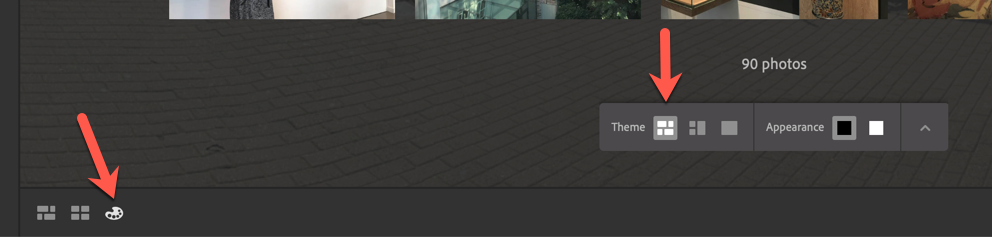
Copy link to clipboard
Copied
So I thought I'd take a shot at this. The Setup: You have a photo at location 6 and you want to move it between photos 17 and 18. Go to photo 17, select it then go to >Photo >Edit date and Time. Note the date and time displayed there, then do the same for photo 18. Now go to the photo you want to move, in this case photo 6 and set the date to something between that listed for 17 and 18. The sort date lower left should be set to "Capture date" in my case as I'm working with scanned slide.
