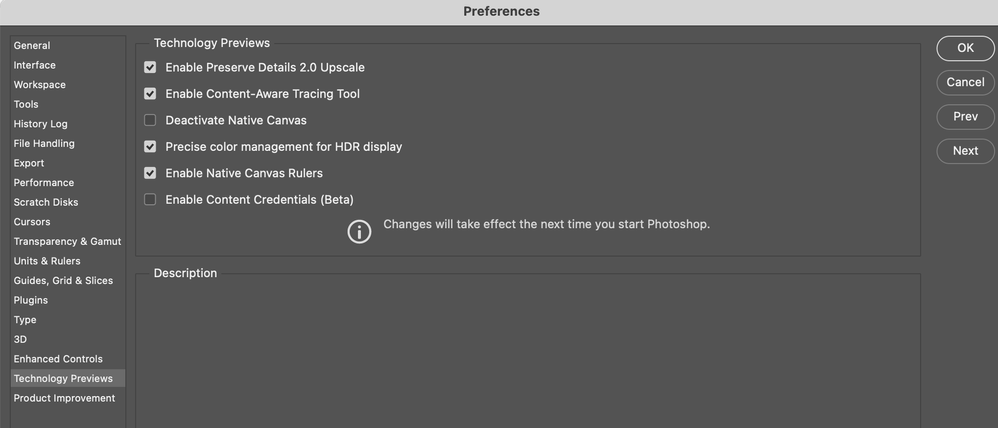Trending
Community Beginner
,
Jun 12, 2025
Community Beginner
,
May 28, 2025
Community Beginner
,
May 30, 2025
Community Beginner
,
Jun 6, 2025
Resources
Quick links - Photoshop
Quick links - Photoshop on iPad
Troubleshoot & Learn new things