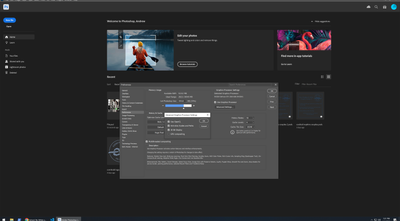Trending
Community Beginner
,
Jun 26, 2025
Community Beginner
,
Jun 25, 2025
Community Beginner
,
Jun 24, 2025
Community Beginner
,
May 28, 2025
Resources
Quick links - Photoshop
Quick links - Photoshop on iPad
Troubleshoot & Learn new things