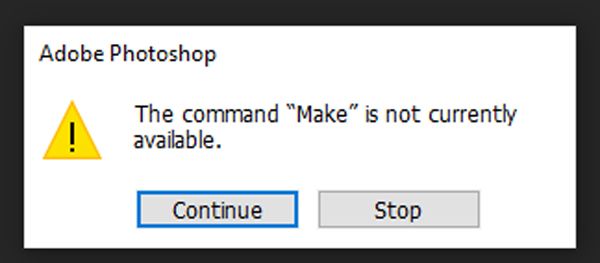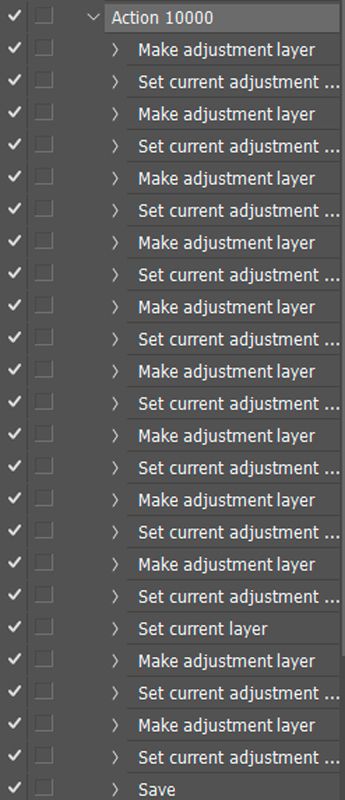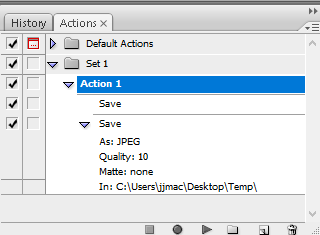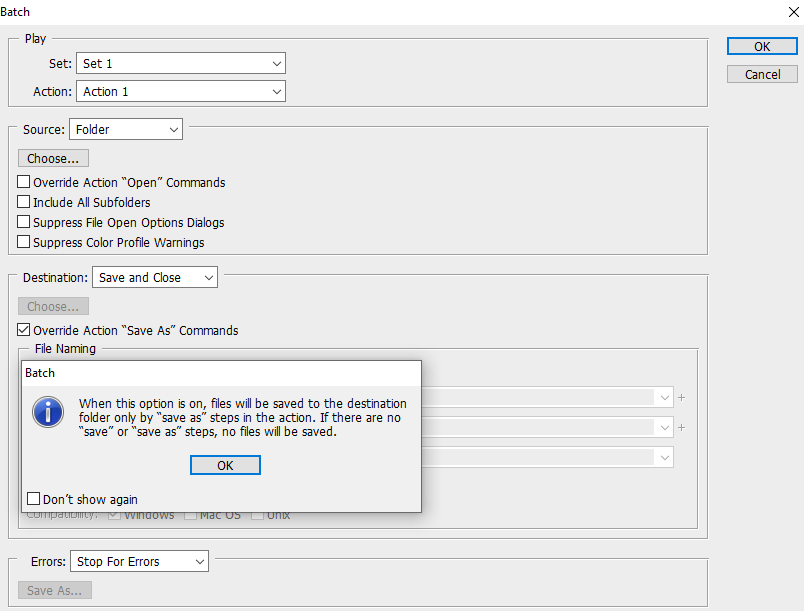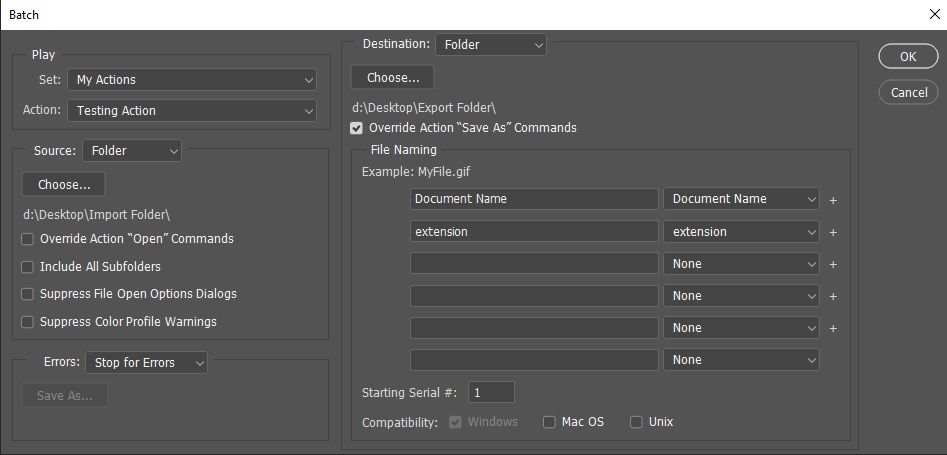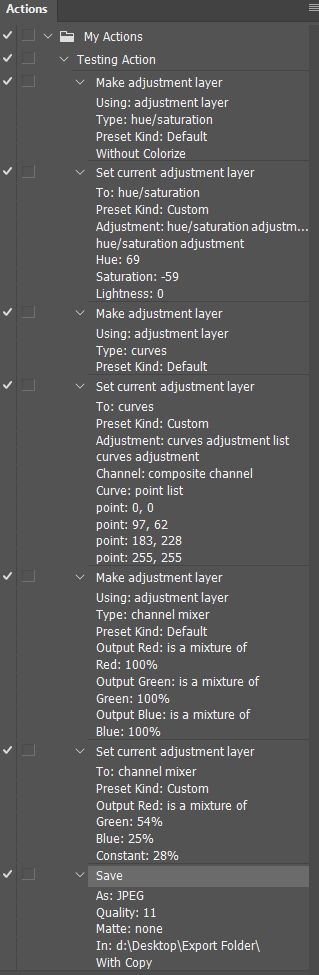Copy link to clipboard
Copied
Hello Everyone.
I have very basic Action Command, Including a few Adjustment layers. Inside Automate-Batch, I have a Source folder and a destination folder. When I run the Action, I see this Error.
Thank you very much.
 1 Correct answer
1 Correct answer
It should work. However, if you have any problem with Batch dialogue, actually with Save step and you can not figure out what the problem is why not using Image Processor which offers JPEG format to save and option to run action during batch process.
It seems you solved problem with Make not available. One of the reasons for error message can be color mode so if problem persist then it can be wise to record step at the beginning of action to convert color mode to RGB and prevent problem with M
...Explore related tutorials & articles
Copy link to clipboard
Copied
Are are the steps in your action?
Please list them or take a screenshot of the expanded panel here.
Copy link to clipboard
Copied
Make? As in make selection from a named layer, path or channel in the recorded doc that is not available in the doc being batched?
It is helpful to post a cropped screenshot of the actions panel with all steps expanded.
Copy link to clipboard
Copied
That is a typical error message one get when there is a problem in an action or an action is player on a document that actions was not recorded to handle. Actions have dependencies. If something the action require does not exist a command that requires it will not be available. Like make layer mask if the current layer has a layer mask make layer mask will not net available. What command was not available look and see what it requires. Edit the action or the document to fix the problem.
Copy link to clipboard
Copied
UPDATED
I create another Action, for testing. At the end of my Action, I added the Save. Inside Batch, I checked Box the Override Action "Save As" Commands and Its working. I noticed If I don't Save at the end, when I run my Action, It dose Run, but I don't see my images anywhere. Here is the screen-shot.
Thank you Very Much.
Copy link to clipboard
Copied
Edit your action and replace the actions "Save" step with a "Save As" step save the action set then try batching the edited action and overide its "Save As" step.
Copy link to clipboard
Copied
Dear JJMack.
I think I am a little confuse. At the end of my Action, I go to File-Save As- Jpg, and I click on Action Stop Bottom. I noticed, even though, I select File-Save As, I only see Save at the end of my Action.
In other words, no matter which file format I use Jpg, Tiff, I still see Save, Not Save As.
Thank you very much.
Copy link to clipboard
Copied
Perhaps You did record a Save As Jpeg I could not see the setting recorder in you action for the Save step the step was not expanded. So I did not know if it was a Save As Jpeg step or a Save As Any other extension. You also did not post your menu File>Automate>Batch Dialog Settings You wrote use checked Override Save As steps in the Dialog which does require a Save or Save As Step usually the last step. I believe of you want to over ride the destination Folder must be selected not save and close and you must also set the folder in the dialog. You can see the Warning message states a Save or Save As Step is required for override folder I believe a Save AS is required the AS must specify the image file format extension.
Copy link to clipboard
Copied
Dear JJMACK.
First of all. Thank you very much for your answer. Here are the Screen-Shots. I expanded the Save, and I do see Save As. It looks like Its working. Also, I added the Action Inside a New Set. Please let me know If everything Is Ok.
Thanks Again.
Copy link to clipboard
Copied
Actually I can not tell if all is OK. In CS4 Adobe added the Adjustment Panel to Photoshop and in the Adjustment panel Fly-out menu there are two menu items that can change Photoshop behavior when it come to adding adjustment layers. If these menu items are not in Adobe default state Actions and Scripts that add adjustment may not work like they were recorded or programmed. Actions and Scripts can not even find out what state these items in the Adjustment panel currently are. And Actions and scripts can not set the fly-out menu items states. I never Changes these menu items states from Adobe defaults. Additionally Adjustment are also not always added the way these menu items are set. For example if there is an Active selection when and adjustment layer is added the Adjustment Layer will get a Layer Mask like the active selection when the menu items is set not to add a layer mask. Also if when you record the action step you add the Adjustment Layer through the Add Adjustment Dialog and check clip to previous layer the Adjustment Layer will be clipped when the Menu Items is set to not clip the adjustment layers. My advice is do not touch the two bad menu items in the Adjustment Panels Fly-out menu they can cause problems. And alwaye check the action you record that add adjustment layer for proper operation.
Copy link to clipboard
Copied
It should work. However, if you have any problem with Batch dialogue, actually with Save step and you can not figure out what the problem is why not using Image Processor which offers JPEG format to save and option to run action during batch process.
It seems you solved problem with Make not available. One of the reasons for error message can be color mode so if problem persist then it can be wise to record step at the beginning of action to convert color mode to RGB and prevent problem with Make of adjustment layer not available. To record step to convert color mode do the following:
- Convert image to some other color mode like Grayscale for purpose to record step in action.
- Start recording action.
- Go to Image > Mode > RGB.
Another way of doing same thing without to convert image to some other color mode is to use Insert Menu Item command > then navigate to Image > Mode > RGB to record step:
Convert Mode
To: RGB color mode / when expanded
You can also record step to convert to lower bit mode if you still have problem because that is another option which can cause problem because not all adjustment layers are available for 32 bit mode.
Copy link to clipboard
Copied
Dear Bojan, and JJMack.
I have been trying to reply to your answer, Unfortunately, there was a problem, with this page, and every time I clicked on Reply It was Dimmed- Out, But now I can apply the Reply.
So far it is working. I think the problem was some of the Images were Grayscale. I changed the modes to RGB, and it is working.
Once again Thank you very much.