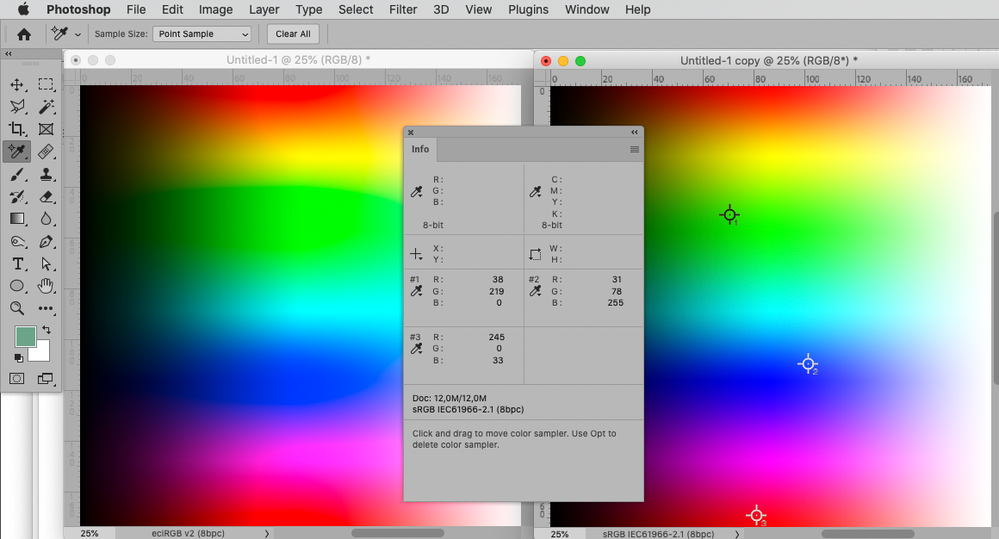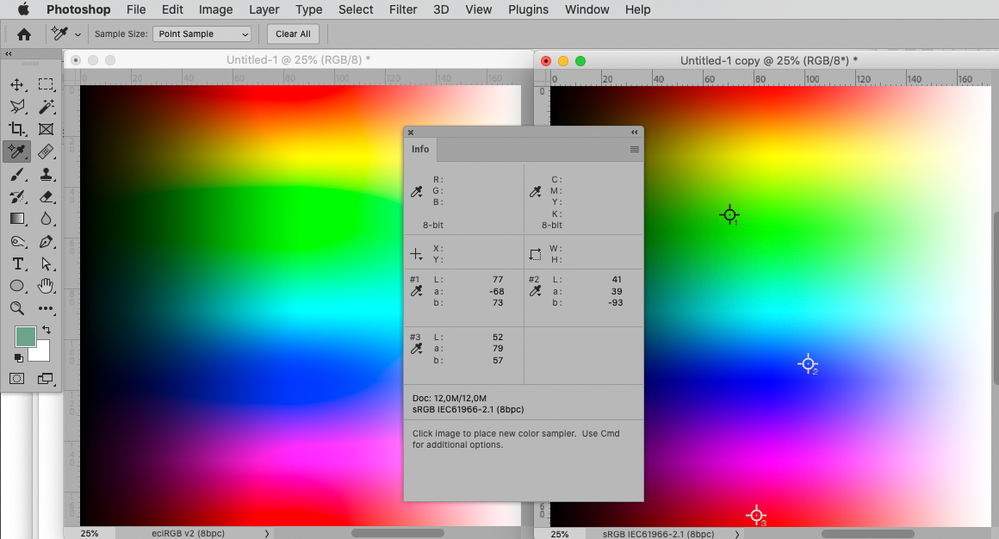Copy link to clipboard
Copied
Painting templates for a 3D model in a game.
The color picked from a previous file (210E6F-a blue) shows up as a purple. I have 2 tabs/windows open and the same color number shows as differernt in the 2 files. Every setting I've checked (RGB, Apple, etc) seem to be exact, but obvioulsy someting is checked/unchecked somewhere.
Really at a loss here.
Thanks
 1 Correct answer
1 Correct answer
It doesn't matter what you do. Photoshop is based on using icc profiles, and if profiles are inconsistent or wrong, it will look wrong. End of.
If you want to keep it simple, stick with sRGB IEC61966-2.1. Create your files in sRGB, convert to sRGB if they aren't. Never use any other profile, anywhere. And stay well away from any kind of wide gamut monitor! Once you get one of those in the house, there's no way you can ignore color management any longer.
Explore related tutorials & articles
Copy link to clipboard
Copied
Please set the Status Bar to »Document Profile« and meaningful screenshots.
Copy link to clipboard
Copied
Copy link to clipboard
Copied
I fail to see the Status Bar in your screenshots so they are not useful.
Copy link to clipboard
Copied
Do you need more info than this? If so how do I access that?
Copy link to clipboard
Copied
One would need to see the status bar for both images to know whether the two images actually share the same Color Space.
Why don’t you post meaningful screenshots of the complete screen instead of snippets?
Copy link to clipboard
Copied
Copy link to clipboard
Copied
I was hoping you would take the hint regarding the Color Spaces; anyway: one image is sRGB, the other Custom RGB (which raises questions of its own).
RGB-value combinations do not describe certain color impressions if they are not located in specific Color Spaces.
The same combination of RGB-values in two different Color Spaces can have quite different appearances.
Copy link to clipboard
Copied
I appreciate the help.
I know what color spaces are and represent, hence I dont ever screw with them, so alluding to a hint about them doesn't work with me. I use PS for straight ahead simple stuff. I'm not a professional.
Are there hot keys that can change the color space (accidently)? And it seems obvious the solution is changing the new file to match the old. But I could be wrong.
Copy link to clipboard
Copied
Are there hot keys that can change the color space (accidently)?
Both »Assign Profile« and »Convert to Profile« raise a dialog, so unless you included the change in an Action or Script I don’t see how that is supposed to happen unnoticed.
Did you get files from external sources?
And it seems obvious the solution is changing the new file to match the old.
If you want the same RGB numbers to appear the same in multiple files they need to share the same Color Space/ICC Profile.
Copy link to clipboard
Copied
The short answer about the files is they're downloadable templates to 'skin' cars in a race sim. Somehow the profile got changed on the new file as when I downloaded it again, that donloaded file has the same profile as the older painted file.
In the end, the profiles are now the same and colors appear as they 'should.'
Thank you for your help.
Copy link to clipboard
Copied
I recommend you keep the Status Bar set to »Document Profile«, that way you can easily check an image’s Color Space.
What are the Edit > Color Settings?
The Color Management Policies should ideally be »Preserve Embedded Profiles«.
Copy link to clipboard
Copied
I know what color spaces are and represent, hence I dont ever screw with them, so alluding to a hint about them doesn't work with me.
The hint was that I asked for screenshots that indicate the Color Spaces of both images in question.
And the screenshots showed that they were different.
Copy link to clipboard
Copied
To illustrate:
The same Color Pickers’ read-outs in RGB and Lab on the same pixel content in eciRGBv2 and sRGB.
The same RGB values but different Lab values, thus different appearance.
Copy link to clipboard
Copied
The important thing is thatr #210E6F isn't actually a single standard colour. It's meaningless UNLESS combined with a profile. [Think of it as a recipe for mixing three ingredients, It gives the amounts of the ingredents, but you'll get very different results using the ingredients lettuce-tomato-pepper versus crab-vinegar-chicken]. Unfortunately this is not well understood, and all over the internet people post things like 210E6F without understanding that they need to give context. In such cases, using sRGB is often the best bet.
Copy link to clipboard
Copied
Nice analogy!
Copy link to clipboard
Copied
I've always stayed away from monkeying with profiles, as an amatuer it's a recipe for disaster. Just have no idea how that would have gotten changed from the orginal template file to the one I was working on. An accidental random couple of keystrokes while trying to rename a layer is the most likely but unlikely at the same time.
Copy link to clipboard
Copied
I've always stayed away from monkeying with profiles, as an amatuer it's a recipe for disaster.
By jamesm7299817
Actually, "staying away" from profiles is the recipe for disaster. Photoshop's whole architecture revolves around using icc profiles. You can't use Photoshop and not use profiles.
Almost all color problems people have in Photoshop come from not understanding and/or ignoring profiles. Using them correctly solves these problems.
Copy link to clipboard
Copied
jamesm7299817 wrote:
I've always stayed away from monkeying with profiles, as an amatuer it's a recipe for disaster.
Can't be avoided in Photoshop or color-managed applications. You can, like most, attempt to wrap your head around properly understanding a triplet of numbers and what they represent, or you can continue with this problem (of your making).
Here's my cooking (cookie) analog from 2004 and WHY you need to understand color management:
http://digitaldog.net/files/01What%20is%20color%20management,%20and%20why%20do%20we%20need%20it.pdf
Copy link to clipboard
Copied
I use PS mainly for painting pre-made templates for a racing sim, silly memes and 'photoshopping' photos, which aren't exactly fine art. I do all my professional editing in Lightroom. So, no, for my applications, I don't need to go down the rabbit hole of color manegement so a NAFO meme can be color corrected.
The biggest problem is figuring out 'how' the color profile got changed from the original template. That's what caused the issue for something that is only marginally imporatant. Mr pfaffenbicher was already kind enough to tell me to have the profile showing on the bottom so next time I can see that someting happened even if I dont know how.
Copy link to clipboard
Copied
It doesn't matter what you do. Photoshop is based on using icc profiles, and if profiles are inconsistent or wrong, it will look wrong. End of.
If you want to keep it simple, stick with sRGB IEC61966-2.1. Create your files in sRGB, convert to sRGB if they aren't. Never use any other profile, anywhere. And stay well away from any kind of wide gamut monitor! Once you get one of those in the house, there's no way you can ignore color management any longer.
Copy link to clipboard
Copied
Yeah, in both PS and LR you can't avoid the “color management rabbit hole” there is NEVER no color management or such an option. Even using only sRGB (a color space).
Maybe you should find another software product.
Or learn the one under discussion by starting with the suggestion of D Fosse. Your call...
Copy link to clipboard
Copied
Are you using two different monitors and if so are they calibrated the same way?