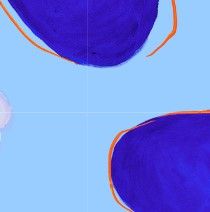Copy link to clipboard
Copied
Help!!! I'm creating "seamless" patterns in Photoshop, but I keep ending up with slender gaps / white lines when I try setting up a tiled pattern on POD products. What's the solution to get rid of these lines?
 2 Correct answers
2 Correct answers
If you resized two separate files, the first file using nearest neighbour interpolation (possibly ugly result, but better edges), then resample a second file using bicubic or whatever better interpolation, then layer the second over the first to hide the lower result but retain the edges.
Damien
You said '....I received it, resize it, then copy....'
Resizing to alter the number of pixels is re-sampling. Hence c.pfaffenbichler's comment on what happens when you resample using automatic on a layer that is not a background layer. If you have not seen it in the past either you were using a different resampling method or you were working with a background layer.
Dave
Explore related tutorials & articles
Copy link to clipboard
Copied
Please provide th eimage you use to create the Pattern.
Is it possible you scaled it down before defining the Pattern – thus introducing Anti-aliasing on a non-Background Layer?
Copy link to clipboard
Copied
I have this problem also when I am manually trying to place tiles after scaling down....it doesn't matter what I do. There is always a thin line between the tiles/layers and even flattening the image doesn't get rid of them.
Copy link to clipboard
Copied
Copy link to clipboard
Copied
How do I upload it, the file is too big?
Copy link to clipboard
Copied
The forum allows 47MB attachments.
Why would your tile be larger, what pixel dimensions is it? What file format?
Your CC account includes storage space, or there are options such as DropBox, OneDrive, GoogleDrive, WeTransfer etc.
Copy link to clipboard
Copied
I use these tiles to print on fabric so they need to be large and have 300dpi. This particular tile is 50x50cm
I will upload to google drive and send a link
Copy link to clipboard
Copied
Copy link to clipboard
Copied
Why did you create the edges like that?
As a work-around you can try Layer > Layer Mask > From Transparency and Layer > Layer Mask > Delete
Copy link to clipboard
Copied
I didn't. the original file size was 25.4cm x 25.4cm....I made it 50cm x 50cm and this is what happened.
Copy link to clipboard
Copied
I didn't.
Then who did?
What was the original file format?
Did you not convert the Layer to a Background Layer before scaling?
Which Reample Method did you use anyway?
Copy link to clipboard
Copied
I have never had to do that before with any files I have received.
I use the Image size to resize the file.....
Copy link to clipboard
Copied
If you resized two separate files, the first file using nearest neighbour interpolation (possibly ugly result, but better edges), then resample a second file using bicubic or whatever better interpolation, then layer the second over the first to hide the lower result but retain the edges.
Copy link to clipboard
Copied
If you resized two separate files, the first file using nearest neighbour interpolation (possibly ugly result, but better edges), then resample a second file using bicubic or whatever better interpolation, then layer the second over the first to hide the lower result but retain the edges.
By Stephen Marsh
Just converting to a Background Layer before resampling should suffice if there is no intentional Transparency anyway.
Copy link to clipboard
Copied
Yes! This works! Thank you so much! It has been driving me crazy for months trying to figure out how to fix it.
Copy link to clipboard
Copied
You're right, no edge anti-aliasing on a flattened image as there are no transparent pixels.
Copy link to clipboard
Copied
This is the original file in the original size.
https://drive.google.com/file/d/1MGNyH0locpdCpA8ZPfUM3YTKYaqx5B97/view?usp=sharing
Copy link to clipboard
Copied
This is the original file in the original size.
https://drive.google.com/file/d/1MGNyH0locpdCpA8ZPfUM3YTKYaqx5B97/view?usp=sharing
By DamienKeffyn
So you did do it …
Copy link to clipboard
Copied
Please explain to me how I did it...because I haven't touched any settings apart from changing the size to 50cm....I haven't asked the file to create semitransparent pixels...it's doing that on it's own.
And this wasn't happening a few months ago. I haven't changed the way I have done things, I haven't changed any settings. So how is it doing it?
Copy link to clipboard
Copied
But it does matter what you do.
You introduce semitransparent pixels on the edges by downsampling a non-background layer with a Resample Method like »Automatic«? That would be your doing and you could avoid it.
Copy link to clipboard
Copied
I literally open the file as I received it, resize it, then copy and paste it into a new tile to create a seamless pattern.....and this happens.
How have I created this when I do not touch any settings anywhere and a few months ago I never had this problem it has started happening out of nowhere and I can not figure out how to make it stop.
Copy link to clipboard
Copied
Damien
You said '....I received it, resize it, then copy....'
Resizing to alter the number of pixels is re-sampling. Hence c.pfaffenbichler's comment on what happens when you resample using automatic on a layer that is not a background layer. If you have not seen it in the past either you were using a different resampling method or you were working with a background layer.
Dave
Copy link to clipboard
Copied
Thanks Dave, that makes sense!
Copy link to clipboard
Copied
I've been making patterns that I thought would be seamless, but they always seem to end up with a white line (slender gap) between the tiles when I try creating POD products. What am I doing wrong? Is there a way to eliminate those gaps? (Note: I'm not adding guidelines when I design the patterns)