Copy link to clipboard
Copied
I have made a selection using the Magic Wand tool in Photoshop CS3.
Does anyone know how I can create a shape from that selection?
Thanks in advance.
 1 Correct answer
1 Correct answer
Hi
With your selection made go to the paths panel and click on the symbol at the bottom to make path from selection
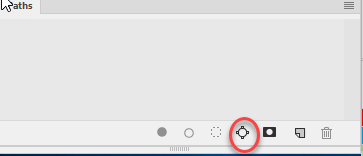
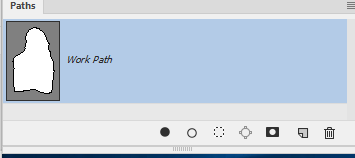
Then go to menu Edit > Define Custom Shape . In the dialogue , name your shape

It is now available to use as a custom shape
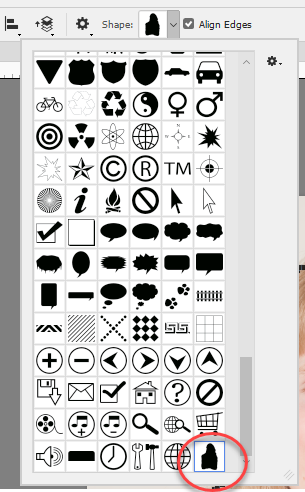
Alternatively - if you only need it once - instead of defining the custom shape after making the path select the pen tool then click Make shape in the options bar

This will add a shape layer in your layer stack

Dave
Explore related tutorials & articles
Copy link to clipboard
Copied
Hi
With your selection made go to the paths panel and click on the symbol at the bottom to make path from selection
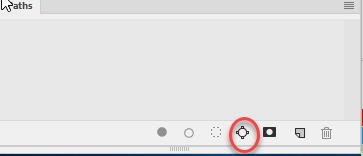
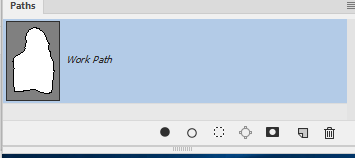
Then go to menu Edit > Define Custom Shape . In the dialogue , name your shape

It is now available to use as a custom shape
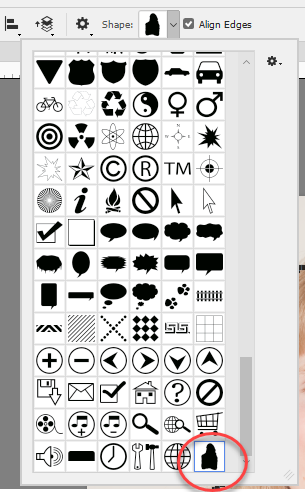
Alternatively - if you only need it once - instead of defining the custom shape after making the path select the pen tool then click Make shape in the options bar

This will add a shape layer in your layer stack

Dave
Copy link to clipboard
Copied
Well done Dave as usual faster than a speeding bullet lol,
Here's an actual example, but remember there is a limit to how complex a path can be

1) Make selection

2) Right click the canvas and make a 'work path'
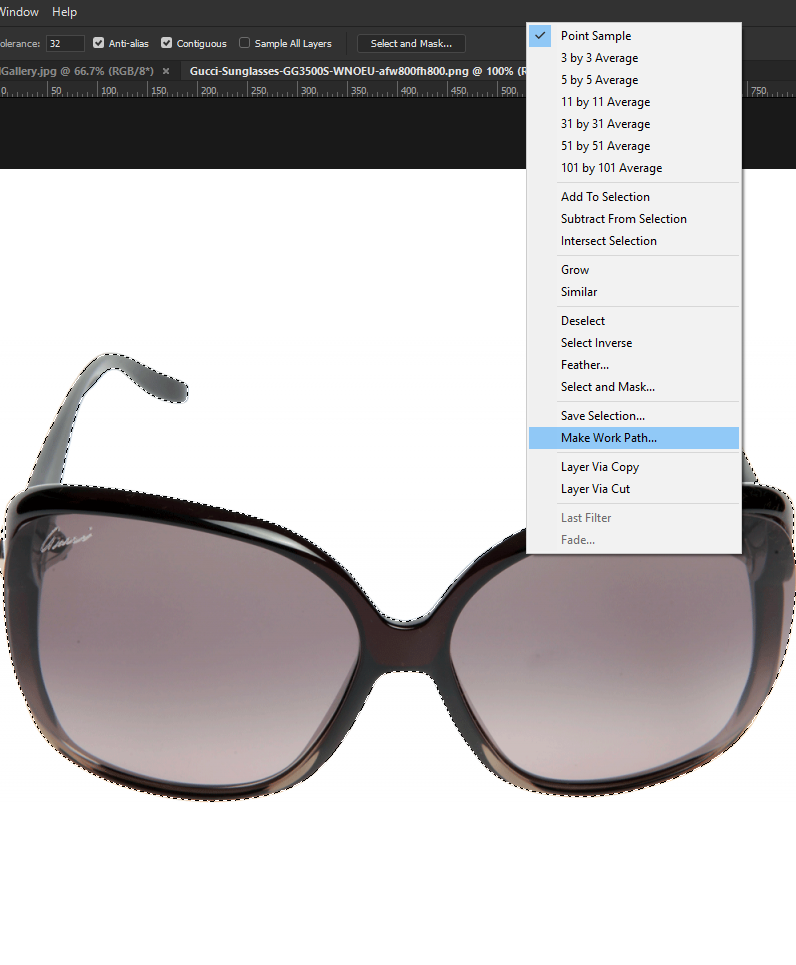
4) Keep the tolerance low for accuracy, but this will also result in more anchor points

5)With path active 'define a custom shape'

6) Give the shape a name.
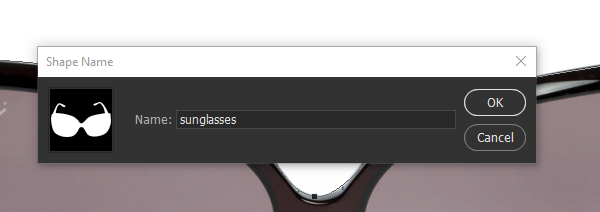
7) Choose the custom shape tool and your shape will be last on the list.
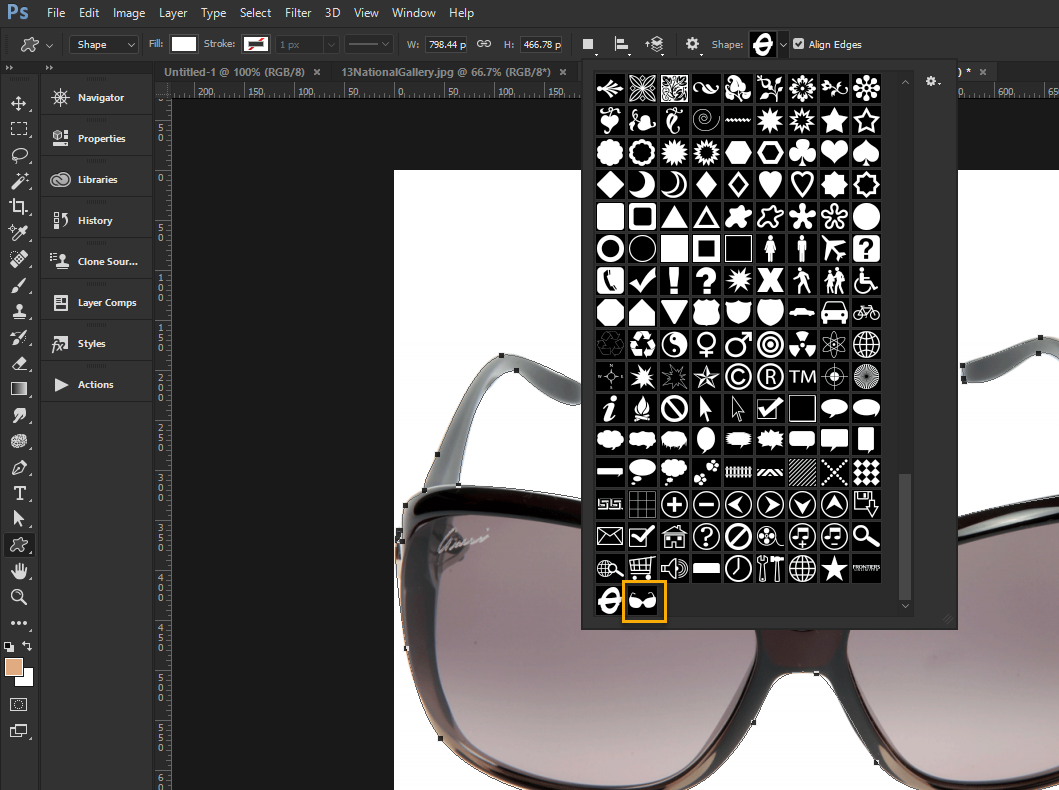
8) With the shift key depressed you can then use your vector shape.
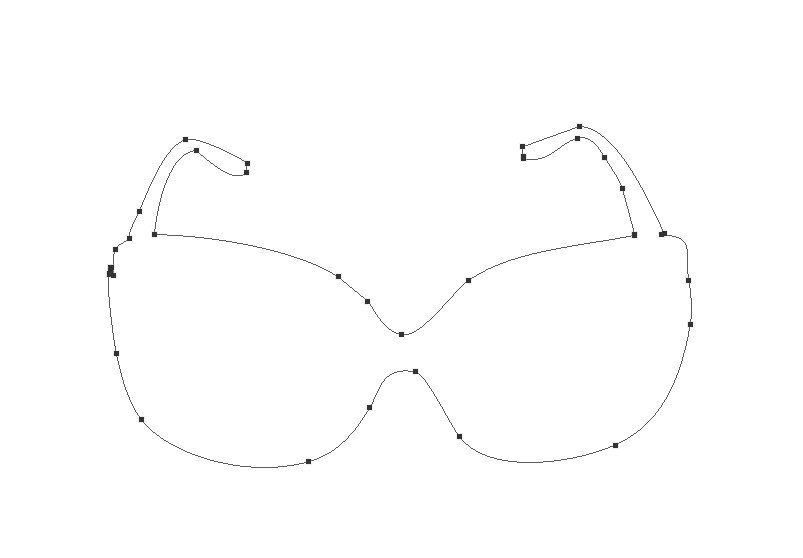
Copy link to clipboard
Copied
https://forums.adobe.com/people/Terri+Stevens wrote
..................faster than a speeding bullet lol,
It's the coffee ![]()

Dave
Copy link to clipboard
Copied
now there was me thinking it was the crack cocaine lol
Copy link to clipboard
Copied
https://forums.adobe.com/people/Terri+Stevens wrote
but remember there is a limit to how complex a path can be
Selection can be very complex and converted to Paths and defined as Custom Shape. The hard part is making a good selection. I use a free program call potrace to Trace Grayscale images to create vector Paths. Unfortunately Photoshop does not handle vector files like eps and svg well. Potrace can create esp and SVG file that AI could use but AI has its own trace feature. In Photoshop All I can do is open these as a raster layer with transparency and load the layers transparency as a selection and convert to a path and define the custom shape.
Photoshop Script Black and White Raster to Vector
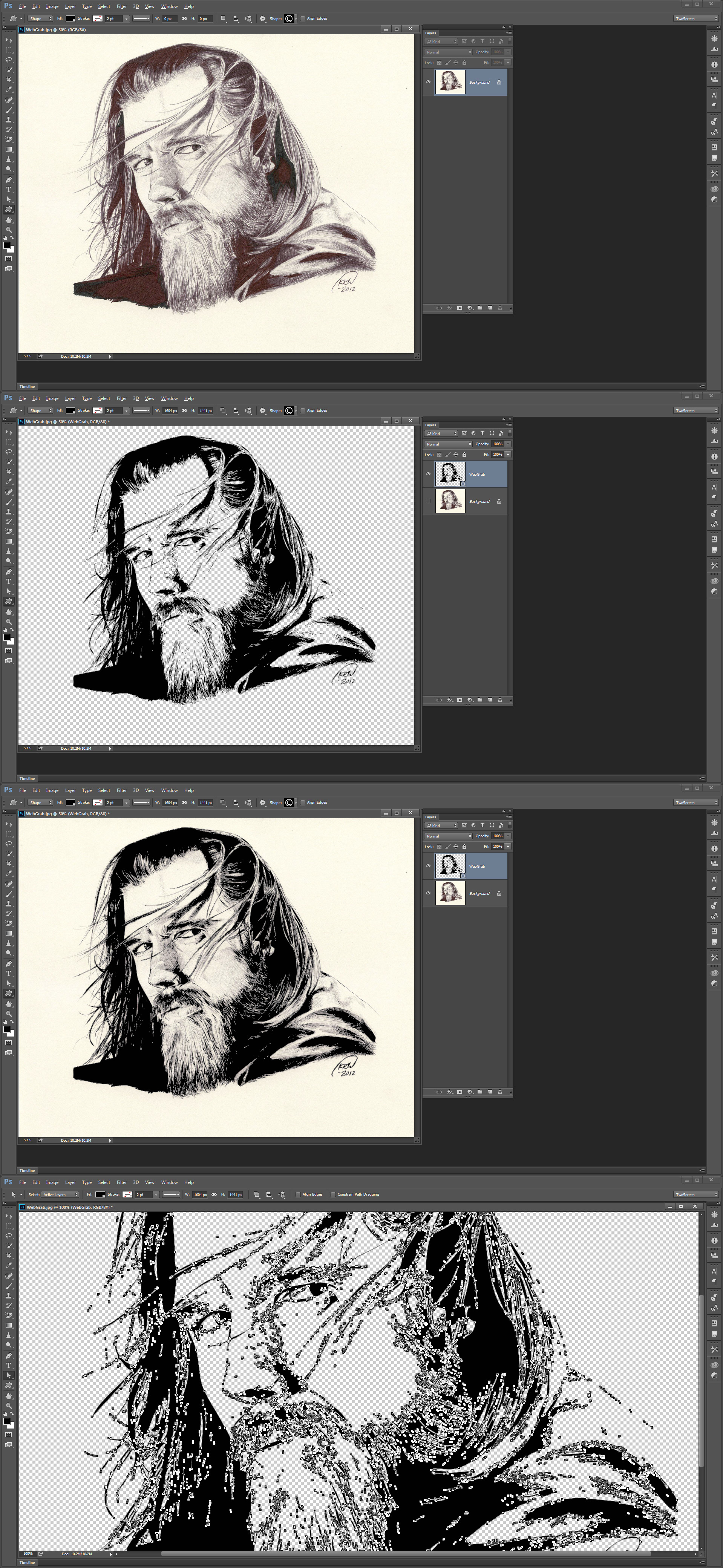
Copy link to clipboard
Copied
@JJMack Thank you for this! This program is amazing and saved my day!
Copy link to clipboard
Copied
It would be even better if Photoshop Supported SVG files as vector files. That if Photoshop could open them with vectors layers instead of a pixel layer.
Illustrator trace may be better I just use Photoshop. I do not install AI. AI can also be scripted so I would think that Potrace could even be used in Illustrator and AI should be able to open the SVG file you could have Potrace create. However, Potrace is more or less designed to trace grayscale images. I only know AI has a trace feature I do not known how it functions.
Copy link to clipboard
Copied
Thank you all for your answers. My questions are now answered.
Thanks
Copy link to clipboard
Copied
As of Cotober 2022 with Photoshop CC 2023 Whjen I try to do this the quick way since I only need the shape once. The option to make shape the way you explained is greyed out. Any idea of another way. Really don't need a new custom shape.
Copy link to clipboard
Copied
Its because you have to create the mentioned Work Path from the selection, have the path selected and then click on pen tool and it will be possible to make a Shape.
Copy link to clipboard
Copied
Any new updates?


