Copy link to clipboard
Copied
I am running Photoshop CC on my MacBook Air with macOS Sierra. Every time I attempt to open Photoshop through any means, the following message appears: "Could not initialize Photoshop because the scratch disks are full", and Photoshop does not open. I tried clearing space from my Mac in general including several GB worth of apps and removing several cache files, but nothing seems to work. I also tried holding down the command and option keys to reveal the Scratch Disk Preferences, and it lets me select the Startup and MacIntosh HD. Again, nothing worked. Anyone know how to fix this message, and/or clear scratch disk space?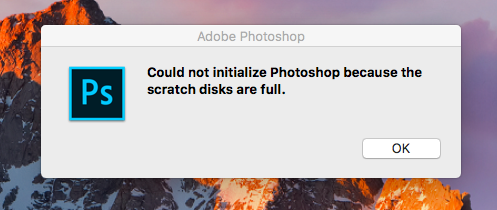
{Moderator note: Edited the thread title PS-65057}
 2 Correct answers
2 Correct answers
This is super late, but for anyone else who runs into this issue...Similar thing happened to me. Do you make new files by pixel size or by inches? I usually go by pixels (ex: 2500x3000 or something like that), but I apparently I had accidentally switched to inches and it would only let me max the numbers to 1000. Went back to pixels and it all worked out!
Hi all,
We're sorry for the scratch disk issue. Take a look at the following troubleshooting article which can help you to resolve the "Scratch disk is full" error: Troubleshoot scratch disk full errors in Photoshop
Please have a look and let us know if that helps.
Thanks,
Mohit
Explore related tutorials & articles
Copy link to clipboard
Copied
I've been getting the error that the scratch disks are full. My PC has two internal hard drives and one of them is fairly small. I'm interested in using the D drive, which is where I basically have all my software installed, etc. The first time I used photoshop, both the disks showed up and I was able to choose my D drive. I haven't formatted or anything since then. The D drive is working fine.
Then, I got the error again and now the D drive isn't showing up at all after loading photoshop.
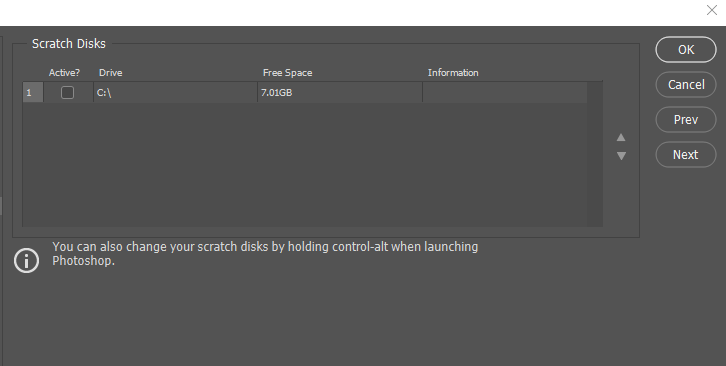
That said, it still shows up when I open the scratch disk selection on the loading screen using Ctrl+Alt
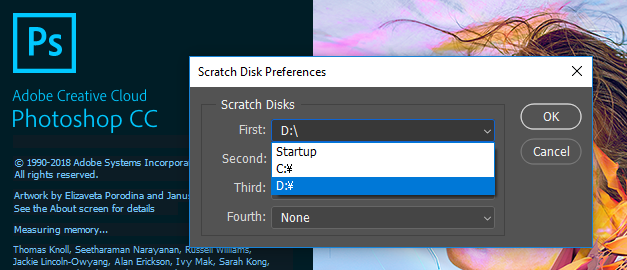
And it is (and has been) the chosen scratch disk (as you can see, even when going to the preferences in PS, the C drive isn't ticked). The D drive has 283 GB of empty space so it should be more than enough. Both disks are formatted to NTFS (seems I read somewhere PS doesn't like NTFS but wouldn't that not show me either disk?)
Any help would be appreciated.
Copy link to clipboard
Copied
Hi Valentinevar,
Sorry to hear about the scratch disk not showing the other drive, could you please let us know the exact version of Photoshop & operating system you're working on?
Also, could you try the steps mentioned here and let us know if it helps? Second internal hard drive not visible as scratch disk option. Photoshop CC, OS X
Regards,
Sahil
Copy link to clipboard
Copied
here's the system stats that pulls from PS
Adobe Photoshop Version: 19.1.6 20180808.r.398 2018/08/08: 1185588 x64
Operating System: Windows 10 64-bit
Version: 10 or greater 10.0.17134.1
Running the program as administrator makes both the disks show up. I followed the steps on that thread you linked but I'm not sure anything changed because if I don't run the program as administrator the disk still doesn't show up. What would I do if I continue to get the scratch disk are full error at this point? because it only makes me think that Disk D has been the selected disk this whole time and I've still been getting the error.
Copy link to clipboard
Copied
If you use Windows what does windows disk managment show ?
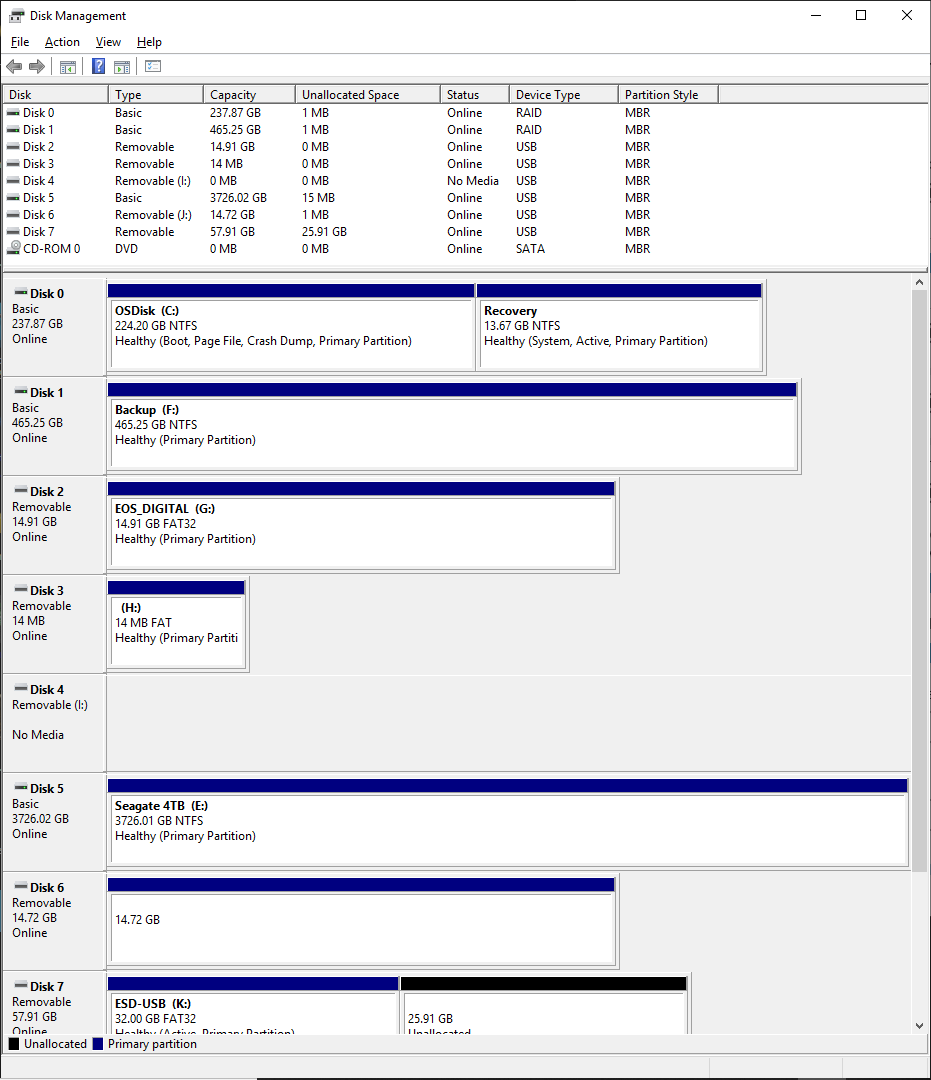
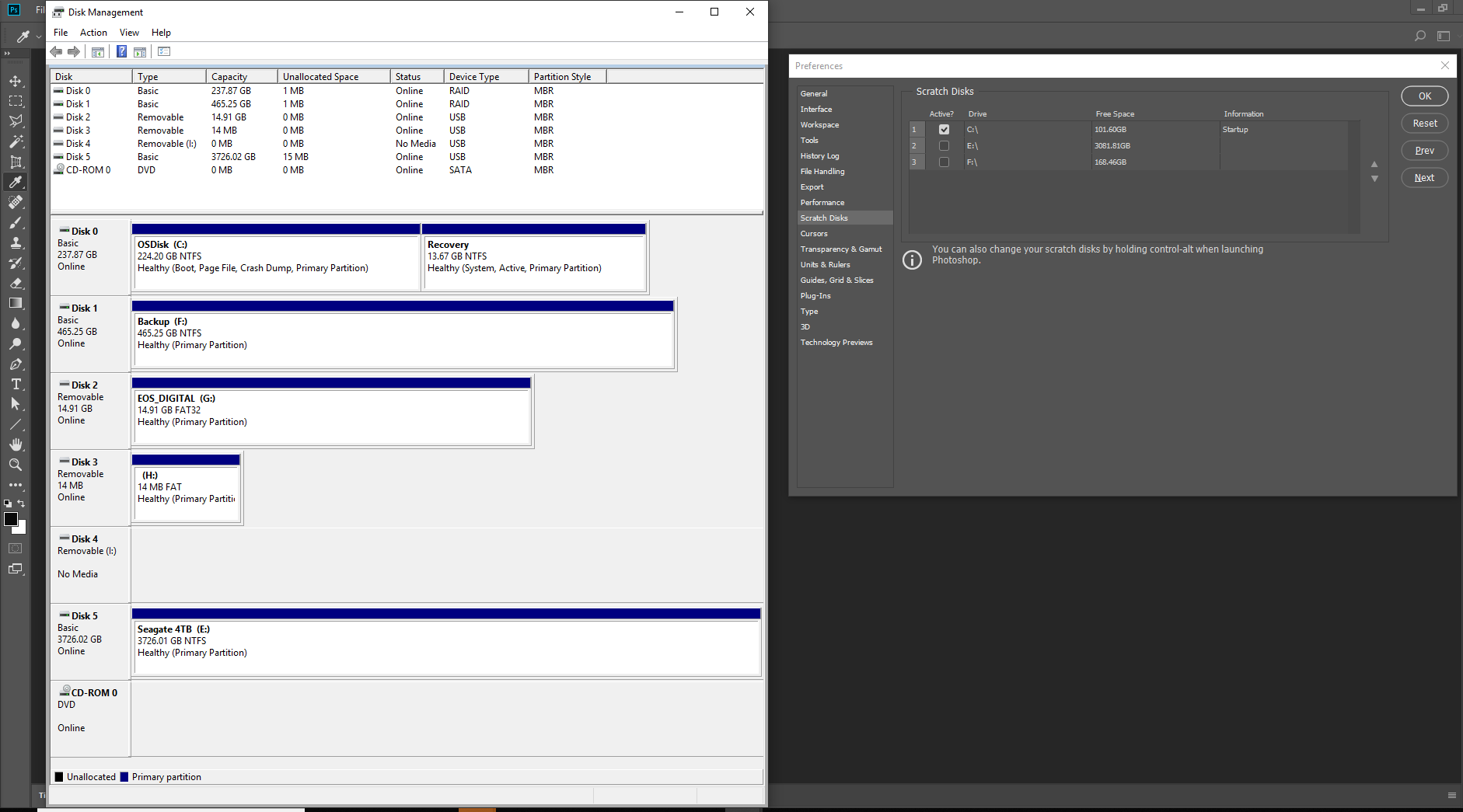
Copy link to clipboard
Copied
This is disk management
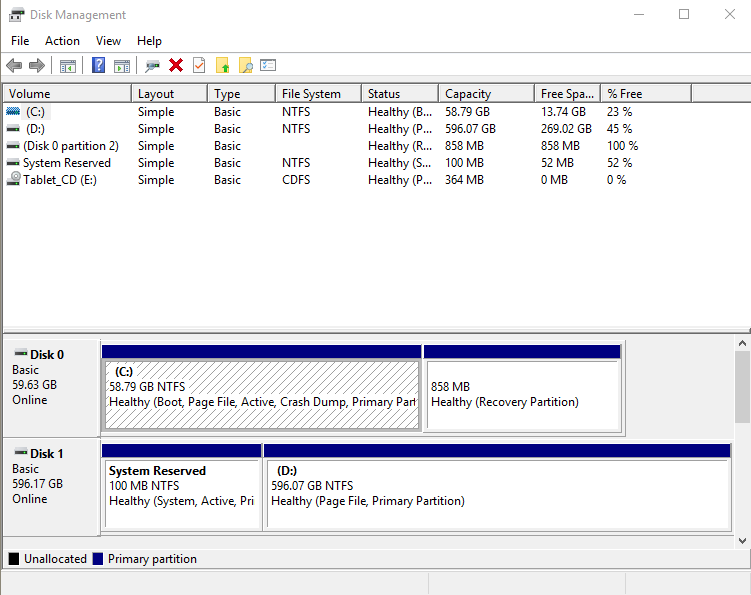
Copy link to clipboard
Copied
I'm using Photoshop 2019. I have a 5TB LaCie that Photoshop does not see that I would like to set up as my third scratch disk and I'm ready to scream!
Copy link to clipboard
Copied
to make a smaller virtual volume on the disk I wanted and then PS could see
it.
Russ
Copy link to clipboard
Copied
This could be a permissions issue in your user account. This should normally run smoothly after "run as administrator" once.
Can you right-click on the disk and go into properties and tick "take ownership" or "all permissions" or something like that?
Or maybe just try to reset Photoshop Preferences in case it just lost its bearings.
Copy link to clipboard
Copied
You saved my life
Copy link to clipboard
Copied
Had the same problem, but running it as an admin - just once - allowed me to select the HDD that wasnt showing up. Now whenever i run PS the drive is still missing from the list but i guess it is still selected as the main scratch disk. Thanks for the tip D_Fosse.
Update: nope, i always have to start as admin to be able to select that drive.
Copy link to clipboard
Copied
I googled "set app to open as administrator by default," and this answer solved my problem:
- Open the Start menu.
- In the All Apps list, scroll down and find the app you want to change (Photoshop).
- Right-click on the app's name and go to More > Open file location.
- File Explorer will open. ...
- Click on Properties and select the Shortcut tab.
- Select Advanced.
- Finally, mark the checkbox next to Run as administrator.
Now Photoshop runs as administrator by default, and sees all of my drives.
Hope this helps you, too!
Copy link to clipboard
Copied
But running the photoshop as an admin prevents me from dragging a picture to photoshop.
Copy link to clipboard
Copied
This worked for me, running Photoshop as an administrator gave me the choice to select drives.
Copy link to clipboard
Copied
This fixed my issue. Resseting photoshop preferences and restarting PS. When i check scratch disks my hdd is now show with all available space
Copy link to clipboard
Copied
Photoshop keeps telling me that my scratch disk is full, I have checked it and I have 56.66gb free on my mac so I am slightly confused as to how much space is actually needed for photoshop to fully function. Can anyone help???
Copy link to clipboard
Copied
What are your Performance and Scratch Disk Preferences settings?
https://helpx.adobe.com/photoshop/kb/optimize-photoshop-cc-performance.html
Copy link to clipboard
Copied
Do You have more than one partition?
Check in scratch disk settings, where You have setted scratch disk, and add maybe second partition (which have that 56,6GB) and then try again.
Copy link to clipboard
Copied
And check AT THE TIME OF THE ERROR MESSAGE and before clicking OK whether the free space is actually used. 50GB is not so much.
Copy link to clipboard
Copied
Yes you need to check the free space while the message is being displayed. I have seen Photoshop use over 120GB of scratch space on my machine. It depends one what you do how much space Photoshop will use. When you close Photoshop down Photoshop will return all scratch space it used back to free space.
Copy link to clipboard
Copied
Hi,
what should we do in such case?
Copy link to clipboard
Copied
If you work with really large file - it's common to use your disk as additional magazine instead of RAM.
If you see message about Scratch Disk - no way - you will lost your work. It means your machine have not enougth memory to run and savbe your artwork. Sorry - it's true.
But,
If you see this message try to go to Edit menu and choose Purge optin. Purge All can help you to save your work (maybe)
Simply
You have very large image, many layers (Smart objects) and full memory usage
Pawel
Copy link to clipboard
Copied
Scratch disk is a fixed size on your hard drive. So while you may indicate you have 56 GB free space on your hard drive, there is no correlation to what PS is actually using.
Like others have indicated you are going to have to increase your scratch disc size to compensate for the larger files you are working with.
Copy link to clipboard
Copied
The original poster does not seem to have a lot more to say on the issue so far.
Copy link to clipboard
Copied
In such a case look at details. How much space is available? Does it really fill up? Unless you have a file accidentally too large, add disk space or free some. It's your computer, be in charge of it.
Copy link to clipboard
Copied
This is super late, but for anyone else who runs into this issue...Similar thing happened to me. Do you make new files by pixel size or by inches? I usually go by pixels (ex: 2500x3000 or something like that), but I apparently I had accidentally switched to inches and it would only let me max the numbers to 1000. Went back to pixels and it all worked out!



