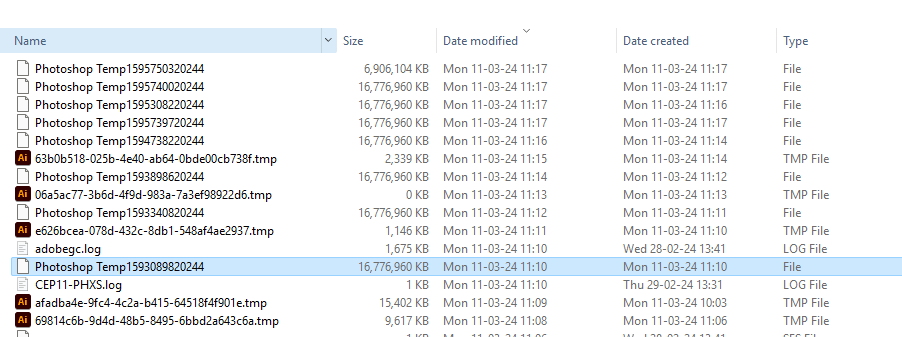Adobe Community
Adobe Community
- Home
- Photoshop ecosystem
- Discussions
- Re: Photoshop create massive temp/cache files
- Re: Photoshop create massive temp/cache files
Photoshop create massive temp/cache files
Copy link to clipboard
Copied
Hi all,
Were I work we have 2 employees who have problems with their Mac (RAM is 16GB.) when using photoshop.
Their scratch disk is on the system drive (not best option), however in less then a day their photoshop is consuming around 150Gb - 200GB. These are then cleared when restarting photoshop.
I am not an expert in photoshop and neither in Mac, so I reached here maybe someone can help.
What could be causing these enormous files?
I have set their photoshop to be able to consume more RAM (changed from 70% of all RAM to 85%) and also changed auto save to 1hr instead of 10mins but still no luck.
Thanks in advance 🙂
Explore related tutorials & articles
Copy link to clipboard
Copied
Those do not seem particularly »enormous«.
As you apparently already know the System Disk should not be used as the primary Scratch Disk check out these pages, maybe you can tweak performance somewhat (like by reducing History Steps for example).
https://helpx.adobe.com/photoshop/kb/optimize-photoshop-cc-performance.html
https://helpx.adobe.com/photoshop/using/scratch-disks-preferences.html
Copy link to clipboard
Copied
This seems to be normal indeed, working as designed. The size needed will depend on the work done and image sizes; you may need to uprate their hardware so they can work effectively. Nearly full system disks are a disaster waiting to happen.
Copy link to clipboard
Copied
Really curious how this works than. I was working on a 9.5Gb Photoshop file. Have RAM set to 45%. It ate 160Gb of diskspace. I need to keep purging history because i was done to 6Gb of storage. Not sure what is eating all that Gb on diskspace then
Copy link to clipboard
Copied
What are your Photoshop Performance Preferences settings? (I suspect a lot of people waste resources on History States in particular.)
Are many and/or large Smart Objects involved?
Copy link to clipboard
Copied
That's perfectly normal and expected.
Advanced raster image editing requires huge amounts of memory, much more than any RAM you may have installed. It's not Photoshop, it's just the amount of data that needs to be moved around. It has to go somewhere, and so it goes to disk. That's the scratch disk.
It's thanks to Photoshop's advanced memory management that allows a scratch disk, that it's even possible to work with these file sizes without bringing the system to its knees. With enough scratch disk space, there is no practical limit to file sizes.
Every history state for each open document potentially adds the full file size, and advanced functions like smart objects add additional overhead.
Copy link to clipboard
Copied
Ise use layer comps a lot and keep iterating in the same file, so it was
already 9.5Gb when I saved it. I'm now cleaning it of junk and try to make
it smaller. Also need to clean the system I guess to win back some space
Copy link to clipboard
Copied
Until you can clear out more space, one way to reduce the size of the scratch file is to cut down on history states. Also avoid having several documents open.
Copy link to clipboard
Copied
Yeah its perhaps something in the history state options. Ive have almost all options ticked. But even opening that massive 9.6Gb file after opening. Photoshop already has created 7/8 16Gb tmp files each.
Copy link to clipboard
Copied
Their scratch disk is on the system drive (not best option), however in less then a day their photoshop is consuming around 150Gb - 200GB. These are then cleared when restarting photoshop.…
What could be causing these enormous files?
By @Dri5C12
Those scratch sizes sound typical for Photoshop documents with a fair number of megapixels and at least several layers.
For example, in my work 200GB scratch space is often plenty, but for example, sometimes I open a panorama merged from several images so it has very large pixel dimensions (for example 50 megapixels), or I open a file with several large Smart Objects, and in those cases I might see the scratch file exceed 500GB.
I work on a laptop with limited internal storage, so the way I set up my Photoshop scratch disks is:
1. Primary assigned scratch disk is an external SSD with almost 1TB free. If my laptop is plugged into its desktop dock, that SSD is already plugged into the dock and so it is available.
2. Because my laptop may be used away from the desk, I have also assigned the internal as the secondary scratch disk.
In this way, if the external scratch volume is mounted, Photoshop always goes to that first and then there is plenty of scratch space, no problems. If the external scratch volume is not available, Photoshop switches to internal storage, which is often enough because I try to keep around 200GB free. If I know I will be away from the desk but editing large files that might require more than 200GB scratch space, I will simply toss the external bus-powered SSD into my laptop bag, and later if I am about to start up Photoshop, I first connect the external scratch SSD.
These answers are the same for macOS and Windows, because the scratch disk setting is purely about Photoshop memory management, and is not connected with how the OS handles its own virtual memory swap files.
I have noticed that some newer photo apps do not have scratch disk settings but still create large temporary files during a session. However they appear to hook into OS memory management for this, because I see the same temporary use of large amounts of storage space showing up in OS virtual memory usage, not in the application’s own usage.
Copy link to clipboard
Copied
Yes, most applications just use operating system paging, which has its own limitations both in speed and capacity.
Lightroom Classic does this, but is now at a point where it could really use a scratch disk. It was not necessary just a few years ago, when memory requirements would rarely exceed 6-8 GB. It was mostly CPU-limited.
However, a whole range of new memory-intensive functions have recently been added in rapid succession, from panorama creation to the newest ai-based tools and advanced masking. These eat up large amounts of memory.
Copy link to clipboard
Copied
Get a USB-C or Thunderbolt SSD for scratch disk.
Copy link to clipboard
Copied
I was looking some this weekend. Guess I best a usb-c ssd than. I'm on windows so no TB for me
Copy link to clipboard
Copied
More Windows computers have Thunderbolt built in now, especially laptops, but the extra expense for a Thunderbolt enclosure and cable isn’t necessary for this. USB 3 is fine. (Also, for future computer purchases, keep in mind that USB 4 and Thunderbolt 4 are the same, so if your next computer has USB 4 ports you’ll be ready for anything.)
For me, a USB 3 external SSD works fine. Aim for 10Gb/sec USB 3, although the older 5Gb/sec might be OK on a budget. And definitely not the very old 480Mb/sec USB 2. Today, 10Gb/sec USB 3 is common and very affordable.
A quick and easy solution is a tiny bus-powered USB 3 SSD like a Crucial X series or Samsung T series, both widely used by photo/video pros. As a Photoshop scratch disk, you might not need more than 1TB.