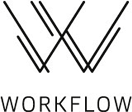Render video export not working [2019]
Copy link to clipboard
Copied
Hi!
I just recently started having this issue rendering animated videos in Photoshop CC on my Mac. Before, I've had no trouble. I go to file, export, render video, and then the settings appear. I usually use 24 frames per second, work area, adobe media encoder, and either Quicktime or the hdm4 (I can't remember what it's called exactly - the one that exports videos as mp4 files). After clicking okay, the Photoshop cursor spins and spins and spins...and the video never renders. I don't even get the loading sign. The program just freezes.
Is there anything to fix this problem? Or something I may have done wrong? I've used photoshop to animate for over a year now and this is the first time I've had a problem like this. Please help!
Explore related tutorials & articles
Copy link to clipboard
Copied
BklynTink wrote:
"You must also know it's not possible to ask questions or clarification of davescm."
Deb Kapell,
To clarify:
- When you have email replies enabled in these forums, you will receive an email from generated by the forums for the posts in the thread. That may be what you saw.
- Bugs often affect some users and not others. Sometimes it's only Mac or only Windows or only specific graphic cards, for example. It is helpful to the Adobe engineers when many users add to the bug report whether or not they are having an issue so they can pin it down. Comments on a Bug Report are directed to the engineers; they are not "answers" to the first person who reports the bug.
- Your comment about forum volunteer @davescm is as far from the truth as possible. All you or anyone else needs to do is click his name to see and read his posts to see how extremely helpful he is to users on this forum.
- If you have a question for Dave, you could try asking him.
~ Jane
Copy link to clipboard
Copied
I'm having the same problem. I don't do a lot of videos but this is distressing.
Copy link to clipboard
Copied
And just like that it's working again. Go figure.
Copy link to clipboard
Copied
This problem happened on my PC and I have figured out how to solve it. I hope this solution work out for you guys.
Step 1. Download appropriate media feature pack. Find the proper version here: https://support.microsoft.com/en-us/help/3145500/media-feature-pack-list-for-windows-n-editions
If you’re not sure which Windows 10 version you currently have installed, follow the steps below:
- Press the Windows key and type “about” in the search box.
- Click on About this PC to open the About tab of the Settings app.
- In the About screen, scroll down to Windows specifications and discover your Windows version under Edition.
Step 2. Run command prompt as admin. Enter this command:
dism /online /enable-feature /featurename:MediaPlayback
Step 3. Restart pc. Render Video in Photoshop should run by now.
Copy link to clipboard
Copied
In case there are users of M1/Apple Silicon in this thread, they should update to Ps 23.4:Rosetta is not needed as videos now work in the native mode: https://helpx.adobe.com/photoshop/using/whats-new/2022-3.html#other-enhancements
Copy link to clipboard
Copied
Just to say - - I'm running a Mac Studio with decent ram (64gb), osx 12.6 and PS 24 — and still my video export gets stuck on 'Initializing Video Export'!
Randomly it worked once on an older machine (same setup but an older Imac) but then reverte to the video export freeze,
Something seriously awry withAdobe PS video export! C'mon Adobe, sort it out!!
Copy link to clipboard
Copied
Close both photoshop AND bridge. Restart photoshop (DO NOT restart bridge). Seems to work everytime. No idea why.
Copy link to clipboard
Copied
I re-installed the earliest verion of Photoshop available on the Adobe cloud subscription and that
worked for me. Now I can render videos normally.
Copy link to clipboard
Copied
Hi
I have tried this, I downloaded version 22.2 and it is till not rendering. Any idea why, please help
Copy link to clipboard
Copied
I encountered an issue with Photoshop on my MacPro and had hoped that upgrading to a new computer would solve the problem. However, even with my current up-to-date MacMini (2020, M1, 8GB RAM, Photoshop CC2023, 24.1.1), the issue still arises occasionally. Fortunately, I have found a solution that works for me every time:
- Quit Photoshop.
- Open Creative Cloud.
- Sign out of Creative Cloud.
- Restart Creative Cloud.
- Sign back into Creative Cloud.
- Open Photoshop and render the video.
By following these steps, I can get it to run smoothly for a while. When it fails again, I simply repeat the above process, and everything goes back to normal - until the next time it stalls.
Copy link to clipboard
Copied
Hi
I have also tried this step. Did not work 😞
Copy link to clipboard
Copied
8GB of RAM is inadequate, time to consider upgrading RAM or system.
Copy link to clipboard
Copied
Hi
Thanks, but my Ram is 24gb used. I cannot upgrage my system, it causes other issues on my computer.
Copy link to clipboard
Copied
My reply was for Dr. Rasmussen.
Copy link to clipboard
Copied
You are completely correct. An 8GB memory capacity falls short for video editing purposes. In my video-making endeavors, I primarily create concise how-to videos that demonstrate menu locations, and such brief clips suffice. However, should I venture into producing videos exceeding a few minutes in length, I would undoubtedly contemplate acquiring a more powerful computer to handle the task.
Copy link to clipboard
Copied
sorry, i mean i have 24gb Ram