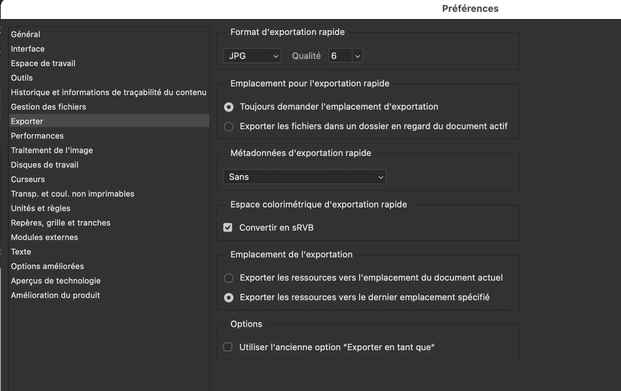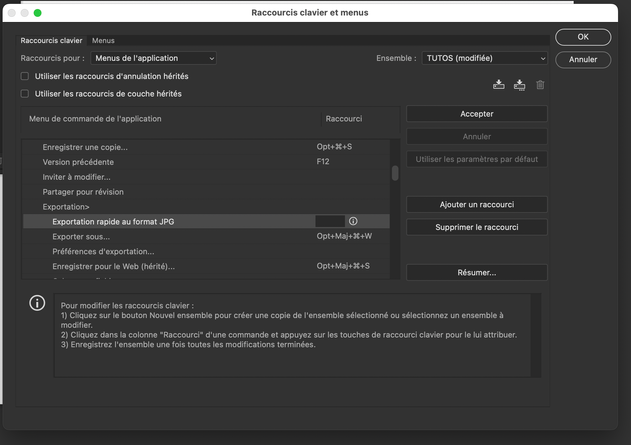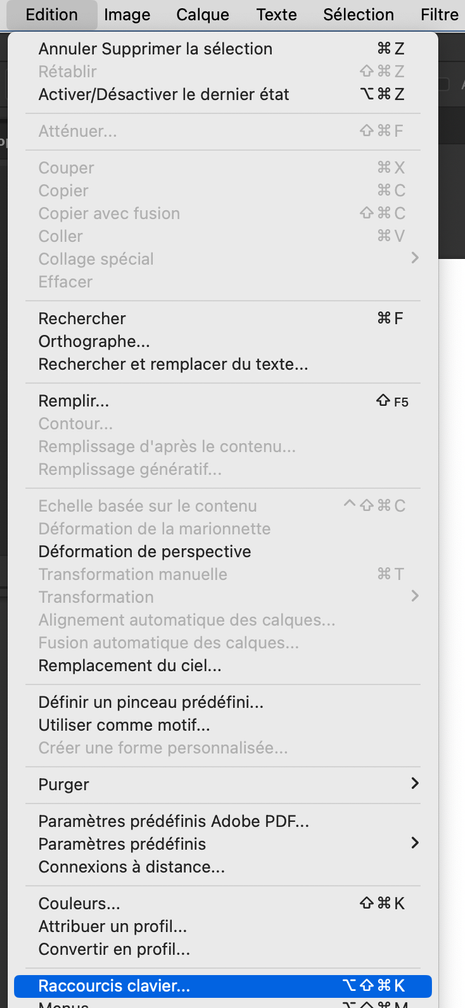Adobe Community
Adobe Community
Saving to normal jpg
Copy link to clipboard
Copied
At some events I can take 100s if not 1000s of photos! Before the latest update when I wanted to safe I would click ctrl S and after selecting jpg (Not jpg2000) as the option the once, each time I saved it would go straight to save a jpg. Now I have drop down and save as jpg everytime???? Also once saved I could press ctrl W and it would go! Now everytime it asks if I want to save as? where I click no as I have already saved as what I want it as! It has added a lot of extra time on my editing!!!!!
Explore related tutorials & articles
Copy link to clipboard
Copied
The jpeg file format specification does not support 16 bit depth, layers of any kind, transparency or alpha channels.
If your file has any of these properties, it cannot save directly, but goes to Save A Copy where these properties are removed.
If the file already conforms to the jpeg spec, Save / Save As is available.
Copy link to clipboard
Copied
You could set up the JPEG format as you for quick export insted of PNG and then set up a shortcut for quick export.
Copy link to clipboard
Copied
Any link how to do this?? At first it didn't even show normal (To me) jpg only the 2000. but someone pointed me in that direction!
Thanks
Copy link to clipboard
Copied
Go to Settings > Export
Choose JEPG for quick export with the wanted level of compression
Save close and re open Photoshop.
Go to Edit > Shortcuts > Exportation
Type the shortcut it in the box, add it and save.
Then each time you will use this shortcut it will save as a JPEG
Copy link to clipboard
Copied
Copy link to clipboard
Copied
The second is under menu Edit > Shortcuts (at the bottom). excuse my french…
You have to select Menus on the drop down and then Exportation > Quick export under … should mention JPG if you have change the presest already