Photoshop Elements 10 evenly dividing a photo.
Copy link to clipboard
Copied
How do a evenly divide a photo so the two half can be saved and matched up after printing. I am trying to print a photo that is larger then my printer's capacity.
Copy link to clipboard
Copied
Hi there,
1. Choose View > Rulers
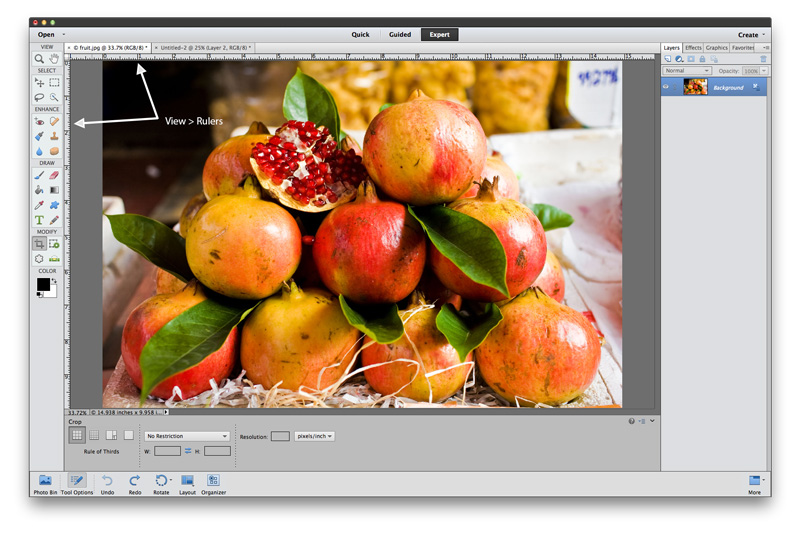
2. Click and drag from the left ruler to the middle of your document. The line will "snap" to the center of the image when you get close.

3. Choose the Rectangular Marquee Tool and drag from the top left of your image to where the center line meets the bottom of the image. This will make a selection of half of your image.

4. Right-click on your selection and choose Layer via copy to make a new layer with a copy of the left half of the image.
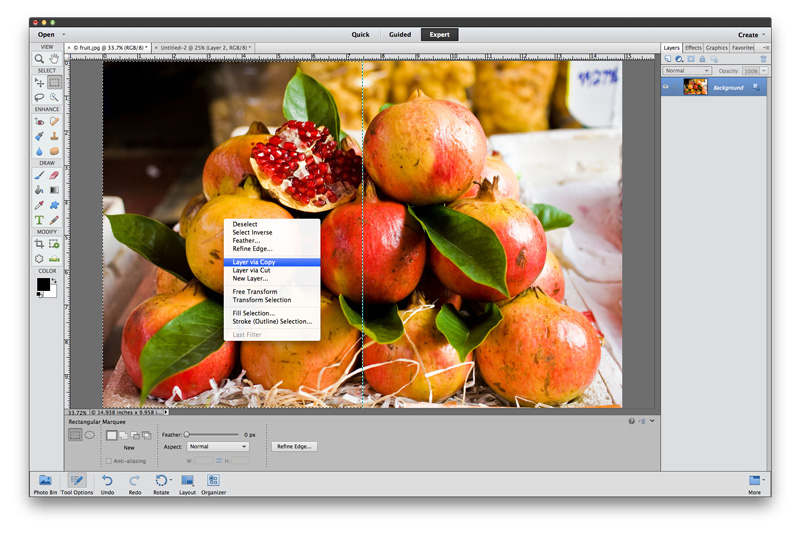
5. Select your Background layer and REPEAT the above steps for the right-half of your image, again choosing to create a new Layer via copy for the right-half.
6. When you have two halves of your image on separate layers, choose one of them and choose Duplicate layer
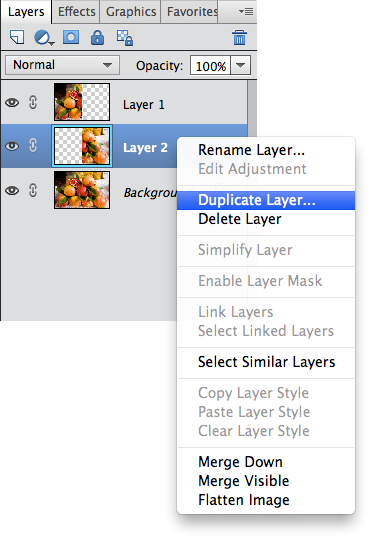
7. Under destination, choose New... this will open up a new document with half of your image.

8. Choose the Crop tool and bring in the side to meet the halfway point, thus trimming the empty part from your image. The crop tool should snap to the edge of your photo area easily.
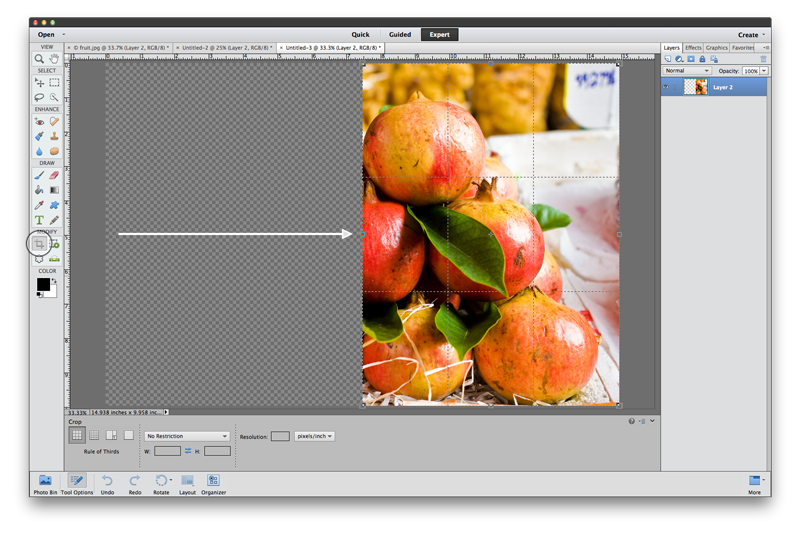
9. Hit Enter (Return) on your keyboard or check the ok button and you should be left with half of your image, which you can save or print! REPEAT the above steps for the second half of your image.
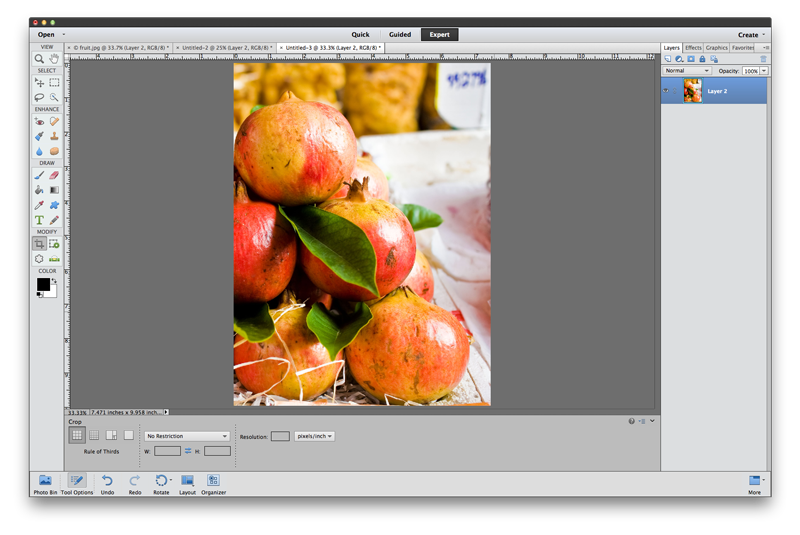
I hope this helps you out.
Michael
Copy link to clipboard
Copied
Here's another way to find the center of the picture.
Edit>Preferences>Grid, and set Gridline to 100 Percent, subdivisions to 2.
View>Grid. There will be 2 grid lines intersecting at the center.

Then continue with Michael's step 3.