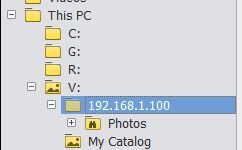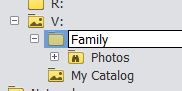- Home
- Photoshop Elements
- Discussions
- PSE2020 Restore (from backup) includes original NA...
- PSE2020 Restore (from backup) includes original NA...
Copy link to clipboard
Copied
My photo library is on a NAS and the catalog is on my laptop. I wanted to move both both to an external USB-C SSD to improve performance and to make it usable on more than one computer. The photo library on the NAS is in a top-level folder named Photos.
After using PSE2020's internal Backup feature I restored the result to the clean external SSD.
The new folder on the SSD that contains the restored photo library is inconveniently named 192.168.1.100\Photos.
I don't mind doing a re-restore if I can prevent PSE2020 from including the original NAS's IP address in the destination folder name. Suggestions?
 1 Correct answer
1 Correct answer
- The new folder on the SSD that contains the restored photo library is inconveniently named 192.168.1.100\Photos.
- I don't mind doing a re-restore if I can prevent PSE2020 from including the original NAS's IP address in the destination folder name. Suggestions?
As I don't have a NAS and I have no experience with them, I'll simply take the risk to explain what happens in a similar case where you originial library comes from folders on different drives. The new target folder on the new drive o
...Copy link to clipboard
Copied
- The new folder on the SSD that contains the restored photo library is inconveniently named 192.168.1.100\Photos.
- I don't mind doing a re-restore if I can prevent PSE2020 from including the original NAS's IP address in the destination folder name. Suggestions?
As I don't have a NAS and I have no experience with them, I'll simply take the risk to explain what happens in a similar case where you originial library comes from folders on different drives. The new target folder on the new drive or partition will now consider each original drive as a subfolder, each new subfolder named according to the drive name in Windows. I have read that a NAS is considered just like a 'removable_drive'. The subfolder will be named according to the NAS name in Windows. So, what you are seeing is what I would have expected.
Now, if you don't want that subfolder name, just rename it from the Organizer. Right click and 'rename folder'.
Don't worry, this does not need to update all files entries in the catalog, this only updates a single field in the 'volume_table' as well as the folder name in the explorer.
Copy link to clipboard
Copied
Now, if you don't want that subfolder name, just rename it from the Organizer. Right click and 'rename folder'.
Michel, here's what I tried based on your reply:
Change Organizer's left pane to Tree View.
Select top level folder created during restore.
Right-click on that folder and select Rename Folder. I typed "Family" in place of 192.168.1.100.
Result:
I tried renaming it to "anyfoldername" and got the same result so I don't think the issue is "invalid characters" or "existing folder having same name".
In Windows File Explorer the Properties for the folder named 192.168.1.100 has Read-only enabled, so clearly that's the cause. I'm reluctant to disable that until advised that it's safe. I suspect Adobe set it to RO to prevent users from changing the name outside of Organizer.
Copy link to clipboard
Copied
In Windows File Explorer the Properties for the folder named 192.168.1.100 has Read-only enabled, so clearly that's the cause. I'm reluctant to disable that until advised that it's safe. I suspect Adobe set it to RO to prevent users from changing the name outside of Organizer.
If you don't want to risk removing the RO attribute, create a new master folder like "anyfoldername" at the same level (without RO attribute) and drag the "photos" folder under 192.168.1.100 to "anyfoldername" from the left folder panel. Would that work?