Intermediate Files - Maintaining Ultimate Quality
Copy link to clipboard
Copied
Once, most people were shooting to miniDV tape, and then capturing from that to a DV-AVI file for editing. In that Capture, it was a byte for byte transfer of data, and then written to a DV-AVI file, with very light compression.
Now, nearly everyone is editing some form of highly-compressed Video file. At some point, after the image being recorded strikes the sensor, and the final file on the camera's memory card, or similar, there is compression being applied to the data, and it's much more significant. Often, it's a form of the H.264 CODEC, but not always. Still, some compression is being applied. This compression goes pretty much unnoticed, since the material is HD to begin with, but it is there.
Once edited, if one then goes directly to BD (Blu-ray Disc), there will be one more layer of compression, either to H.264, or HD MPEG-2. Still, quality is quite high, and seldom calls attention to itself.
What does one do, if they need to edit, then output to an intermediate file, work on that in another program, like Adobe AfterEffects, and then will need to do additional editing to the output file from AE, before going to that BD? If one continues to do a succession of heavy compressions, quality will go down, and rather quickly. The degrading will most likely be seen where there is rapid motion (either camera or subject) and also in the form of artifacts, which will grow with each generation of compression. It's like looking at a FAX, of a FAX, or a FAX.
This is where using a lossless CODEC to create an intermediate file, can be very useful.
If you are in need of an intermediate file, to do more editing on, about the best that you can do is use one of the lossless CODEC's, like Lagarith Lossless, or UT Lossless. Both are free, and both are good, but the file sizes WILL be large. Prepare for that. One would just download and install one of those CODEC's, and reboot. Then in Export/Share, they would choose MS AVI, and under Compressor, would look in the drop-down list for the Lagarith, or the UT Lossless CODEC. The file format will be .AVI, and contain the lossless CODEC. Those files will then Import into the video-editing program, or compositing program, with no loss in quality. This will eliminate one compression stage, and improve overall quality. The fewer compression steps, the better the final output.
Note: if one is sharing the .AVI's with either of those lossless CODEC's, then the recipient will need to have that CODEC installed, as well, or they will not be able to even play the file, much less edit it. Remember, these CODEC's are for intermediate files, and are not ideal as final delivery formats.
Both of those lossless CODEC's are fairly quick to both Encode and Decode, but there IS some processing necessary, so they might not Import, or edit as quickly as the original material, and certainly not as quickly as using a DV-AVI in an SD Project was - but still fairly fast.
If you are in need of intermediate files, give either the Lagarith Lossless, or the UT Lossless a try. Remember, after installation, and rebooting, they will then be found in the MS AVI (not DV-AVI), and then under the Compression/Compressor choices for the CODEC inside the AVI wrapper.
Hunt
Copy link to clipboard
Copied
With 64-bit versions of Premiere, one should install both the 32-bit and 64-bit versions of any intermediate CODEC, as many players will need the 32-bit version to play the files, while 64-bit versions of Premiere will need the 64-bit version of the CODEC.
[Thanks to Jim Simon for pointing this out.]
Hunt
Copy link to clipboard
Copied
Hello and thank you for this very helpful information. I'm new to this and have some newbie questions about intermediate files.
1) What is the advantage (from within Premiere CS5) of using MS AVI with the Lagarith codec over "Match Sequence Settings"?
2) When I try to export and select Lagarith under the MS AVI dropdown menu it changes the output size a great deal. I'm working with AVCHD HD video at 1920x1080 and the Lagarith codec defaults to 720x480. Can I just reset the numbers further down to 1920 x 1080 and get the results I want?
3) I also need to export some sequences from After Effects to use in the Premiere timeline. Will this codec be available from the Render window of After Effects?
Thanks in advance for your guidance.
- Jim Greeson
Copy link to clipboard
Copied
Jim,
The idea of using a lossless CODEC is to get the best possible intermediate file. Your AVCHD is compressed with the H.264 CODEC, which is pretty efficient, however, for each compression step, there will be some data loss, and it is cumulative. By going with a lossless CODEC, you are maintaining ultimate quality, though at the cost of larger file sizes.
As for working between PrPro and AE, I would look to ADL (Adobe Dynamic Link), as it will likely save you having to do an Export to any intermediate file, and will maintain highest quality.
Good luck, and hope that helps,
Hunt
Copy link to clipboard
Copied
Thanks Bill H & Jim S for this info - great info 🙂
Ulf
Copy link to clipboard
Copied
Ulf,
You are most welcome.
Hunt
Copy link to clipboard
Copied
Bill,
Your article was written before PrE 11. I have a couple questions and maybe my newbie experience can detail the PrE 11 process for other readers using PrE 11.
I followed your instructions downloading Lagarith and rebooting.
I am using PrE 11 on a strong Windows 7 machine. My original clip is from a new Sony shot in 1080p60. I followed your instructions and it seems to work! The output AVI file is about 10x larger! It imports into the same project with the first clip that created the project settings. Playback is smooth in the preview window with both clips.
In PrE 11 the button sequence is: Publish+Share > Computer > AVI > Presets: "Microsoft AVI" > Pick a folder for saving the output > Press the "Advanced" button > Pick the "Video" Tab > Video Codec: "Lagarith Lossless Codec"
Next I matched the "Width" and "Height" to the original 1920x1080, used the drop down menu to select the "Frame Rate" to 59.94 and set the "Field Type" to "Progressive", matching the original.
Now I'm not quite sure what to do:
Where do I set the "Asped"?
Do I check "Render at Maximum Depth"
Do I select "24 bit" or "32 bit"?
Screen shot attached for reference:
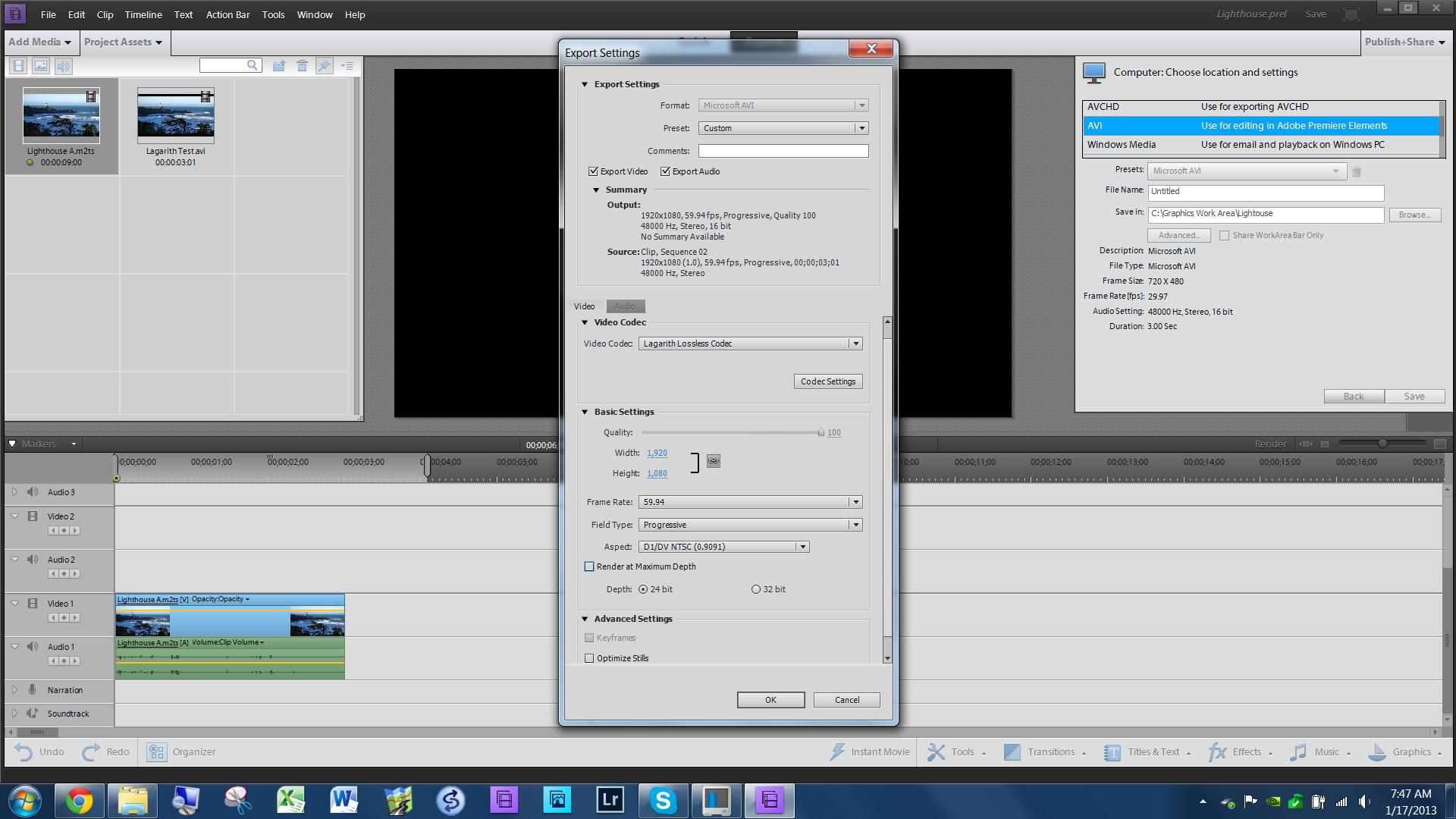
Thanks for the help --- again.
Bill S
Copy link to clipboard
Copied
Bill,
The interface should have used a different font... ![]()
"Asped" = Aspect (meaning Pixel Aspect Ratio), but it DOES look like "Asped." For HD material, I would go with a PAR = 1.0, or Square Pixels, to match the PAR of the HD Source Footage.
As for Maximum Bit Depth, that will Encode, as it states, but if one is not starting with 10-bit Source Material (RED, Alexis, etc.), should not improve things, and the file size will be larger still.
If you do not have, or need to use an Alpha Channel, then 24-bit will be the choice.
Hunt
Copy link to clipboard
Copied
Perfect. This is facinating stuff to me!
Thank you - yet again.
Bill S
Copy link to clipboard
Copied
See #1 in http://forums.adobe.com/thread/1266287 for free (I think) AVID/DNxHD codec
Copy link to clipboard
Copied
I am a beginner with Elements. I used to do videos with Premiere CS3 and this so different. Your instructions sound too complimcated and don't think I can do all your viewer did - changing codecs etc. Am I sunK?
Copy link to clipboard
Copied
Thie39 wrote:
Am I sunK?
No! What is being discussed is adding "perfection", "lossless" codecs. The more normal people will do this with file types that match what they started with that came out of their cameras. They will use the "codecs" that came with Premeir Elements. You don't even need to know what a "codec" is.
Copy link to clipboard
Copied
Thank you very much. I will try to be "normal" I am such a novice. 7 years ago I put out some awefome videos - then with Premiere 3.0 - than in 2009 with 5.4 - now it is all above my head. I will read what you said and try to apply. Thank you - I know that my limited computer skills makes the videos I manage to produce a technological miracle. Thank you for your help.
-
whsprague <forums_noreply@adobe.com> wrote:
whsprague created the discussion
"Re: Intermediate Files - Maintaining Ultimate Quality"
To view the discussion, visit: http://forums.adobe.com/message/5566054#5566054
Copy link to clipboard
Copied
Many users will just use a lossy format/CODEC, such as MP4 w/ H.264. The upside is that they do not need to download and install one of the free lossless CODEC's. The downside is that they again compress their material, losing some of the data, which can never be recovered. Each compression step loses quality, but for many, that is not all that noticeable, and is acceptable.
Hunt