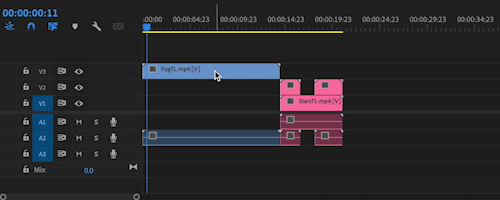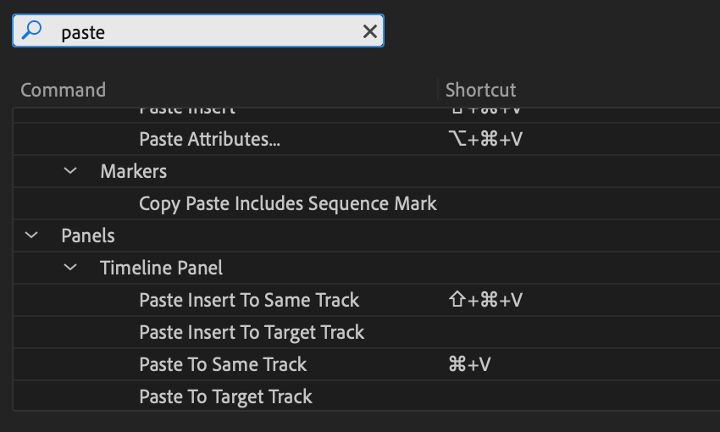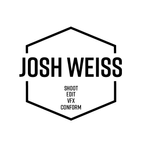- Home
- Premiere Pro (Beta)
- Discussions
- Re: Discuss: Paste to same track
- Re: Discuss: Paste to same track
Discuss: Paste to same track
Copy link to clipboard
Copied
We are excited to announce some new improvements to copy and paste workflows in Premiere Pro.
In the past, pasting operations in the Timeline have always respected track targeting.
While this can be very useful for some workflows, a lot of users have expressed their desire to simply paste to the same track the item came from, which is much more intuitive for most users.
This new feature changes the behavior when copying and pasting assets in a Timeline. We now default to pasting items to the same track instead of always pasting according to track targeting. In addition to this more useful default behavior, we have 4 new functions making additional keyboard shortcuts available.
| Before | After |
|---|---|
|
|
|
This new functionality can be accessed and via four new assignable keyboard shortcuts.
Paste to Same Track
Once assigned, this new keyboard shortcut will always paste items in the Sequence to the Same Track the item was copied from.
Paste Insert to Same Track
Similar to Paste to Same Track, this Keyboard shortcut can be used to perform a ripple (insert) paste operation.
Paste to Target Track
This new K/S provides the same behavior os legacy copy and paste operations. The Paste to Target Track command will paste according to the lowest targeted track(s).
Paste Insert to Target Track.
This new K/S can be used to create an additional keyboard shortcut that provides the same behavior os legacy copy and paste insert operations. The Paste Insert to Target Track command will perform a ripple paste (insert) operation according to the lowest targeted track(s).
Note: All four of these functions can be assigned to keyboard shortcuts providing the ability to paste to the same track or according to track targeting. These shortcuts override the legacy application wide default copy paste keyboard shortcuts when the Timeline Panel is active and can be accessed from the Timeline Panel shortcuts in the Keyboard Shortcut Editor.
Copy link to clipboard
Copied
Is this just in the beta at this point? I'm glad to see this change even though I've gotten used to the other.
Copy link to clipboard
Copied
Josh,
Just the Beta. I see it in 22.4.0.34. The default keyboard assignments ARE changed. I have a custom keyboard assignments (mainly for captions), and did not see any difference until I assigned them in the Timeline Panel. I did not see any note in the "what's new in Beta" icon.
If I have a timeline complicated enough to care about a special operation to paste to the same track, then I am also going to need to paste to a different track, i.e. paste to target track. Is there a recommendation as to which keys to assign for that function? I see no context or other menu selections to "paste to target," so if a keyboard assignment is not set, that function will not be possible. Adding ALT is appealing, but Ctrl-Alt-V is paste attributes. I'm experimenting with Alt-V and Shft-Alt-V.
In Beta or release, is there a plan to change the default assignments (i.e. to add the Ctrl-V option for the timeline panel)? I can see that as very confusing.
Stan
Copy link to clipboard
Copied
Alt-V and Shft-Alt-V work, BUT shift focus to the menu commands and drops down the View menu!
Now trying Shft-V and Ctrl-Alt-Shft-V. I hope someone has a better idea....
Stan
Copy link to clipboard
Copied
Using the Alt modifier on a Windows rig is a total pain ... there's no way on God's green earth to get Windows to let go of that being a Menu-invoking command.
I never actually use the keyboard shorts for basic Menu accessing via the OS ... so I want to simply stop Windows from responding to the Alt key. But ... though many have tried, all have failed that I've been able to find.
And this is a right royal pain in Premiere, AfterEffects, and Resolve for me. A severe limitation on the usable key-shorts for program operations.
Neil
Copy link to clipboard
Copied
As soon as there is another build available to download the link to this discussion will be in there. I added the link on Friday (April 8) and it may take a few days to show up. Look for "Paste To Same or Targetted Track Keyboard Shortcuts".
Copy link to clipboard
Copied
Yes, Francia, upgraded to Beta 22.4.0.37, and the notice is in the beaker.
Thanks!
Stan
Copy link to clipboard
Copied
Hi Stan,
If you can won't miss the Paste to Atributes default keyboard shortcut too much, that one probably makes the most sense to change for Paste to Targe Track.
I set CMD + SHIFT + OPT + V for paste insert to same track.... 4 keys! but not one that I use that often.
Hope that helps,
Wes
Copy link to clipboard
Copied
Thanks, Wes. So for PC, "CMD + SHIFT + OPT + V" would be Ctl + Shft + Alt + V and has the problem with the alt key.
I think I'll play with overiding the paste attributes. I don't mind using the context menu for that, and these new paste options are very useful.
One issue here is I use the up/down arrow to move between edits a lot. Big hassle always having to change back when using targeting.
Stan
Copy link to clipboard
Copied
Stan,
These changes should be isolated to copy and paste and should not affect other track targeting functions (like moving to edit points)
Wes
Copy link to clipboard
Copied
Right. I just mean that if not pasting to same track, I must use targeting. If I am changing targeting, so source track is no longer targeted, then using the up/down arrow will no longer "see" that source track. I have to add it to the tracks being used for moving around the timeline.
Am I missing another method?
Stan
Copy link to clipboard
Copied
Hi Francis, why only provide a half solution? Why not also provide the options to paste and insert paste on the highest enabled video track? This is something that has been requested a long time ago, and it is functionality that's provided by the outstanding Excalibur plugin. It's nice to see this issue finally recieve some attention but it's disappointing to hear that it's only a half solution when a full solution, such as what Excalibur provides, could have just a well been implemented. Please consider providing a FULL solution. I use Excalibur myself, so I'm already benefiting from the full copy pasting solution it offers, but for the sake of all your users who don't use Excalibur, it would be a lot more beneficial to have a full copy pasting solution offered, especially given the fact that pasting to a higher track is often much more desirable than posting to the lowest enabled track for the simple reason that higher tracks naturally contain less media and therefore have more empty space to paste into without overwriting media.
If the argument against implementing a full solution is that it would overcomplicate things, please note that that is a completely moot point since users that want the added functionally would be able to assign keyboard shortcuts to paste / insert paste to highest enabled track, whereas users who don't need that functionality simple could leave those new keyboard shortcut unassigned, as is the case with dozens or even hundreds of other shortcuts that go unassigned because not all users need the same shortcuts. Therefore no additional complexity would be involved for users that don't need it. Some users might even want to always paste to the highest enabled track by default, thus removing the Ctrl-V and Shift-V shortcuts from the current paste to lowest shortcuts and assign those same shortcuts to the new paste to highest options.
Going only halfway with the current solution is truly a missed opportunity and feels like a disservice to your users. Not everyone works the same way. Please recognize and respect that fact. As always, thank you for listening!
Copy link to clipboard
Copied
I love this. I have gotten used to how it us, but since I put like clips in tracks, i basically always want to padte into the same track. And I love that you can do it both ways.
- Jonah Lee Walker
Video Editor, Colorist, Motion Graphics Artist
Copy link to clipboard
Copied
As Paste to Same Track matches my good old friend Final Cut Pro 1.25 through 7, I'm very happy to see this come to my good friend Premiere Pro!
Copy link to clipboard
Copied
My feeling exactly!
Copy link to clipboard
Copied
While I do appreciate very much the option for different kinds of pastes added, I do NOT appreciate this change being rolled out broadly to all users without warning. I updated my PP to the latest verison recently and suddenly paste stopped working in the way I was used to working for the past +10 years. This is highly disruptive to working editors. I had to spend 30 minutes googling around to figure out why my paste suddenly broke and I can't put clips where I want anymore. Please, Adobe, do not make fundamental changes to app behavior without explicitly asking if this is what we wantet, at least on app launch. Especially when Creative Cloud wants to auto-update all the apps in the suite, we need a way to know and understand what's being done to our tools of the trade.
Copy link to clipboard
Copied
> Please, Adobe, do not make fundamental changes to app behavior without explicitly
> asking if this is what we wantet, at least on app launch.
Hi Art,
The (completely valid) frustrations you mention are precisely why we made this change in a PPro Beta build, and not in an official release.
Copy link to clipboard
Copied
Except I'm not on a beta. I'm on the latest regular release 22.5, updated via Creative Cloud as normal. I understand this thread is related specifically to beta versions, but the only reason I'm discussing it here is because it's the first valid result I found on Google. To be frank, I don't even know how to install beta PP versions.
Copy link to clipboard
Copied
Right, it is now in the Release version. I think part of Bruce's point is that they made a point of releasing it here in the Beta release and focusing attention to get users' reactions.
But I think there was insufficient attention to this in the release notes. And thus the surpise and frustration when users couldn't figure out what went wrong. But it was there.
Here's the post where I discovered it, despite having known about the change in the Beta:
https://community.adobe.com/t5/premiere-pro-discussions/track-targeting-broken/m-p/13027276#M418096
As I said later in that thread, "This is one of those things you can opt out of.... So edit the keyboard shortcuts by deleting the 2 assignments for the timeline panel, save as custom, back to the old way...."
Stan
Copy link to clipboard
Copied
This went live in version 22.5 (June 2022). Please update to get this functionality. Thank you to everyone for you feedback. Learn more here: https://helpx.adobe.com/premiere-pro/using/whats-new/2022-5.html#paste-same-track