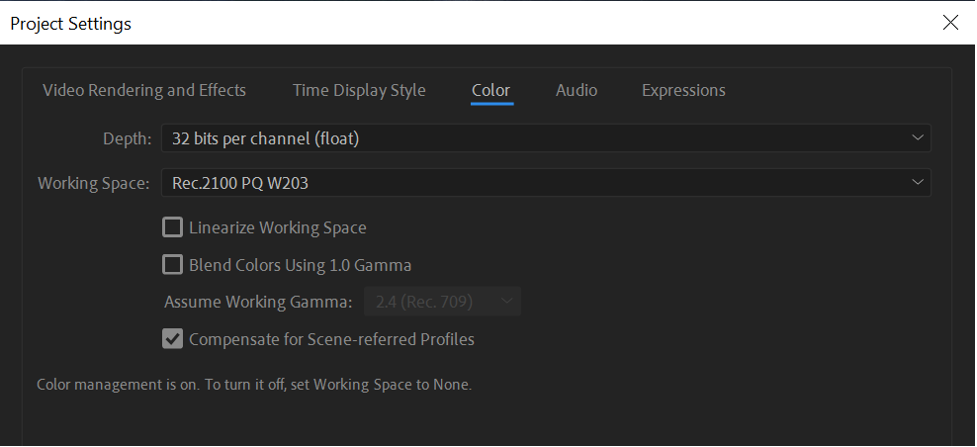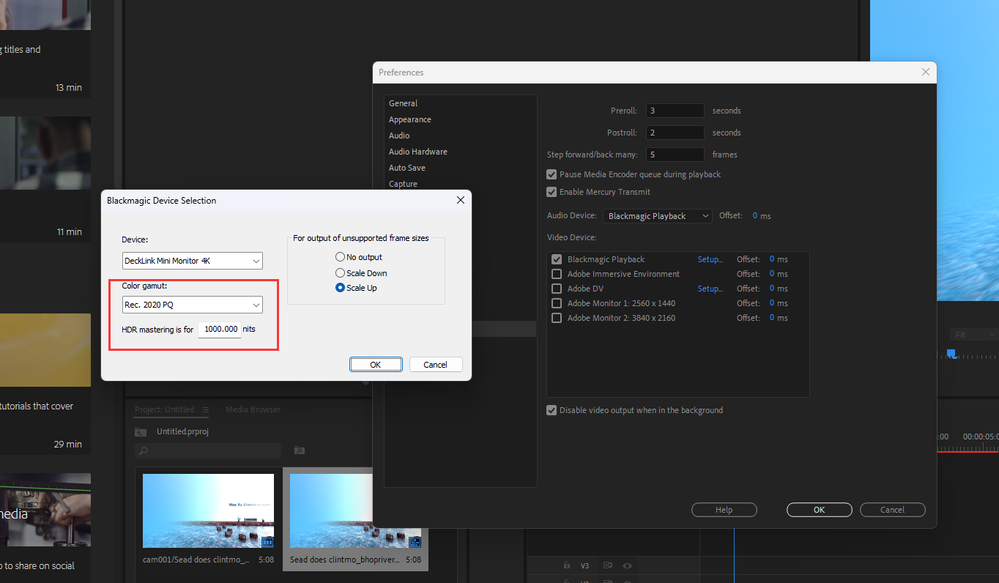HDR display on Windows using DirectX
Copy link to clipboard
Copied
We are replacing OpenGL with DirectX12 as the preferred display technology on Windows with the eventual goal of phasing out OpenGL entirely. There are many benefits to DirectX including better stability and performance, and a more modern codebase that is more efficient for us to maintain. But possibly the most exciting benefit is support for Windows 10 advanced color which allows displaying HDR content on an HDR10 capable display. There are some prerequisites to making this work which are detailed below – you must have an HDR-capable GPU and monitor. If your system configuration does not support DirectX12, it will fall back to use OpenGL as it used to.
System Requirements
Operating System: Windows 10, version 1709 or later.
Display: To take advantage of high dynamic range, you must have a display that supports the HDR10 standard. Windows works best with displays that are VESA DisplayHDR certified.
GPU:
- Nvidia GeForce 1000 series (Pascal), or newer
- AMD Radeon RX 400 series (Polaris), or newer
- Selected Intel Core 7 series (Kaby Lake), or newer
To check if your system configuration supports DirectX HDR – right-click anywhere on the desktop and go to Display Settings. If both your monitor and graphics card are qualified, you should be able to see the option, as circled below, "Play HDR games and apps", and it can be switched on.
Otherwise, if your hardware is unqualified, you will not see that option.
Enable DirectX HDR
To enable DirectX HDR support, you need to switch on the “Play HDR games and apps” in Display Settings as demonstrated in the System Requirement section. That will put your system into advanced color mode.
Note that the advanced color mode can be switched on/off on a per display basis. You can have one display in advanced color mode, while the other display stays in SDR mode.
When advanced color is enabled, non-HDR content, including the system background, desktop and menus will appear dull and flat. Only actual HDR content will appear normally. It is recommended that you only enable the HDR capability in the Display Settings when you are dealing with HDR content.
If the non-HDR content are too dark for you. Windows does provide a master control to increase brightness for non-HDR content.
- With "Play HDR games and apps" switched on, click on Windows HD Color settings.
- Drag slider SDR content appearance to adjust the brightness of SDR content.
App-specific configurations
Premiere Pro
- Set project renderer to one of the GPU-accelerated renderers: OpenCL/CUDA.
- Enable preference “Display Color Management (requires GPU acceleration)”, located in Preferences/General.
Major views that support DirectX HDR:
- Program Monitor
- Source Monitor
- Transmit
Views that don’t support DirectX HDR:
- Export Window
- Legacy Tilter
Premiere Pro Known Issues
When sequence working space is set to Rec 709 (SDR), the preview files would be clipped into SDR ranges. You may notice that importing HDR clips and directly playback preserves the HDR appearance. This is because we process color in 32bit floating point and you will see the overrange values going into the HDR range. However, all the HDR range data would be lost as soon as you render them into preview files. An HDR sequence working color space is recommended for HDR production (Rec2100 HLG or Rec2100 PQ). You can choose the sequence working color space in the Sequence settings.
After Effects
- Set Project bit depth to 32bpc.
- Set project working space to an HDR compatible one, such as "Rec.2100 PQ W203"
- Enable "Use Display Color Management" in display panel drop down option menu.
Major views that support DirectX HDR:
- Comp Window
- Layer Window
- Footage Window
- Transmit (not working yet)
After Effects Known Issues:
The Comp/Layer/Footage/ Window background color will look different from other UI elements, most likely darker, when system advanced color mode is turned on.
Premiere Rush
DirectX display technology will also be used on Rush desktop on Windows, but there is no HDR capabilities in Rush.
Copy link to clipboard
Copied
I tested this, and while it does work correctly for me when I drag the full PPro UI to my HDR display, it does not work when I send the image to the HDR via Adobe transmit. (The image is send at SDR levels, just like before.) So great progress for the main UI, and when I view the images in the project, source, and program panels, the output levels appear to match the Lumetri scopes, when measured on my reference display.
Also, I am unclear about what the sequence Working Colorspace really does. The input is converted FROM whatever it is, (ProRes HLG in my case) and converted to PQ on output in all HDR cases (All that Win10 supports). Is the HLG setting just for people with SDR monitors to utilize the fallback functionality in the UI panels, or does that setting actually affect the output image? (Besides when Rec709 is selected) Or will that setting eventually be removed from the UI as unnecessary? (Once Premiere is intellegent enough to process all inputs and outputs into the correct colorspace automatically)
Copy link to clipboard
Copied
Hi MikeMcCarthy, thank you for tying out DirectX HDR. Those are very great feedback. Please see below for more information regarding DirectX HDR and HLG sequence settings.
Difference between DirectX HDR and HLG Sequence settings
DirectX HDR can be considered as one flavor of Display Color Management. It color converts final post-processed frames to PQ, then the Windows OS will convert from PQ to your HDR display's actual native color space.
The HLG working color space is for color managed HLG HDR workflow. All color values process within the timeline will now happen natively in Rec. 2020 color primaries using the Hybrid Log Gamma transfer function. More details can be found in the following post: DISCUSS: Rec. 2100 HLG HDR workflow.
As so, to your original question, Premiere is intellegent enough to process all inputs and outputs into the correct colorspace automatically. The HLG sequence would handle from input to post-processed render output, and DirectX HDR handles post-processed render output to display.
PPro + Transmit + DirectX HDR
We do have some known issues with displaying HDR signal with Transmit in AE. However, I am not aware of any issue with PPro Transmit displaying HDR signal. Generally speaking, if your PPro can display HDR signal just fine on your display, then that same display should also be able to used as a transmit device for HDR signal. Here are some trouble-shooting ideas:
- System HDR mode can be turned on/off on a per display basis. Please make sure that the system HDR mode is turned on for your transmit display.
- Try disable and re-enable Display Color Management preference.
Hope if helps. Feel free to drop any more comments. 🙂
Copy link to clipboard
Copied
I have now gotten HDR working in Transmit at full screen. I have to reboot the OS, to get it to recognize that I have enabled or disabled HDR on my display. With NVidia GPU, getting good HDR on the Transmit output causes the program monitor to look wrong on my non-HDR UI display. (As was the case before, when the Display Color Managment box was checked) Unchecking that box makes it look "better" in the UI, but makes transmit SDR.
It would be ideal to be able to enable Adobe's good solution to viewing HDR footage on SDR displays (unchecking that box), while outputting proper HDR over Transmit. Basically we need to be able to toggle that on a per-display basis, or specifically for HDR displays. (Separate "Display Color Management" check boxes in the preferences for HDR and SDR displays would do it.)
I have it operating simultaneously with my Kona5 output, and noticed that the Kona PQ output is now DCI instead of Rec2020. I haven't changed AJA drivers, so this appears to be a beta thing. (The Kona Setup box in Preferences-Playback is now nearly unusable as well.)
Copy link to clipboard
Copied
Hi MikeMcCarthy,
Glad to hear that DirectX HDR is working for you with full screen Transmit .
"Basically we need to be able to toggle that on a per-display basis, or specifically for HDR displays."
What you suggested actually aligns with what we have been discussing lately. We are thinking about providing per display, or even per view DCM control. Unfortunately, it is not something we have commited to yet, so it probably would remain as a limitation in near term.
Hmm, you mentioned DCM was not working for you. Could you help share what happened with DCM on your SDR display? It would be better if you could attach a picture. Thanks!
"I have it operating simultaneously with my Kona5 output, and noticed that the Kona PQ output is now DCI instead of Rec2020. I haven't changed AJA drivers, so this appears to be a beta thing. (The Kona Setup box in Preferences-Playback is now nearly unusable as well.)"
I don't have Kona5 at hand. I am asking my collegue to have a try. In the mean time, can you share more details? What do you mean by "Preference-Playback is now nearly unusable"? Was your system HDR mode on or off when using Kona5?
Thanks,
Thomas
Copy link to clipboard
Copied
@Francis-Crossman @Thomas Yang
It's past time to create a new unified post on HDR in Premiere and the Public Beta.
The posted announcement still says that one must have the external kit for viewing HDR, but this post that is now buried in the beta forum suggests otherwise.
Please replace the old Announcements post with one much clarified and up to date.
Neil
Copy link to clipboard
Copied
Happy New Year, Neil!
Thank you for reaching out. It is on our TODO list to update the document for HDR viewing. I'll follow up with Francis on it. We are still collecting feedbacks and doing minor tweaks.
Best,
Thomas
Copy link to clipboard
Copied
With constant changes, I know it's a challenge to keep everything up to date.
We just expect, well, perfection you know! 😉
Neil
Copy link to clipboard
Copied
Since this is a beta forum, it's a running list of in-developement features and by it's very nature there will be some incomplete information here. But rest assured we will document the final and true state of things once it ships in a release. In the meantime, thanks for following along, Neil, your involvement is truly appreciated! And thanks for always keeping us honest.
Copy link to clipboard
Copied
I aim to plea... um ... well, not always exactly.
Maybe I aim to only slightly irritate? ... hmmm ... 😉
Neil
Copy link to clipboard
Copied
Hi there,
I can not test the HDR benefit, but I have a different question about this feature. Is this switch to DirectX affecting the performance of the GUI drawing / resizing panels / etcetera? I'm having the feeling it is smoother and more responsive than before and I am wondering if it is caused by this change? If so, are there any plans or are there possibilities for similar changes on MacOS?
Copy link to clipboard
Copied
Hey Geronimo_Merlin,
Glad to hear that the current Beta builds provide a better experience for you!
Fairly speaking, a lot of things are happening in beta builds to make them perform better day by day. This feature is about modernizing display pipeline and replacing OpenGL with DirectX 12 on Windows. It is expected to provide better performance and stabality, which includes smooth resizing and faster main view drawing, it doesn't affect GUI though. As so, what you described above definately benefits some from this work.
This is by far a Windows only feature, Mac should not be affected.
Are you using Metal as renderer on Mac? It should provide best experience on Mac.
Thanks,
Thomas
Copy link to clipboard
Copied
Reading this in 2022,
I'm really struggling getting this to work in AE.
Steps in Premiere work just as advertised and looks great on my HDR display.
But in After Effects, even after having done all the steps, I can't for the life of me see anything in HDR.
I've been trying everything for three days now - 32 bits, every color space imaginable, etc.
The "Use Display Color Management" tickbox doesn't do anything for me, it keeps showing SDR.
Julius
Copy link to clipboard
Copied
Hi @brasnacte,
Thank you for reaching out. Apology for the confusion. You are not doing anything wrong. Due to a "compatibility" issue, the HDR Preview capability on Win is currently disabled in AE regular release. The good news is that it remains enabled in AE Beta versions. You may continue to access that feature in beta builds while we work things out. Unfortunately I don't have an exact date when we would be able to enable it in official release for AE.
Best,
Thomas
Copy link to clipboard
Copied
Wow, thank you so much!
I've been pulling out my hairs for three days. Called support and they didn't have a clue why it didn't work - turns out it wasn't supposed to yet.
Thank you, it works like a charm in the Beta and I can't wait until this will be implemented in the regular releases!
Julius
Copy link to clipboard
Copied
Reading this in 2023:
I have found what cause the problem.. PR could work because it got color gamut option inside video device setup:
And After Effects does not!