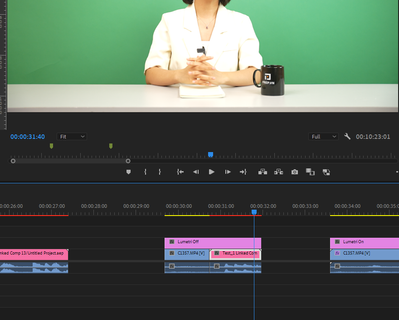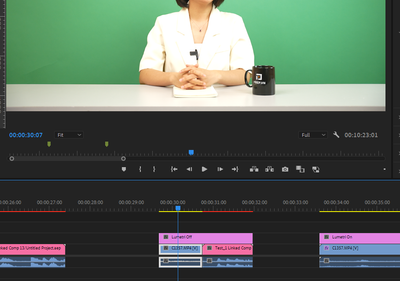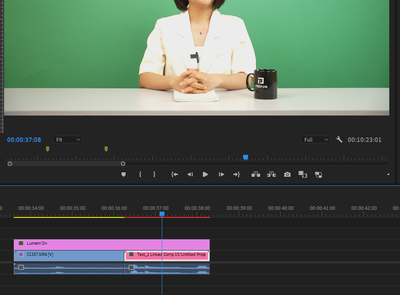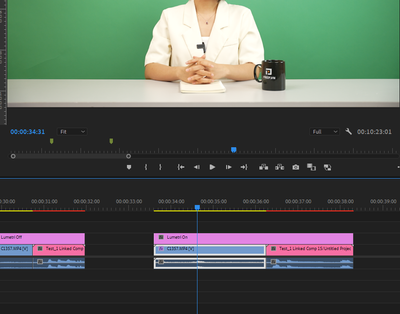Hi everybody, I'm having trouble to dynamic Linking my Premiere Pro footage with color correction to After Effects.
For some reason the Lumetri Color effect react different when the footage is in After Effect and there's no way I can correct over expose footage on it since it just stops targeting the White value, and it just lower the brightness of the entire footage like a really weak Exporure property.
I've try reading multiple threads about similar issues with footage not looking the same after dynamic linking but it looks like mine still look the same, just that no coloring effect works properly on it (I've try using RM colorista V as well, still doesn't work)
The footage is from a Sony A7-IV camera
Does anyone have any idea why this happen, and is there a way to fix it?