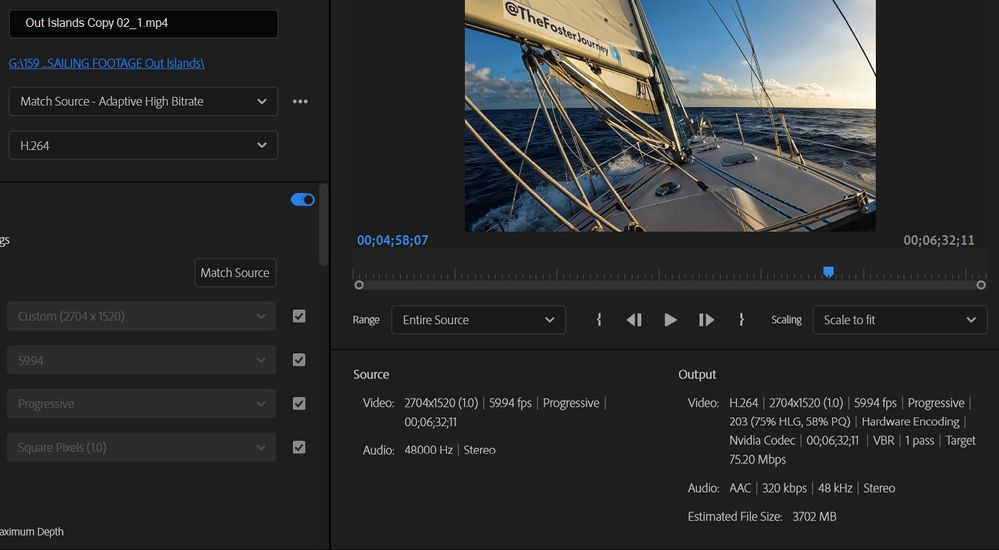- Home
- Premiere Pro
- Discussions
- Problems with exporting my video. "Error code 39"
- Problems with exporting my video. "Error code 39"
Problems with exporting my video. "Error code 39"
Copy link to clipboard
Copied
This is a little bit of both a bug report and discussion, but I put it under bug report because that's the closest it's going to get about this topic.
The known issue of NVIDIA and Premiere Pro not working together and crashing has been causing me more issues than just crashing. I first ran into error code 39, then it started giving me other errors that I don't exactly remember what they said, though it exported 1 video 3 times when I clicked export once, and all of the videos were corrupt files. I also ran into this problem last night while trying to export the same video, waiting around 10 minutes for the 100% to go away and give me the notification that it had been exported, but I got tired of waiting, tried canceling, and Premiere crashed.
Does anyone have any possible solutions to this?
 1 Pinned Reply
1 Pinned Reply
Hello @tuxyx and others on the thread,
Thanks for the bug report. Please let the community know if clearing drive space isn't helping with this bug.
Please provide full details about your system and media. See, How do I write a bug report?
I hope the team or the community can help you.
Thanks,
Kevin
Copy link to clipboard
Copied
THANK YOU for posting this!!! I have been having the same issue for the past three nights trying to export a video. Getting the same error over and over with error code 39.
I tried making changes to the video, but the same error pops up. Restarted, uninstalled, reinstalled, etc etc - same issue.
Copy link to clipboard
Copied
I've also been having the same issue. Sometimes even when I hit the export button, it doesn't show the window to do so. So strange.
Copy link to clipboard
Copied
I worked aroudn this by choosing software render instead of using hardware render. Donwside: render time multiplied by 5. Adobe, any idea on when this will be solved? Is it really an Nvidia issue? Are you coordinating to solve it?
Copy link to clipboard
Copied
Any updates on this one?
Copy link to clipboard
Copied
Copy link to clipboard
Copied
I tried that but no change for me yet. Exporting 4 hours of video which took around 16 hours... Failed at the very end. Getting really frustrating this.
Copy link to clipboard
Copied
Following; same issue. Updating drivers did not help.
Copy link to clipboard
Copied
I'm having the same issue. I tried hardware & software encoding in Media Encoder and nothing. Still fails at the end with Error 39 in the program report.
Copy link to clipboard
Copied
Same issue. windows 10, nvidia 3070. gets to 100% then throws the error and fails.
also does the same in media encoder.
using default export profile, hardware encoder.
had no issues up until last week.
same issue on most current version of nvidia game ready, and studio drivers. tried rolling back to studio and game ready from feb 2023, same issues, tried rolling back to version that adobe recommends, same issues. several restarts and reinstalls of everything as well. cannot fix this issue. please help adobe.
- Encoding Time: 00:19:50
04/13/2023 12:13:21 AM : Encoding Failed
------------------------------------------------------------
Export Error
Error compiling movie.
Export Error
Error finishing encode.
Writing with exporter: H.264
Writing to file: A:\youtube\RE4CHAP1.mp4
Writing file type: H264
Around timecode: 01:05:21:10
Component: H.264 of type Exporter
Selector: 9
Error code: 39
------------------------------------------------------------
Copy link to clipboard
Copied
I started getting exactly the same issue yesterday in the evening. Before that all worked perfectly fine. I have NVIDIA Ge Force GTX 1050 Ti, the system says that drives are up to date. Just updated the Premiere itself, the issue remains.
Copy link to clipboard
Copied
Same problem. Need to get this exported, anyone come up with a solution for this yet?
Copy link to clipboard
Copied
Roll back the update on Premiere. I went back to 23.2 and it's working.
Copy link to clipboard
Copied
I dropped Premiere and Encoder back to 23.2 and it is still failing. Just like someone else said (and verified in the log), it almost gets done, then fails. AMD proc, NVIDIA 2070 super, Win 10, tried both game and studio drivers on previous version. Error report follows:
- Encoding Time: 00:39:11
04/18/2023 02:41:01 PM : Encoding Failed
------------------------------------------------------------
Export Error
Error compiling movie.
Export Error
Error finishing encode.
Writing with exporter: H.264
Writing to file: C:\Users\jrine\OneDrive\Documents\Adobe\Premiere Pro\23.0\Home MoviesRetreat Edit.mp4
Writing file type: H264
Around timecode: 00:40:27:19
Component: H.264 of type Exporter
Selector: 9
Error code: 39
------------------------------------------------------------
Copy link to clipboard
Copied
Same for me, I hope someone finds a solution.
Copy link to clipboard
Copied
Hello, is anyone at Adobe looking into this? Have you found resolution? Same thing is happening - worked great for 5 days and now the error code. Thanks.
Copy link to clipboard
Copied
Same here, happens over and over while I'm trying to export a VR video. Can we have a solution, please, Adobe?
Copy link to clipboard
Copied
How is this not fixed yet??? 😞
I'm having the same issues, tried everything people have suggested on the thread and still no fix.
I'm close to just getting a new program at this rate.
Copy link to clipboard
Copied
Never experienced this issue ever before until just yesterday, and from what I'm reading there doesn't seem to be any real issue. Fantastic.
Copy link to clipboard
Copied
@Raz295366934cp2 [I've tried everything people have suggested on the thread] what suggestions, I just see post saying 'same thing here'. How about some file type info, editing with h.264? (Bad choice). Since there seems to be no suggestions, I would for certain try deleting my cache. 3 people mentioned a version#. Mac or PC. We need more to go on.
Did you try exporting to a different format? If you've been using h.264 exports try to export in ProRes. Maybe LT or even Proxy. If that works you could make a 264 from there. ProRes files are typically visually lossless. Since most of you didn't specify a version, I'll give you this method to delete the cache.
• Start PP from it's normal desktop icon (IE: don't open from a project file link).
• Close the Open/Home screen (and you will be in PP without a project open).
• Go into Edit/Preferences/Media Cache (Mac users adjust menu name)
• Then Press: Remove Media Cache Files: and Delete...
• Select: Delete all media cache files from the system and OK
• Close PP - It will create any needed cache files on the fly as you edit.
Copy link to clipboard
Copied
Thank you for the reply!
Well I guess they weren't suggestions, just what other people were trying. And I'm using a PC, file type I've been using is h.264 I've never had a problem exporting videos around 30 mins long before, but I've just done one for 1 hour and 40 mins and thats the one I get the error on and doesn't seem to work.
I've followed your instructions and deleted all media cache, I tried exporting again and still had the same problem but I'll try changing the format , I'll try ProRes first and hopefully that does it. I only use h.264 because for some reason I thought it was one of the best formats to use for uploading on YouTube. But I'm guessing thats not the case.
Copy link to clipboard
Copied
Guys. Its been more than one month and nobody from Adobe didnt even care to respond. I found a way. Switching to Davinci. I have enough of Adobe. This is the way! Peace
Copy link to clipboard
Copied
Just cleared the media cache on Premiere Pro and then tied exporting ProRes instead of h624, no luck. This error says:
"Error Compiling Movie
I/O Error
Exporter returned bad result.
Writing with exporter: Apple ProRes MXF OP1a
Selector 17
Error Code 14."
This was after the Error Code 39 trying to export as h264.
Copy link to clipboard
Copied
After clearing the cache, and selecting a new drive to save to, I now successfully exported without error to h.264.
Copy link to clipboard
Copied
Thanks for the advice: Clearing the media cache and switching to software encoding works. Having said that, H.264 seems a lousy codec for VR video. Is there anyone out there who can give me the best settings for exporting VR video? I have a 35min video and I need a reasonable file size (right now, I have 17 GB with mp4 format and H.264 codec, but the res is lousy, compared to the original GoPro raw footage)