
Copy link to clipboard
Copied
Hi guys,
I know there has already been various posts regarding importing and exporting 5.1 audio with Premiere Pro. I also know there are a couple plug ins available for purchase that will enable that ability for Pr. I guess my question is: are there alternative codecs or plug ins for exporting 5.1? I'm definitely looking for something that won't bankrupt me.
I'm not looking to do anything extensive with it. Just to maintain the audio.
Thanks!
 1 Correct answer
1 Correct answer
You set how much of each track should go to the LFE channel with this knob:

1) If you turn them all full CCW (Left) than you will have an empty LFE channel.
If you want to add effects only to the LFE channel then do it in Audacity, or buy Audition. Premiere and Soundbooth won't let you do that.
2) No matter what you do in Premiere, mixing, setting hardware settings, etc., Premiere will output the file correctly. All the tracks will be interleaved in the proper order. Premiere just doesn't displ
Copy link to clipboard
Copied
I spent many, many hours working this exact thing out recently!
I could find no pluggins or codecs specifically for PP!
So I developed my own workflow, It's really very easy once you set things up.
Read my article. The method works, and it is Free, Free, Free.

Copy link to clipboard
Copied
Hey mate! Thanks for the reply! It was exactly what I was looking for.
I was wondering. What does Adobe Audition do for Premiere Pro 4 in terms of codec and the ability to utilize 5.1? Is it packaged with something that can be used by Premiere Pro?
Thanks again!
Copy link to clipboard
Copied
I've yet to buy Audition, even though I probably will eventually. I have found nothing so far that indicates it will export AC3 files out of the box. What it will give you is the ability to edit the 6 track interleaved surround sound file, unlike Soundbooth. But, as I've already explained, so will Audacity. And it's free.
The real reason to get Audition, is because of it flexibility at editing audio graphically. Right down to correcting pitch with off-key singers. It is really more of a software recording studio. If you want to start a Rock band then buy Audition. Soundbooth and Audacity will never come close to it for that.
But the right tool for the right job, yea? Audacity will do what you want for now, and it will even allow you to normalize audio, apply VST effects (Put them in the Audacity Plug-ins folder), remove noise, etc.
Most of your mixing will take place in Premiere, and you can still fix individual tracks in Soundbooth before you output your final 6 channel audio.

Copy link to clipboard
Copied
So would it be safe to assume that by installing Audition, it wouldn't mean that the AC3 codec was applied to Premiere Pro as well. Correct?
Copy link to clipboard
Copied
Correct. But I wonder if Encore accepts this alternative workflow without reencoding.

Copy link to clipboard
Copied
Hey guys,
So I tried using Audacity, but having some problems. Any ideas? I followed the instructions to the letter. I also installed ASIO4ALL latest beta version. The difference between what I saw and what you descried, see last 2 pictures. Thanks!!





Copy link to clipboard
Copied
I've been playing around with everything and now I have this: But when loaded into Audacity, I only see left, right and a bunch of monos, just like the photo above. No export option. Thanks!
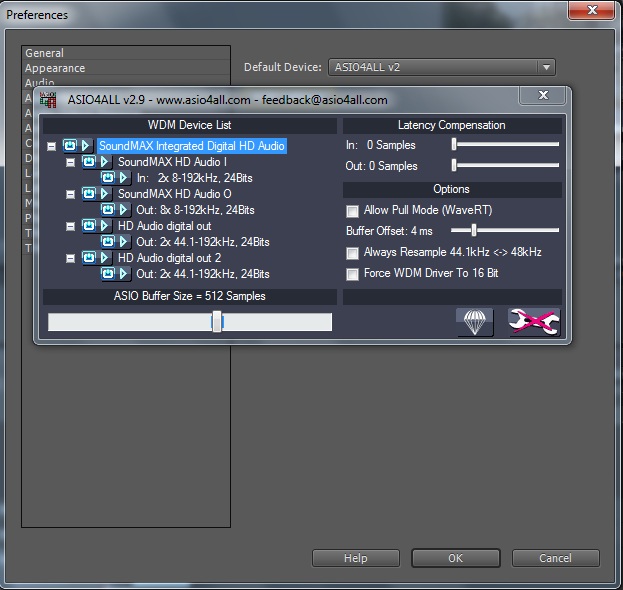
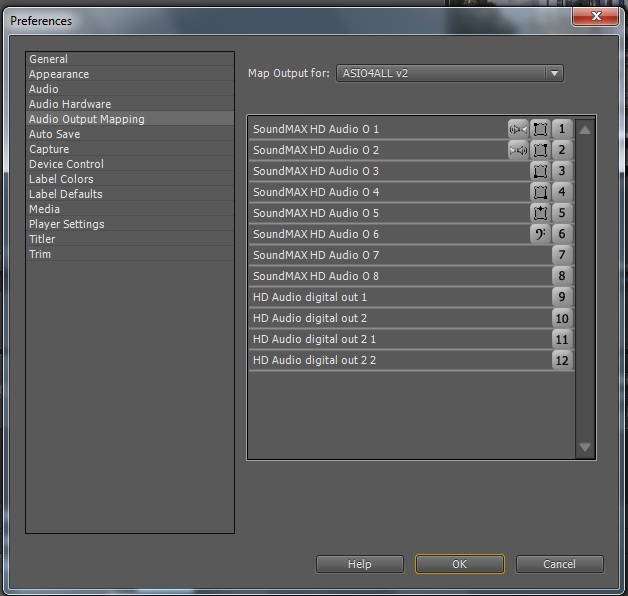
Copy link to clipboard
Copied
I think the problem is you have an option checked in the Audacity Preferences that shouldn't be.
Go to Edit>Preferences>Import/Export and uncheck "Show Metadata Editor prior to export step"
You don't need to edit Metadata in Audacity, unless you want to for some reason.
Look at this picture:

Even if you do leave this checked and don't want to edit the Metadata in Audacity, you can just click "OK" when you see this:

This will bring up the "Export File" dialog.
(You must be pressing "Cancel on the "Edit Metadata" screen. That cancels your file export.)
Pressing "Ok" should bring up this:

Set "Save as type:" to "AC3 Files (FFmpeg), then press "Options" to bring up the Bit Rate setting. 448 for 5.1 audio is good.
That should work bring up the "Advanced Mixing Options" screen:

If you didn't mess with the order of the tracks in Audacity (L,R,C,LFE,LS,RS) then you don't need to remap the channels in the exported file.
Press "OK" and you should have your AC3 file.
Copy link to clipboard
Copied
I noticed on your Premiere > Preferences > Audio Output Mapping setup screen the speaker order is incorrect.
It may play correctly with your computer surround system, but on mine that channel order doesn't work.
Look at the center column "Tiles" that show the speaker placement on mine:
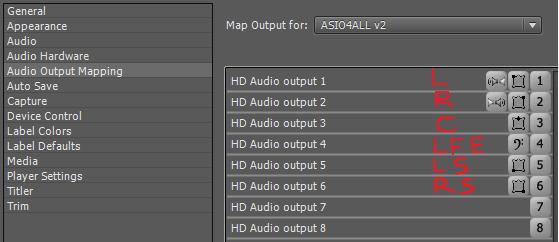
If your sound doesn't come out the correct speakers then re-arrange the tiles.
Remember this order: L,R,C,LFE,LS,RS.
That is the "Correct" order that many programs, including Audacity, use.
I don't know why Adobe does it differently.
Copy link to clipboard
Copied
Just so there is no confusion what Audacity is showing you, I've labeled the tracks that you exported from Premiere.
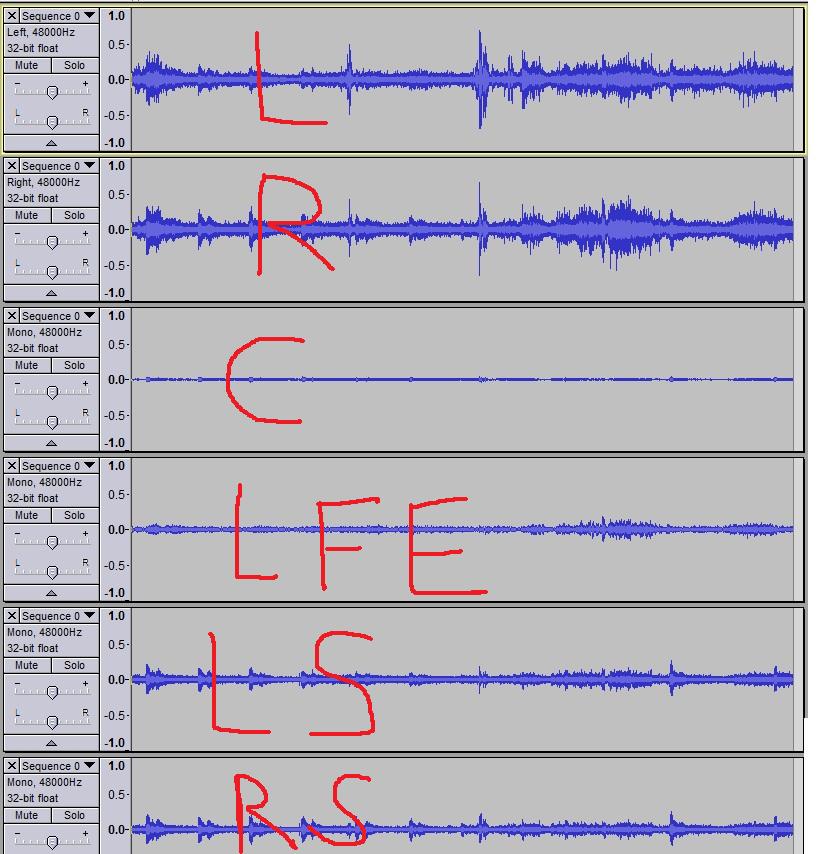
Looks like you have alot on the "LFE" channel. Not to be picky, experiment away, but remember what I said about the "LFE" channel not being a subwoofer channel. It should only have extra "oomph," I think I called it.
Let me know if you got it working.
Good Luck.
Copy link to clipboard
Copied
For an example of what is done commercially, I loaded "Iron Man" (the movie) into Audacity. Specifically "VTS_03_1"
Look at the "LFE" channel for the first aprox. 22 minutes.

It's blank, most of the time, except for the AC/DC intro, explosions, etc.

Copy link to clipboard
Copied
Thanks for getting back to me. I'm going to try it out as soon as possible.
My LFE channel issue, is it because I have them in the wrong order? Or because a setting somewhere? I don't think I quite follow the instructions on how to rectify this. I see the difference between the two (mine vs Iron Man), and understand what you mean by the activity difference, but don't really follow on how what I should do.
Thanks again!

Copy link to clipboard
Copied
Ok. I've made all the adjustments to the speakers and that didn't make a difference with the LFE channel.
I did manage to export the file in the correct format. Now at this point, is it as simple as remove the original audo track and replacing it with the new one?
Copy link to clipboard
Copied
Thank you, Terrachild. Seriously. Thank you. Many, many hours lost before I found your post here.... and this post is 6 years old!!! It's now September 2015.
I can now hear my feature film's surround mix on a blu-ray authored, by necessity, in Encore. Thank god. I have screenings coming up. You, Terrachild, are welcome to a free copy of my film if you like, on blu-ray, when we finish our film festival run later this year and release it into the wild.
Meanwhile, here's the trailer. MANDORLA - trailer on Vimeo
Roberto
Copy link to clipboard
Copied
To Harm:
What about this workflow would Encore object to? You're providing Encore an AC3 file. It doesn't need to transcode it. Or Re-Transcode it. Most decent DVD authoring programs accept AC3 files.
When you drop the AC3 file into the Encore Project Panel, it says under "DVD Transcode Status," "Don't Transcode"
It doesn't need to.
Just drag and drop the file from the Project Panel to your Timelime Audio track.
It works fine.

Copy link to clipboard
Copied
After exporting the ac3 file and dragging it onto the timeline, am I supposed to see it occupy more than one row, or more? When I exported the file to an mp4 for YouTube, I didn't have 5.1. I think I might be missing something somewhere.
I've arranged the speakers into the right order. Didn't make a difference.
Copy link to clipboard
Copied
Okay, good you got the Audacity to export correctly. I think.
1) Encore will only show a single track when you drag it to, for example, "Audio 1."
2) You don't need to replace the audio in Encore if you don't export any. If you go to File>Export>Media in Premiere and set your output format to "MPEG2-DVD" and uncheck "Export Audio" then you will only have an ".m2v" file with no Audio. Drag it to the video track in your timeline in Encore, then drag your "ac3" file to the Audio track.
3) Setting the speaker tiles the way I showed you will only make Premiere play the surround sound mix on your computer correctly. You have to, of course, have a surround sound system attached correctly to your computer. That doesn't change the way Premiere outputs the audio in your interleaved Wave file.
4) I'm not sure how you exported the file to an .mp4, so I can't answer that without more info.
5) The audio on the LFE channel is created by Premiere. In the 5.1 mixer (6 Channel) you will have a Bass Clef Knob with every audio track. That knob is like a volume control for each track for the LFE channel. The problem is, This Mixer is flawed. Look at my mixer layout:

I layed out the tracks in Adobe's "incorrect" order, because if you don't you're gonna get confused by the volume meters on the Master. They are also layed out incorrectly. See my labels. So when working in Premiere, just stick with Adobe's layout.
Why is the mixer flawed? Because if you have a dedicated LFE track and you put your effects there, and dial up the Bass Clef knob, sure your LFE track will go to the LFE channel in your audio file, but it will also go to other speakers. There is no where to put the little black circle "Puck" that locks that track into only the LFE channel. I don't know how adobe missed this. Each track needs a checkbox or something, so you can assign that tracks audio to only the LFE channel. That's why, in my tutorial, I said you'll have to use Audacity, or Audition to put your LFE effects only on the LFE channel.
Another quirk; you'll see I included a Stereo track, but I put the little "Puck in the center channels's "Pocket." That's where you need to assign a stereo track if you only want the stereo audio, from that track, to come out the left and right front speakers. Doing this preserves the stereo audio, and no it doesn't put anything on the center speaker channel.
However, if you put a mono track's "Puck" in the same center pocket, it will only come out the center channel.
The mixer design is more than a little confusing.
And they really need to fix that LFE oversight!
What the mixer does well, is let you place your mono track audio in exactly the desired virtual space. And the animate feature let's you move it around well.

Copy link to clipboard
Copied
Ok. So, you're saying that I can use the knobs in the mixer to reduce the LFE activity?
How can I check to be certain my sound setup is consistent with Premiere Pro's new settings? If I change my own settings to match Premiere Pro's, would it simplify things?
The mp4 file I'm talking about would be the YouTube HD one under H264. I'm not sure if YouTube will support 5.1 or not, but that's essentially what I"m going for with the mp4. Now that I can use Premiere Pro, Audacity and Encore to created an MPEG with 5.1 tracks, it answers quite a bit, but again, I'm not even sure if YouTube will support it.
Copy link to clipboard
Copied
You set how much of each track should go to the LFE channel with this knob:

1) If you turn them all full CCW (Left) than you will have an empty LFE channel.
If you want to add effects only to the LFE channel then do it in Audacity, or buy Audition. Premiere and Soundbooth won't let you do that.
2) No matter what you do in Premiere, mixing, setting hardware settings, etc., Premiere will output the file correctly. All the tracks will be interleaved in the proper order. Premiere just doesn't display the order visually, the same way as other programs, or the way the file format dictates. The hardware settings in Premiere ONLY make the sound come out your speakers correctly, they don't affect file creation.
3) YouTube does have surround sound files on it, but I can't get them to play with surround sound in my browser on my system. I'll try and see why.
Elevator music........pause........hmmmm.......I'm hungry..........ahhha!!!
When you export from premiere to make a surround file for YouTube, you don't have to use the Audacity workflow, unless you want to add something to the LFE channel. Simply Output the file from Premiere in the H.264 format and select, for example, "YouTube widescreen HD" as the format. Make sure you set Output Channels to 5.1. Premiere will export an mp4 file.
Now you may have noticed that you are no longer in AC3 format, but in AAC. That's why you don't need the SurCode plug-in.
Well, as they say in Italy "Now we have a whole 'nother tomato to think bout."
The track order for an AAC file is not the same as an AC3 file. As a result, the track order displayed in Audacity will change depending on what kind of file it is. The format of an AC3 and multi-track Wave are the same, but an ACC file is a different format.
Remember the "Correct" track order for an AC3 file, L,R,C,LFE,LS,RS
The LFE track is the fourth from the top.
Here is what Audacity will display for an AAC file: C,L,R,LS,RS,LFE
That is the top to bottom order of the tracks.
So if you want to add effects to the LFE channel of an AAC you need to put them on the bottom track (track 6).
Now, optimally, we would like to export our LFE modified file uncompressed out of Audacity and import it back into Premiere, throw it on the timeline, mute the other tracks, and make our final mp4 file output from Premiere.
However, Premiere doesn't like the Audacity uncompressed wave file. I've tried multiple formats and I can't get Premiere to accept it as 5.1 surround file. It will import it, but it sees it as 6 mono tracks. So it will lay them all out on the timeline in 6 different mono tracks. That won't work because now we are back where we started with an LFE track with no way to assign it only to the LFE channel in the mixer. Again, that's because Adobe designed it wrong.
So what to do?
Unless I can figure out a way to export an uncompressed surround file from Audacity, in a way that Premiere will accept it as a 5.1 surround file, you are going to have to export from Audacity in the AC3 format, import that into Premiere, drop it on a timeline, mute your other tracks, and make your mp4 file.
That will work, but you are compressing twice, not the best thing to preserve quality. One thing you can do is export the AC3 file from Audacity at the maximum bitrate (640) to minimize the loss of quality, then set whatever final compression in premiere to your liking. It will probably sound fine that way. It's really the only solution for now if you want to modify the LFE channel.
We don't have this dual compression problem when we make a DVD because we put the AC3 file right into Encore, we never have to take it back into Premiere.
Have I earned my 10 points yet for the correct answer?

Copy link to clipboard
Copied
The knowledge I've attained from this post is worth a lot more than 10 points! Thanks buddy! I appreicate your time and help.
I gotta say: this forum is awesome!
I will be playing around with the different options and will post if I have any questions.. which probably won't be too long.
Copy link to clipboard
Copied
I wrote:
Now, optimally, we would like to export our LFE modified file uncompressed out of Audacity and import it back into Premiere, throw it on the timeline, mute the other tracks, and make our final mp4 file output from Premiere.
However, Premiere doesn't like the Audacity uncompressed wave file. I've tried multiple formats and I can't get Premiere to accept it as 5.1 surround file. It will import it, but it sees it as 6 mono tracks.
I found out how to do it. Yay!
Drop the Audacity exported uncompressed surround wave file in the project tab. Make sure it's selected, and click Clip>Audio Options>Source Channel Mappings..., then select 5.1 under "Track Format," and arrange the channel tiles in this order:
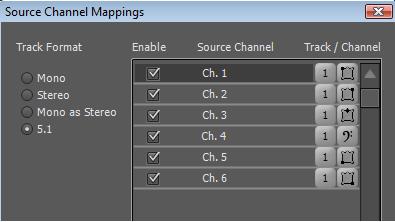
Now when you drop this file onto a timeline, it will be seen as a surround file.
You have now round-tripped the audio, uncompressed, through Audacity and back into Premiere.
No quality lost.
As I said earlier, now mute your other tracks and you are ready to export your file.

Copy link to clipboard
Copied
Wicked! You totally deserve some point for this.
I'm waving you some mental points now.
Thanks mate!
Copy link to clipboard
Copied
That was indeed what I was curious about. Thanks for reporting this.