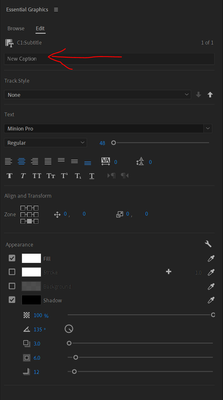Copy link to clipboard
Copied
Hello!
I am trying to do a video where the beginning has captions on top and the middle of the video has captions on the bottom. However, you can't seem to have two active caption tracks. And you can't have the individual captions at different styles (on top and at bottom). Only one style per track.
any idea how to get around this? Seems like it shouldn't be like this.
 1 Correct answer
1 Correct answer
Correct: you can have only one caption track active, and you can apply a Caption Track Style only to all captions in the track. But you can do what you want. Set your Caption Track Style to what you have the most of. Then select only the ones you want to be in a different position - I would click-drag in the timeline, and change the position. You can do this for multiple groups of items. Do NOT reapply the track style.
The single track limitation poses many challenges. You do not need it for
...Copy link to clipboard
Copied
Correct: you can have only one caption track active, and you can apply a Caption Track Style only to all captions in the track. But you can do what you want. Set your Caption Track Style to what you have the most of. Then select only the ones you want to be in a different position - I would click-drag in the timeline, and change the position. You can do this for multiple groups of items. Do NOT reapply the track style.
The single track limitation poses many challenges. You do not need it for your situation, but see this workaround using nesting:
Stan
Copy link to clipboard
Copied
Thanks! That'll work I guess. I hope they allow us to activate 2 caption tracks at once! No idea why they wouldn't.
One more question about captions! This will be very difficult to explain but anything you come up with is fine by me:
Sometimes when I import captions, the blue rectangle box around the text box is the right size. Other times, it is a lot larger on top. Almost like there were supposed to be words above the words in my captions. This causes a problem when trying to individually move them up. It only will allow me to move up the caption so far vs when the blue box fits better around it.
any idea what is causing this blue rectangle box around the captions text to sometimes be different sizes? Hope I explained that ok. It is frustrating.
Copy link to clipboard
Copied
You are describing the text bounding box. I don't know what affects its size, and no time to play with this at the moment. This bounding box is not the same as the background box for the caption.
You can affect how text "sits" in the text box using the paragraph controls in the "Text" section of the Essential Graphics Panel. For example, in the screenshot below, (ignore the red arrow), look at the icons below the words "Minion Pro" and Regular." The first four are the horizontal placement of th text (left justified, centered, right, left and right) and the next 3 are the vertical placement (top, middle, bottom). It is often hard to tell what these are doing, especially if you have only single line captions, because they are not distributing the text in the video frame, but in the text box.
Now look at the Align and Transform section and the options to the right of the "Zone" grid. You will see 4 zeros. The first 2 make the text box move horizontally or vertically, but do not affect the box size - and will not move past the safe zones. The 2 zeroes further to the right affect the text box size, horizontally and vertically. And again, will not adjust into the safe zones.
For example, if the box is too small vertically, it will limit how many lines of caption text you can see.
But no idea why the box seems to start for you in different sizes.
Stan
Copy link to clipboard
Copied
Thanks!! I had no idea what those buttons did but that is very helpful to know in general.
Copy link to clipboard
Copied
You're welcome!
Copy link to clipboard
Copied
I'm guessing adobe bought the tech to implement this but not the talent to make a practical fullly-functioning feature. The idea that you can only have one caption track active at a time "by design" is rediculous and makes the feature worthless for interviews, multiple speakers, different languages, etc. etc, etc., and the list goes on. It's not by design, it's by lack of ability to make it any other way, literally nothing else explains it. It seems they have also removed the board to add it as a suggestion...
Copy link to clipboard
Copied
April,
Ideas/suggestions are now a section in this forum.
Here's a post I made yesterday regarding one of many requests.
Staff are actively adding captioning features,
One feature added is being able to select one or more captions and "Upgrade caption to graphic." You can use this to burn in multiple caption lines/speakers etc.
Stan