Copy link to clipboard
Copied
Hi all,
I have a timeline with a lot of short clips and my workflow is to apply denoising and a LUT to all of them. Check the image below for reference. If necessary, I apply clip-specific color correction on track V4 (not shown).
Now, what I want to do is send all these individual clips (they can be 100 in a day) to Media Encoder using a preset I already created there. I'm happy if I can choose an output folder and if the filenames will match the clip names on track V1 (e.g., DJI_0986.MP4).
What I do now is I press X on each clip (to set my in and out points on that clip), then export media with Ctrl+M, then unfortunately I have to manually specify the name, since the default name is the one I gave to the entire sequence. Go to the next clip, repeat. And so on. Luckily I get the export preset and folder already prefilled. However, that's still a lot of unnecessary hassle.
Is there a smarter way to export them in batch with the filenames from track V1? I really hope you can suggest something!
Thanks in advance,
Elio

 1 Correct answer
1 Correct answer
Adobe software just wasn't made for this kind of work flow. What you're doing now is as good as it gets.
Resolve was made for this kind of work flow, and is much simpler to accomplish there. Unfortunately, only the paid Studio version comes with Noise Reduction. It's not available in the free version.
The upshot is that it's so much easier in Resolve that the one time purchase of $300 might just be worth it if you do this frequently.
Copy link to clipboard
Copied
Adobe software just wasn't made for this kind of work flow. What you're doing now is as good as it gets.
Resolve was made for this kind of work flow, and is much simpler to accomplish there. Unfortunately, only the paid Studio version comes with Noise Reduction. It's not available in the free version.
The upshot is that it's so much easier in Resolve that the one time purchase of $300 might just be worth it if you do this frequently.
Copy link to clipboard
Copied
Thanks Jim for answering. Well I have Premiere Pro CC and denoising with Neat Video (which by itself is 110€ on top), so I'm saddened by the fact that such a workflow is simply not supported by Premiere. I don't want to be spending more money (and for sure not $300) on another suite to do the same things that I should be doing here seamlessly, with the money I already spent. Also, I like the Adobe suite in general as I've been using these toys since the Macromedia times, but considering the younger products out there, if I think again about Adobe then, meh... so many obvious things left undone...
In short, I think this should be resolved within Premiere Pro! Any other people with the same experience/needs?
PLEASE UPVOTE THIS FEATURE REQUEST: Export timeline but as individual clips – Adobe video & audio apps
So far I see the following (some are old threads), none with an answer that restores any hope:
Batch Exports of clips as separate files
Can I batch export clips directly from the timeline?
Re: Batch export of individual clips? Premiere timeline to Media Encoder??
Re: Batch apply effects to individual clips?
Is there a way to select multiple sequences and batch export them using the same settings in CS6?
Batch export with Premiere Pro CS6?
Why is there no Batch Export of multiple clips from Premiere CS6?
Copy link to clipboard
Copied
So this is part of today's work. Why should I spend so much time clicking through each and every one of these clips and exporting them manually when Premiere already has everything that's needed to export them individually in batch, including the names and a codec preset? What if I notice the odd blue shade in my main LUT (the one in track V3) that's affected all clips, right after running the entire night job (denoisers are computationally intensive), should I do the painful (and utterly STUPID) job all over again? What if I accidentally forgot my denoiser off (like in the picture below, check the barred eye icon on V2), since it's common practice to edit with the denoiser disabled in order to be able to preview in real time (did I mention denoisers are computationally intensive)? Click 200 times all over again, type 800 characters all over again, miss a couple of videos, make mistakes on the filenames, just for the fun of it? Come on...
Adobe, can you fix this, please? You've done great things, this mustn't be that hard after all...
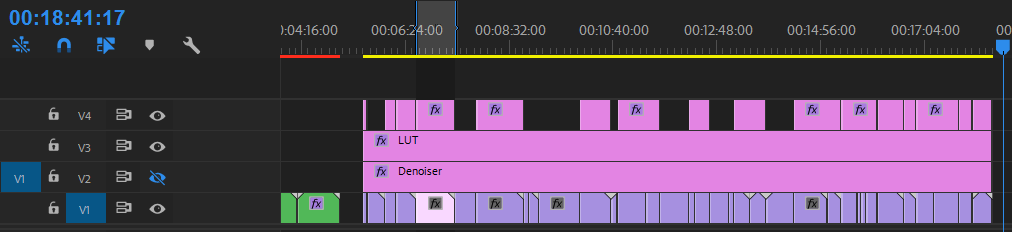
Copy link to clipboard
Copied
Why should I spend so much time clicking through each and every one of these clips and exporting them manually when Premiere already has everything that's needed to export them individually in batch
Because Premiere Pro doesn't currently have what's needed to do the job.
Copy link to clipboard
Copied
Jim, you're so right on this one. The ability to export a sequence as individual clips should have been added long ago.
Yea, you can export bins as individual clips. But there are numerous work needs that could sorely use this.
Neil
Copy link to clipboard
Copied
Does the Project Manager's Transcode function not work for this for you? You can use it to export your project and a new project file to a new location - great for archival. It also allows you to transcode every piece of media in a sequence/timeline, and specify the export settings, thought no as robust as AME (I believe it's output functions for transcoding are identical to Render and Replace on the timeline). You can choose to just use the frames used in a sequence, or give each new video file some handle. You can also choose to just copy all used media and a new project file to a new file location, and disregard unused assets from your project.
It's not ideal, I'm sure, and it's not the same as batch encoding - for one, It has to run within Premiere and just....goes. Not a lot of monitoring you can do in-program. But, it's an option I know some don't realize is there!
Copy link to clipboard
Copied
I couldn't find the option to keep effects applied, i.e., denoising and color grading. If you can indicate how to do that in a workflow, that would be helpful. Please refer to my sample timeline above (posted 28-may-2018 14.44).
Copy link to clipboard
Copied
TheDukeAbides wrote
Does the Project Manager's Transcode function not work for this for you? ... and specify the export settings,
I was curious about this. I don't think it applies effects to the clips and there is very little export control. For the OP's purposes, I don't think this will work.
Copy link to clipboard
Copied
Hi Elio,
I was following your technique to do this and discovered that you can make a considerable time saving by not re-naming any of the clips at the point of export from Premier Pro. If you send multiple clips from the same sequence with the same export filename to Adobe Media encoder it's default behaviour is to render them as unique files by adding a number at the end.
So if you sequence is called "SeqA" you will end up with a folder full of files called "SeqA", "SeqA_1" ... "SeqA_2" etc. Then all you have to do is rename these files in the export folder. If you are on mac it's very easy just highlight all the files and then click the gear icon / settings icon in the finder window at the top and choose "rename" it then gives you a little dialog box to change the name of all the files with your own numbering etc
. 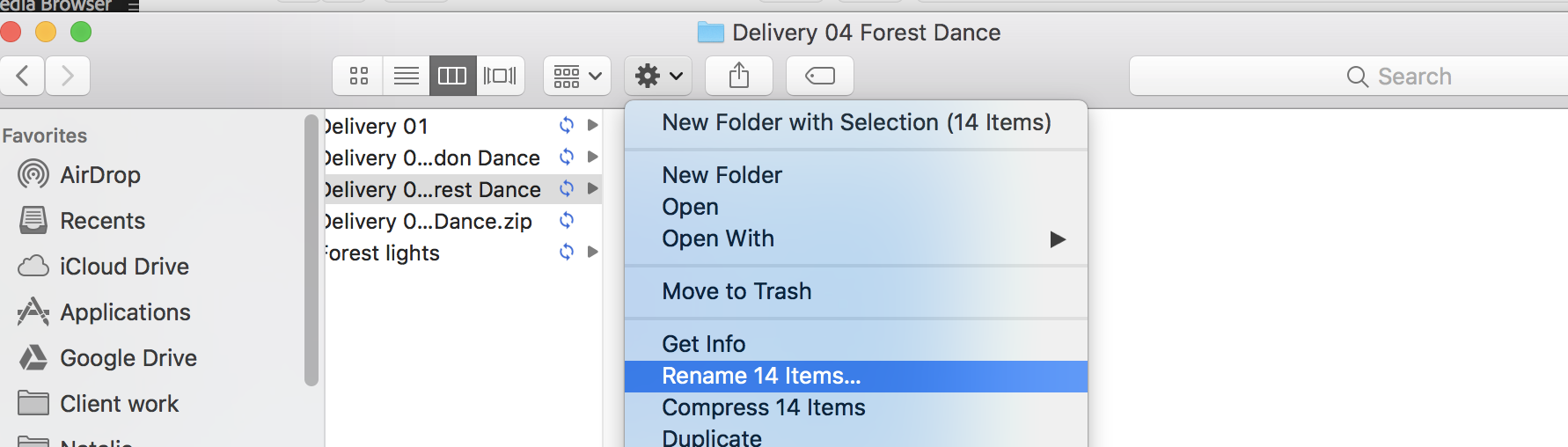
This means on your premier pro worklow is very simple, on your sequence you click the clip, hit 'x' to set the in and out points around it, hit 'CMD+E' to open the export dialogue and you just have to hit "enter" twice and that is it sent to Media Encoder! (assuming you already have your folder and export preset set ) Saved me about an hour when exporting 50 clips.
Copy link to clipboard
Copied
Hi Graham,
Thanks for mentioning this. However, I export more than 50 clips each week and renumbering unfortunately by far fails the purpose. If I have, e.g., DJI_0986.mp4, and it becomes Export_2.mp4, then I will never know from which original clip it originated should I want to rerender that specific one with slightly different settings (which happens), and I would have to go through my clips and play them one by one trying to guess which is the right one. So at the end of the day, this would mean spending way more time overall, than saving any. My point is, Premiere has everything it needs, the segmentation based on a given layer, and the names, so it's really bothering that the feature is not there and is on some competitors (Resolve, as mentioned above), instead. It's really a matter of making this simple thing available, rather than circumventing the issue by adding workflow around the main task.
But this is Adobe's problem, so for now thank you very much for taking the time to write the post! 😃
Copy link to clipboard
Copied
Hey Elio,
No problem, I completely agree this should be easily available within the software... I guess we need to get as many people to up vote the feature request here:
Export timeline but as individual clips – Adobe video & audio apps
so that Adobe prioritise it in the next version...
Copy link to clipboard
Copied
Yes, folks ... please do follow that link & click to vote. That goes direct to the engineer's data systems, and also in collated form to the upper managerial folk who decide engineering budgets. The squeakier the wheel, the better chance of budget to change it.
Neil
Copy link to clipboard
Copied
Put me down as someone who would like this as well.
I do video for sports. For football I use a Sony camcorder that allows me to take the full video footage on one card and also records a proxy file (much smaller file sizes and lower quality) on a separate card. I use the full size files to make a proper video for archiving but the coach wants the individual clips more or less immediately to put on hudl.com. He doesn't really care about quality (for now - he will care after the season and he's watching on a 4K TV and will thank me then).
When I give him the proxy files he doesn't understand why the color looks so washed out (I am shooting in SLog3). It is counterintuitive to explain to him that that washed out look actually allows me to do more with the images in post. But, if I were able to quickly do some very rudimentary color correcting on the small proxy files before I gave them to him, it would be much better. I could do them on the field after the game on a laptop - they wouldn't need to be perfect, just a bit better.
Does Resolve allow for this? How much can you do with the free version versus the $300 one?
Copy link to clipboard
Copied
You can setup a watch folder in Media Encoder with settings for exporting all files in that folder using X preset to Z output folder. Build a preset including a conversion LUT.
Just drop the clips in the watch folder with ME open in the background and it will immediately start the process of exporting all the clips in that folder.
Neil
Copy link to clipboard
Copied
Davinchi definitely does allow for exporting as individual clips, a godsend. However, I'm still learning as I just downloaded it to take a look at, still prefer Adobe Premiere but as everyone talks about, the individual clips are not a top priority, it seems for Adobe.
The free version does everything the paid version does but does not let you use multiple GPU use for faster rendering and noise reduction as mentioned in prior posts.
I have issues with the conversion of old hdv footage shot at 1440x1080 to 1920x1080. Can't seem to figure out the settings. When I take a look at settings, it shows 1920x1080 on the exported videos but the aspect ranges make the video show up in different aspect ratios. At least I can trust Adobe to do the aspect ratio I set up.
As for multiple clips, its still a long way around but may be easier to do. I found a guy doing multiple clips by nesting the clips and exporting to media. https://youtu.be/-lk5NVwfnvA
How to Batch Export Multiple Clips - YouTube
That may help, you still have to title them manually though.
Copy link to clipboard
Copied
Have you tried using MediaEncoder to export individual clips in batches?
Neil
Copy link to clipboard
Copied
I have a much better workaround.. took me 4 minutes
1. go to your keyboard shortcuts and assign "nest" to a quick key of your choice. I used =
2. In your timeline click to select the first clip then press = (don't worry about naming yet) after that press enter. this will create a nested sequence and auto name it (nested seq 1, 2, 3 etc.)
3.go through your entire timeline repeating click/ = / Enter
4. select all of your nested clips in the project bin and queue them up to AME.
5. After you're done rendering, Batch Rename your rendered files in Finder/Explorer.
Copy link to clipboard
Copied
I'll not be in the shop until Wednesday but I'd love to test that!
Neil
Copy link to clipboard
Copied
I know this is quite a late response to the original question, but all these sort of repetitive tasks can be handled by using macro software. Keyboard Maestro on macOS, and Autohotkey on Windows are my recommendations.
Basically, you record every action you take once, and then let the software execute that for you afterwards.
Here's a demo of how this would work. This is using Autohotkey on Windows, and I start the whole thing off with a single keyboard shortcut, with no further manual input. The loop runs 10 times here, but can be changed to whatever you want, based on the number of clips you need processed. The video is unedited in time and everything happens in real time.
https://1drv.ms/v/s!AhyOTAuOwz3HmJZVRIk5fcUp9hC4_A?e=AtSQGb
Here's the Autohotkey script, mapped to Ctrl+F12. As you can see, it's literally a list of instructions to send keyboard shortcuts automatically.
^F12::
temp:
Loop, 10
{
Send, {Down}
Send, !+r
Send, ^c
Send, {Esc}
Send, ^m
Send, {Tab 7}
Send, {Space}
Send, ^v
Send, {Enter}
Sleep, 100
Send, {Enter}
Sleep, 2000
Send, !{Tab}
Sleep, 1000
}
return
Copy link to clipboard
Copied
Hey! There is a new method since this week that does not require changing your workflow, nesting sequences, spamming shortcuts or spending a lot of money. Check it out here: www.ezclip.store
Copy link to clipboard
Copied