Manual Multi-Camera Method
Copy link to clipboard
Copied
Premiere Pro has long has multi-camera editing capabilities. The first method involved manual creation of both the Source and Target sequences. Automatic creation and syncing was added later, and a lot of folks are using that method without any difficulty. However, there are times when things just don't work the way you expect with the automatic method. Unfortunately, Adobe has removed the older, manual method from the Help file, so may editors new to Premiere Pro aren't even aware that manual creation is possible.
If you're having any difficulty using the automatic methods, this manual method will almost certainly resolve those issues.
1. Create a sequence to hold your footage. (Source Sequence)
2. Add the clips, and sync them manually.
3. In the bin, right click that sequence and choose New Sequence From Clip. (Target Sequence.)
4. In the timeline, right click on that newly nested sequence and choose Multi-Camera>Enable.
Copy link to clipboard
Copied
Thanks, this is helpful! 🙂
Copy link to clipboard
Copied
You may also want to check Create and edit a multi-camera sequence in Premiere Pro for more information...
Copy link to clipboard
Copied
Yeah, that details the automatic method that anyone can already find and which sometimes does not work.
The method I list out should be put back into that document.
Copy link to clipboard
Copied
Thanks for posting this Jim. You're right, the manual method SHOULD be in the help files. And this is something that regularly pops up and one of "us helper types" needs to answer ... over ... and over ... and over ...
Neil
Copy link to clipboard
Copied
Hence the bookmarked link. ![]()
Copy link to clipboard
Copied
Hello all,
It seems Premiere 2015.3 does not work this way...
I have tried this, and it does not work, I just end up with a new sequence with one long green clip, and in the multicam monitor, i see just the sequence clip on the right, and the left shows none of the video tracks to choose between...
This does not work:
1. Create a sequence to hold your footage. (Source Sequence)
2. Add the clips, and sync them manually.
3. In the bin, right click that sequence and choose New Sequence From Clip. (Target Sequence.)
4. In the timeline, right click on that newly nested sequence and choose Multi-Camera>Enable.
Did PP change/remove this way of doing multicam?
tx
Mark.
Copy link to clipboard
Copied
You can still do it manually. I just checked. After doing multi-camera>enable you have to got to the spanner on the program monitor and choose "multi-camera". Then the program monitor changes into the multi-camera display.
In older versions of Premiere Pro (such as CS6) you would bring up another screen instead of converting the program monitor into a multi-camera display. I did a tutorial about this you can see on YouTube: What's new in Premiere Pro CC2015 section 4 - multi-camera - YouTube
Copy link to clipboard
Copied
Hi, thanks, I will look at your tutorial, but the four steps I quoted above do not work. Not on PP 10.04 (cc 2015.4 Release)
When you follow those four steps, does it work for you??
1. Create a sequence to hold your footage. (Source Sequence)
2. Add the clips, and sync them manually.
3. In the bin, right click that sequence and choose New Sequence From Clip. (Target Sequence.)
4. In the timeline, right click on that newly nested sequence and choose Multi-Camera>Enable.
Thanks
Mark.
Copy link to clipboard
Copied
Aah
I was thinking that enabling the Multicam Program viewer was the same as step 4... but it is not, you HAVE to R-mouse click on sequence and choose Multicam>enable.
Your youtube video mentioned that.
Cheers mate, done.
Mark.
Copy link to clipboard
Copied
you HAVE to R-mouse click on sequence and choose Multicam>enable.
That is step 4, yes.
Copy link to clipboard
Copied
Does that mean you have it working now mark?
Step 5- for to the spanner on the program monitor and choose multicamera.
Copy link to clipboard
Copied
Hello David Jim Simon and Jeba Joseph
There are 5 steps, not 4, as David points out. Jim and Jeba, you are both missing one step that the other has. A mix of your steps is the right way, ie
You have to enable the program monitor AND you have to R-mouse click on sequence and choose Multicam>enable
Thanks all, working fine...
Mark.
Copy link to clipboard
Copied
There are 5 steps
The documentation already includes sufficient information on how to edit a multicam sequence. My listed steps are about creating a multicam sequence manually, which was missing from the documentation.
In other words, it is expected that everyone using Premiere Pro has read the full Help file before beginning a real project, and would already know step 5.
Copy link to clipboard
Copied
Actually, not being thorough with the "help" can take a lot longer than not being helpful at all.
the four steps should be five... as it seems your four steps are meant to REPLACE the incorrect or incomplete steps on adobe's help files... these help files do not work, so you'd have to be a mind reader to know that you are meant to conflate the two lists into one 5 point list, and not take your help at face value, that there are only 4 steps.
anyhow, hopefully this thread will mean someone else will follow all FIVE steps to do what they need to do.
Copy link to clipboard
Copied
Hi Jim, Mark, this is Jeba and I hear you. We’re sorry you feel that way and these are great inputs to have from our customers that we can always use to improve our documentation on a continuous basis. Thanks for your feedback, we'll look into these issues and update our documentation so it continues to be a delight to use our products.
Copy link to clipboard
Copied
as it seems your four steps are meant to REPLACE the incorrect or incomplete steps on adobe's help files
It's really meant more to append them than replace them. There is more than one way to create a multicam sequence. The Help file only listed the auto-method, so I wrote out the manual method.
Copy link to clipboard
Copied
Thanks everyone for your inputs, we'll include information in our documentation and provide you an updated link.
Copy link to clipboard
Copied
Intended to say, we'll include relevant information in our documentation and provide an update here.
Sincerely
Jeba Joseph
Copy link to clipboard
Copied
Thanks everyone, please let me know if this information meets your needs, thanks.
Create and edit a multi-camera sequence in Premiere Pro
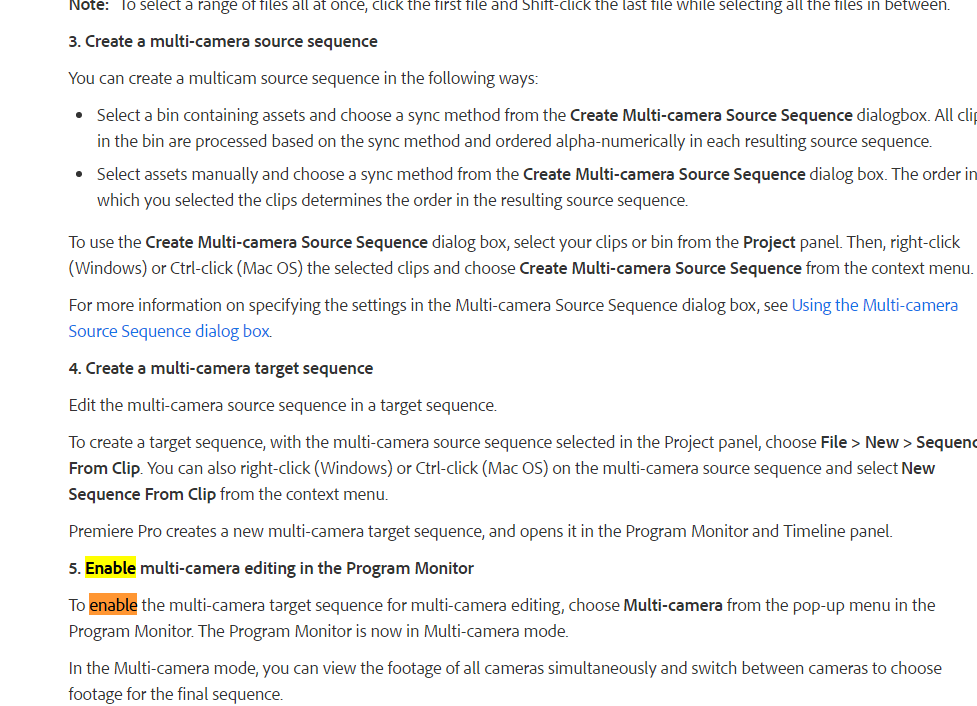
Sincerely
Jeba Joseph
Copy link to clipboard
Copied
Jim,
This work very well for the video....it did not bring over the audio. I will try to grab and sync the audio but thought you may have a thought.
Thanks,
Bryan
Copy link to clipboard
Copied
Hi,
I need help concerning a multicam sequence.
I got 2 GoPros and 4 Audiotracks from an external recorder.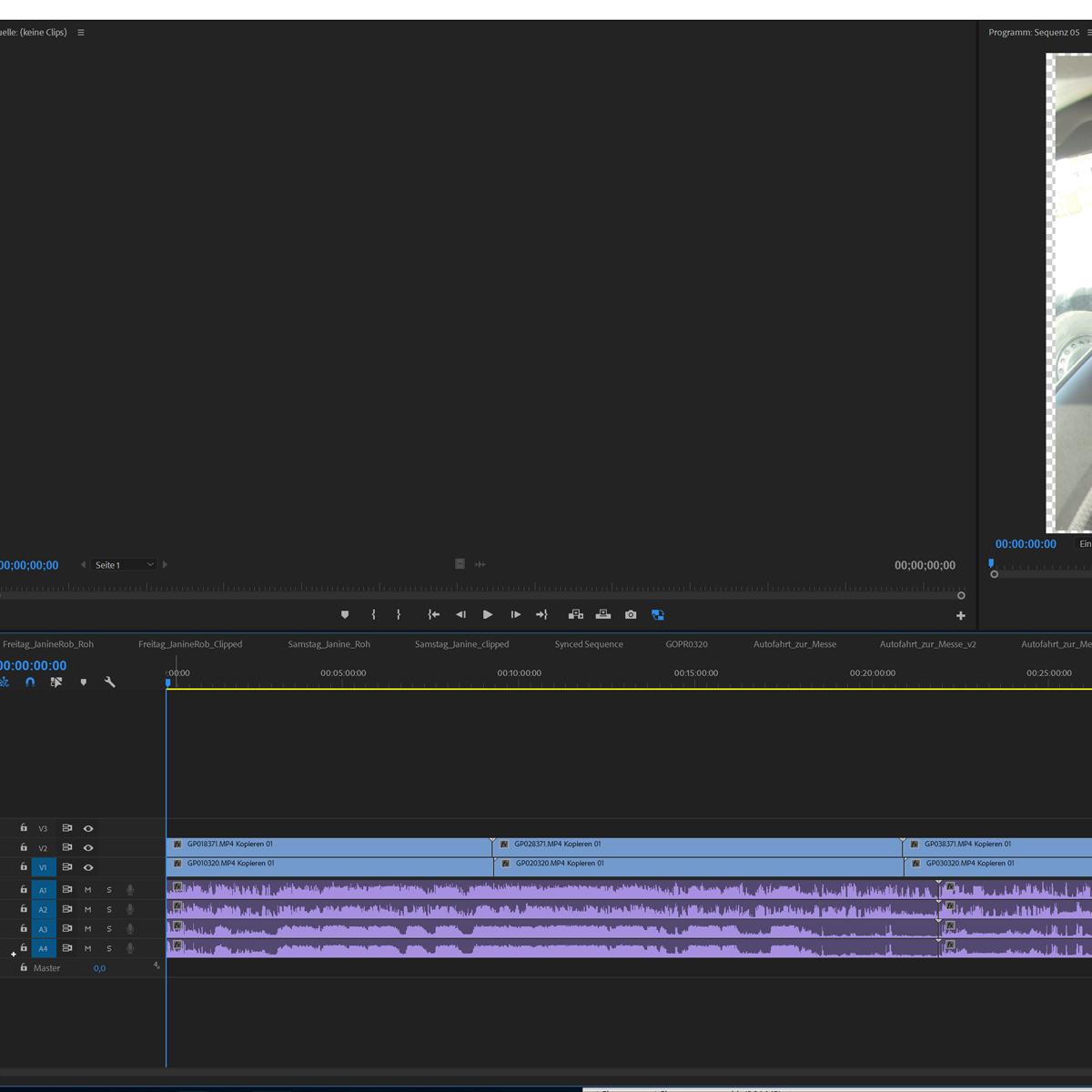
I synced them manually in a sequence and followed the steps above.
My problem, Premiere nests the Audio, but I need 4 seperate tracks in my Multicam Seq.
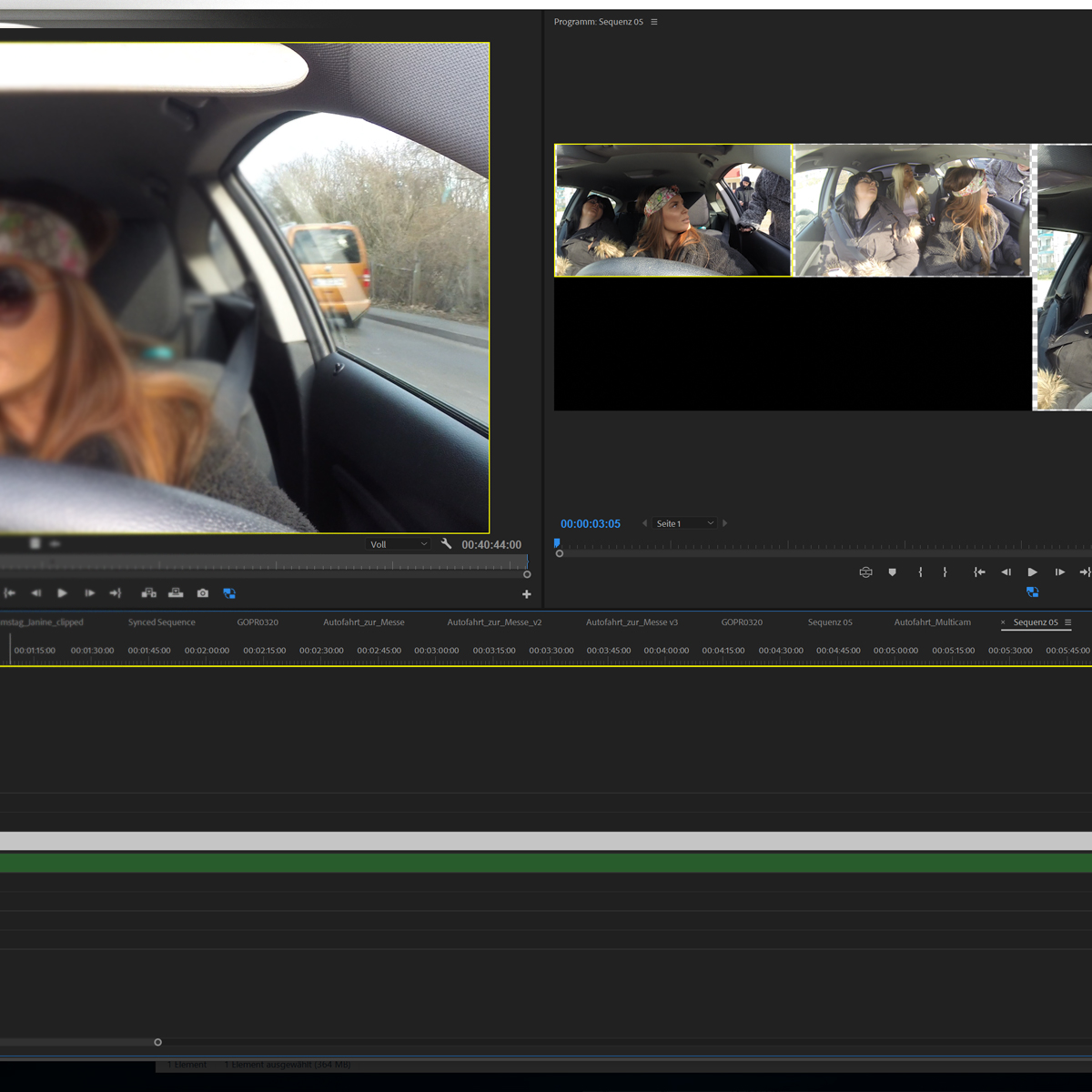
Thanks for your help.
Copy link to clipboard
Copied
I need help concerning a multicam sequence.
You should start a new thread. This one's not really a catch-all troubleshooter. It's more of a user guide.
Copy link to clipboard
Copied
Hi,
I'm trying to use the multi-camera approach and getting this same error. In terms of your fix to synch manually and follow the steps, do you mean to put it into your source, right-click "synchronize" and then continue with your instructions? Because I get the same error. Or are you suggesting I manually match the audio and video by lining up the sticks?
Any input appreciated. thanks,
Jim Christy
Copy link to clipboard
Copied
You are AWESOME! this solved my issue and i spent 45mintes looking for this answer.
-
- 1
- 2