 Adobe Community
Adobe Community
Copy link to clipboard
Copied
I cannot view the Position keyframes in the timeline view: I select Wrench icon> Show Video Keyframes, but it only displays the Opacity Keyframe
Is there any way to switch it from Opacity timeline to position?
Using Premiere Pro 2015.3 on OSX 10.10.5
Thanks
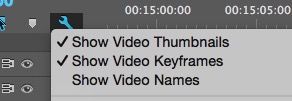
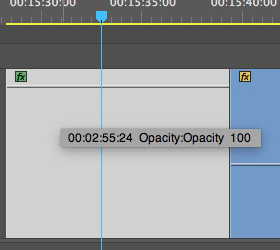
 1 Correct answer
1 Correct answer
In the Effect Controls panel, you can view and reposition keyframes. If they are not visible, click the little triangle in the top right corner and they should show up. Either that, or you might not have enough space to view the whole panel, so try resizing the panel so it has more space horizontally.
Copy link to clipboard
Copied
Right click the green fx icon in the upper left corner of the clip.
Copy link to clipboard
Copied
Thanks, I select Position, but it doesn't change and Opacity still remains selected:
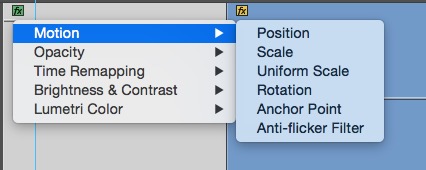
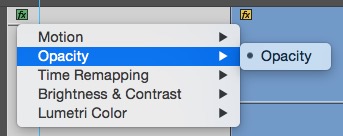
Copy link to clipboard
Copied
Restart computer and try again.
You need to click on Position to get it selected.
Copy link to clipboard
Copied
Unfortunately, even after restarting I cannot select it. Here's a screencap:
Copy link to clipboard
Copied
reset your Layout by renameing the "premiere pro" folder in the \My Document\Adobe\Premeire Pro To Premiere Pro.old and try again
Copy link to clipboard
Copied
Thanks, I tried that, but still no joy.
Seems impossible to view anything other than Opacity no matter what I try
Copy link to clipboard
Copied
Set keyframe in Effect Controls see if that will trigger the setting.
Copy link to clipboard
Copied
Thanks Ann, I tried that repeatedly I'm afraid and no luck
Looks like I'll have to use After Effects
Copy link to clipboard
Copied
Why do you need AE.
You can easily set keyframes in the Effect Controls
Copy link to clipboard
Copied
Because I cannot re-adjust the position of the keyframes after creating them. See more detailed Screencap with Effects controls:
Copy link to clipboard
Copied
In the Effect Controls panel, you can view and reposition keyframes. If they are not visible, click the little triangle in the top right corner and they should show up. Either that, or you might not have enough space to view the whole panel, so try resizing the panel so it has more space horizontally.
Copy link to clipboard
Copied
That's a good fix for now, thanks a lot.
Interestingly, I deleted the footage and dragged it back on the timeline, and now it seems to show the position keyframes, I guess it's kind of turning it off and on again
