Copy link to clipboard
Copied
I think this is definitely a bug but wanted to see if anyone else has it?
I have 5-6 customised workspaces and they're spread over two monitors. In the latest version, the workspaces window is completely empty in any of my custom workspaces, so I can't quickly select a workspace.
It's also empty in the preset workspaces apart from those where the workspaces window is at the top, stretching across the main window.
I must say that this release is pretty cr*p. Half-baked features which are not particularly useful and the essential audio functions have crashed many times so far when I've tried them.
 1 Correct answer
1 Correct answer
Thanks for that, Silicon Pixel. I can get into the same state in Mac. You can usually dock any panel to a new location. That is, except this panel. It looks like a UI design issue. Please file the issue here.
I also see the "blank workspaces" panel. In this case, docking this specific panel to a new location fails to occur when dragging from the left edge of the Workspaces panel. Well, technically, the panel moves but without its functions. Once it's in this state, you can't drag it back to its o
...Copy link to clipboard
Copied
Tristan: I examined the XML that's generated by Premiere Pro when saving a workspace (in the Users\username\Documents\Adobe\Premiere Pro\12.0\profile-name\Layouts folder) but it's quite complicated (to me). It may be possible for someone more conversant in XML than I am to look at the XML of identical custom workspace with and without the Workspaces bar and then compare the XML files and see where the code differs — and then incorporate those changes into your own custom workspace XML file to "restore" the Workspaces bar. But the easier fix is probably to redo your custom workspace, taking care not to touch the Workspaces bar. (Yes it's crazy this has not been fixed but those appear to be your options until it is.)
Copy link to clipboard
Copied
It been 3 year since this post and I would like you to know that the issue is still there.
Copy link to clipboard
Copied
It was fixed, and gone for quite a while.
In a few recent builds, some of us have had workspace issues. Although in the latest public and beta builds, I'm not having any problems. Just saved a few more custom workspaces.
So ... which builds are you using, what OS?
Neil
Copy link to clipboard
Copied
March 2022 and I'm still having this issue. Thanks Adobe. Also random bug, half the creative cloud apps deleted themselves off my computer and several of my coworkers today, so that's nice.
Copy link to clipboard
Copied
It's 2022 how has this bug not been fixed yet? I just installed Premiere Pro for the first time (trying to learn how to use it) and I'm already having this major issue. Reverting to a Saved Layout does nothing as the default layout is missing the Workspaces panel for me.
Copy link to clipboard
Copied
Which default workspace is missing?
And if the entire window is missing on a fresh install, use the CC Desktop app to uninstall, reboot, then reinstall.
Neil
Copy link to clipboard
Copied
This is an old thread, from back in the days when there was a Workspace panel. Now, the default is a workspace icon.
https://helpx.adobe.com/premiere-pro/using/workspaces.html
Click the icon and then "Show workspace tabs." Then drag it to your preferred width. If your custom names are short, you'll be able to see what you want.
And then use the Edit Workspaces to select which workspaces to show.
Stan
Copy link to clipboard
Copied
I have the same issue in 11.1.2 (22) build on Mac. Can't solve it.
Copy link to clipboard
Copied
Mateusz: Try the collapsing trick I describe just above. It gets the workspaces bar/panel out of the way. That is your solution. I don't think it's meant to be docked elsewhere like all other panels are.
Copy link to clipboard
Copied
That's not really the case though - it was working perfectly well before the update that killed it - so I would say that it WAS designed to be docked anywhere - just like all of the panels are ![]()
Copy link to clipboard
Copied
I managed to have the bar displayed by renaming the "11.0" folder as described by you earlier in the thread. However, the bar does not stay put, depending on which workspace on it is chose it just disappears and need to be restored by reseting the workspace. Quite unbelievable that such well known problem persists in a pricey software.
Copy link to clipboard
Copied
Mateusz: An engineer on the Premiere Pro team says that Premiere Pro does not (yet) handle replacing old default workspaces with new default workspaces very well. One solution is to delete your Layouts folder and regenerate the defaults automatically the next time you launch Premiere Pro. But since this will delete any of your custom workspaces, a better workaround is to save projects with each of your custom workspaces as the “current workspace,” delete your Layouts folder to regenerate the defaults, and then restart Premiere Pro — making sure that “Import workspace from project” setting is enabled — and then open each one of the projects you saved with individual custom workspaces. These will then be added one at a time to your default workspaces as you open each one.
By the way, all panels can now be maximized by double-clicking the panel tab. Double-clicking now does what the tilde (or accent grave) keyboard shortcut has always done. I learned this tip just today.
Copy link to clipboard
Copied
unfortunately I tried the delete/rename the layouts folder thing several times early on and it didn't resolve the issue.
Copy link to clipboard
Copied
SiliconPixel: Your issue is that you can't (anymore) dock the workspaces panel wherever you want and have it still work. What about just collapsing it when you don't need it and restoring it (clicking it back into view) when you do?
Copy link to clipboard
Copied
Hi,
I am having this same issue, exactly as SiliconPixel described. I've had the issue for months probably from about the time this thread was started but am only posting about it now. I had an editor friend of mine try to help me and he realized when he changed anything with his "workspace window" layout it messed his up permanently too. Is there no solution to this yet? I'm a bit shocked as it has been quite a while. I have the newest version of Premiere CC and it happens with any brand new project.
In a normally functioning workspaces bar (at the top) there is this vertical dashed line to the extreme left of the bar. If you click on this bar all your workspace list disappears in the bar and you can't get it back. Instead you end up with a little empty border on the left side of the bar/window, which if you rick click on it it gives you the options "close panel, undock panel, panel group settings" and none of these brings the workspace list back to the window.
Adobe, how could this issue be unresolved after over 4 months?
Copy link to clipboard
Copied
What's your OS, and your graphics card. And how many of what monitors are your using, and how is the UI placed over them?
Neil
Copy link to clipboard
Copied
Intriguing ... that little faint bar at the far left is so faint, I'd never noticed it. Indeed, you click on that, the workspace bar disappears and you get a blank hovering window in its place ... close that, go to Window/Workspaces/Reset to Saved Layout, and you get the workspace bar back.
I'll do some checking on this myself ...
Neil
Copy link to clipboard
Copied
I found the solution: Windows > Workspaces > Reset to Saved Layout. ![]()
Copy link to clipboard
Copied
Unfortunately that's not the answer - it just resets the default workspace layout across the top of the program window - which is not what I want. The problem continues to exist in Premiere 2018 as well ![]()
Why create a dockable window if you can't actually dock it - it used to work but was broken and hasn't been fixed (still).
Copy link to clipboard
Copied
This worked, thank you. Makes no sense why you'd have to reset the workspace when that panel wasn't there in the first place but at least it worked.
Copy link to clipboard
Copied
yes but what happens when you move the workspace panel again? I bet you get a blank window again?
Copy link to clipboard
Copied
Yup SiliconPixel you're right. When I undock the Workspaces panel it's contents go blank. Argh!! Gonna have to keep it in place for now I guess.
Copy link to clipboard
Copied
@andresr79363242 and @SiliconPixel : As you have mentioned, the problem persists in the October release (2018). I still think my tip posted on Jun 14, 2017 — regarding how to collapse the Workspace panel (bar) entirely and then make it reappear whenever you want — is the way to go if you want the Workspace bar entirely out of your way while you work.
In the meantime, log another bug report for the 2018 release, explaining that the Workspace panel was dockable and still functional in earlier releases (2015) but no longer since the 2017 release. Feature Request/Bug Report Form
Copy link to clipboard
Copied
I have the same problem SiliconPixel. Default workspaces "Editing" panel is empty and I can't add shortcuts to it. I'd like to stretch it across the top like how it is in the default "Color" workspace but even if I go to Edit Workspaces none of those workspaces that are listed actually show up in the workspace panel.
Image Description: Empty panel on left is workspace panel in default editing workspace.
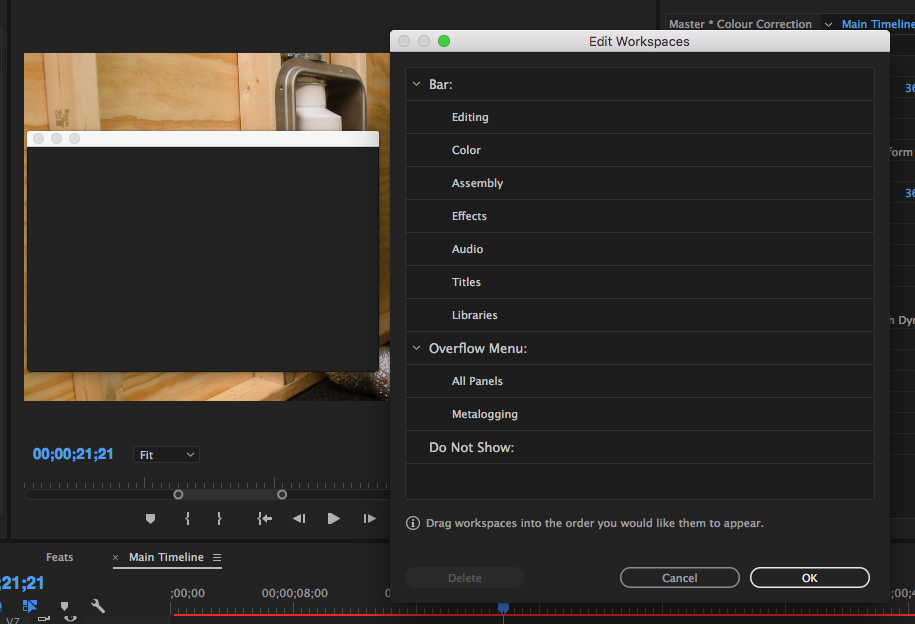
Image Description: This is the workspace bar in the color workspace I wish I could import into the editing workspace.
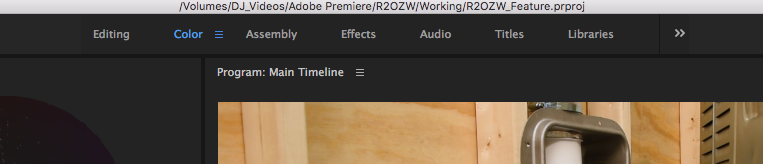
Copy link to clipboard
Copied
Just adding my voice to the chorus. I've been having this problem for ages. New projects. Old projects. Even a brand new install on a brand new iMac. It's an old bug (one of many old bugs).

