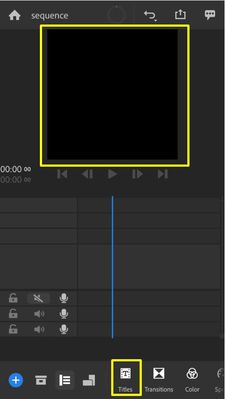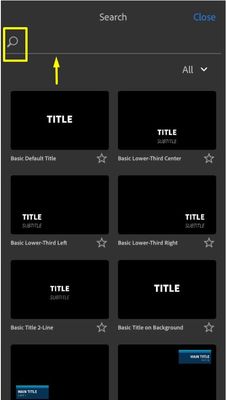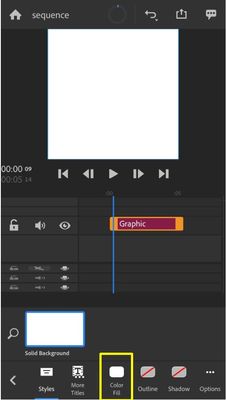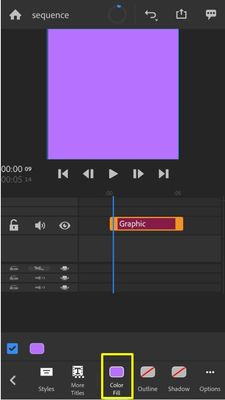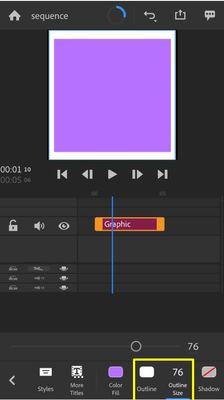FAQ: How to change background color in Premiere Rush?
Copy link to clipboard
Copied
When you edit your project, you may want to change the background color so that it blends better with your images or videos.
Select the Titles on the bottom of the screen. You will get a search option on the left side.
Search for Solid Background.
Tap on the Solid Background and drag it to the timeline.
- You will get edit options at the bottom of the screen.
To change the color of the layer, select Color Fill to open the color wheel.
If you want to create a border for your background...
- Select the background on the project preview. You will see blue lines around the background.
- Scale down the background and then select the Outline to change color.
- You can adjust the thickness of the border with the Outline Size slider.
To extend the duration of the solid layer.
- Select the layer on the timeline and tap on the right end of it and drag it to the right.
Let us know if you have any questions. Feel free to reach out to us here on the Community or on Twitter @AdobeCare.
Thank you,
Kartika
Copy link to clipboard
Copied
We visualized this walkthrough as well, if you prefer some upbeat stock music in the background of your tutorials. 🙂
Hope it helps! Thanks again, Kartika!
Caroline