 Adobe Community
Adobe Community
- Home
- Video Hardware
- Discussions
- Re: Media encoder only ultilizes 22-25% CPU on ren...
- Re: Media encoder only ultilizes 22-25% CPU on ren...
Copy link to clipboard
Copied
Hi,
I just put together a new rig with a focus on CPU rendering (i7 8700k).
When I use Media Encoder render any file (uncompressed or compressed - H264) my CPU only uses up to 25% of load capacity to process.
How can I increase this amount?
Please help and many thanks.
Ben.
[Here is the list of all Adobe forums... https://forums.adobe.com/welcome]
[Comments is to ask about the operation of the Forum, not a specific program]
[Moved from the Comments forum to the specific Program forum... Mod]
 1 Correct answer
1 Correct answer
I do not use the Media Encoder. It is dynamical linked (I believe via Ethernet) to Premiere. I only use direct export from Premiere. Early development of our PPBM we found that the dynamic link method was not a good benchmark-able test. When we switched to direct export testing we found much more repeatable results
Here is a software only export from Premiere showing 100% CPU usage
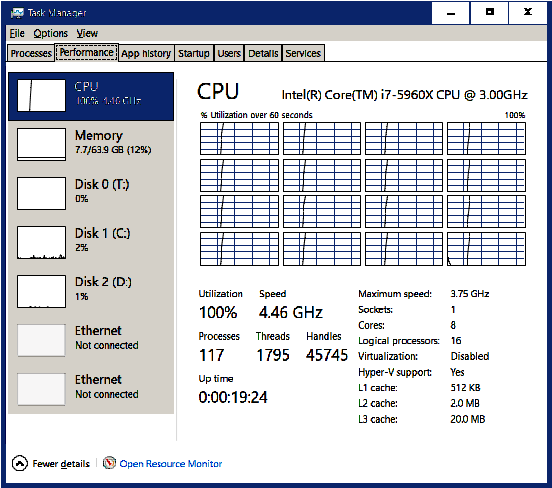
This is one of the four tests in PPBM, the CPU intensive timeline export . Here all four test results;
"91","62",
...Copy link to clipboard
Copied
What is your hard drive setup (how many, what kind, what is on each, and how full)?
What graphics card do you have?
Copy link to clipboard
Copied
Hi Bob,
Thank you for replying. It seems that this issue is either not affecting others or something that is of not much interest.
I guess I was expecting to wake up to a few more replies and maybe even an Adobe admin one lol.
In regards to your questions, I don't see how any of that is relevant to CPU load but:
SSD system drive
WD Black Work drive
Seagate Barracuda Cache drive
GTX770
Regardless of other hardware bottlenecking possibilities the CPU load should be the same and put strain on the other items in the chain.
I have heard rumors/read on other sites that the problem and bottleneck is the software itself (Adobe CC Premiere, AE and AME).
These sites state that Adobe has not made adjustment in the software for the rendering to be processed by more that 1 core/thread etc - Ie. new Gen 8 CPUs.
Is this possible?
Is the bottleneck the software/Adobe?
Are there any settings, scripts, adjustments etc I can use to force more CPU load?
25% is dismal.
Thanks in advance,
Ben.
Copy link to clipboard
Copied
The bottleneck may be your hard drives for storage and cache. How full are they and what size?
What size and how full is your SSD?
Copy link to clipboard
Copied
I'm moving this to the Hardware forum.
Copy link to clipboard
Copied
I just tried plugging in a second sata SSD 120Gb (0% used) and processed the file from the second SSD to my desktop (C: SSD).
got 25% CPU load.
turned off 'render at maximum' = got to 30%.
And yes, I am using the software only renderer, not the CUDA.
You still think this should be in hardware?
Copy link to clipboard
Copied
Maybe Bill Gehrke or RjL190365 could chime in here.
Copy link to clipboard
Copied
I do not use the Media Encoder. It is dynamical linked (I believe via Ethernet) to Premiere. I only use direct export from Premiere. Early development of our PPBM we found that the dynamic link method was not a good benchmark-able test. When we switched to direct export testing we found much more repeatable results
Here is a software only export from Premiere showing 100% CPU usage
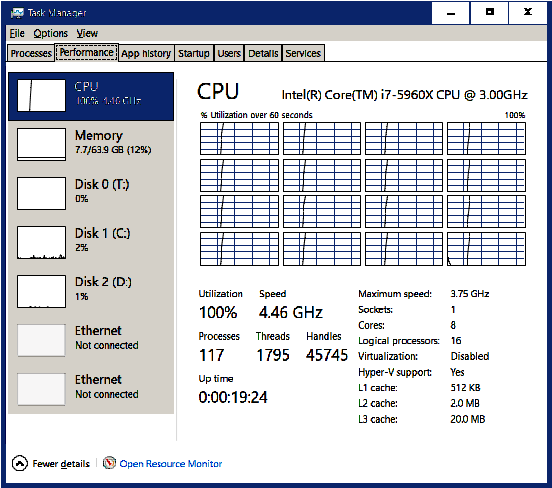
This is one of the four tests in PPBM, the CPU intensive timeline export . Here all four test results;
"91","62","24","233", Premiere Version:, 12.1.1.10
Exporting that same timeline which has many GPU accelerated effects and feature with my SC GTX 1060 6GB reduced that 233 seconds to 24 seconds.
And yes, the export device was a Samsung Portable T5 USB 3 SSD, why don't you run the PPBM benchmark
Copy link to clipboard
Copied
Hi Bill Gehrke
Thank you for your detailed response.
I ran your PPBM benchmark and focused on H264 (as that is my main codec) and was able to achieve 100% CPU load (Renderer set to Software Only) in both direct export from Premiere and queued via AME.
I am not able to replicate the CPU load % on a basic single file conversion, either via Premiere or AME.
The most I can get is 25%.
The only difference I can see is that your benchmark session has many files, overlays and effects which may contribute to the load.
But why doesn't my software use full load for even just a single file conversion?
Either way i believe this remains an Adobe software issue.
In regards to hardware; I am keen to get your thoughts on what you recommend to use as the fastest rendered.
My CPU is i7 8700k @4.5Ghz
My GPU is currently GTX770 (willing to upgrade)
My hard drives will stay as they are for now (SSD Sata6 C: and WD Black 4Tb work/content drive).
Regardless of my hard drives, would I be best using CPU rendering 'Software Only' as the renderer over say your SC GTX 1060 6GB GPU with CUDA renderer?
Should I be using Software Only CPU or CUDA GPU (with a GPU upgrade)?
I realise you can't give exact results on without the hardware handy but this is something I'd like to know as an estimate in your opinion before I go out and purchase a new GPU.
Many thanks,
Ben.
Copy link to clipboard
Copied
Is there any reason you even consider software only? If you use GPU acceleration not only do you save time but you no longer need to check Use Maximum Render Quality the GPU does a higher qulityr job of rendering.
But after you finish a typical project look at GPU loading with GPU-Z Sensors tab and see if you are using any accelerated effects or features before you consider an upgrade.
Copy link to clipboard
Copied
Hi Bill Gehrke
Good to know that GPU rendering overrules CPU rendering.
I assume that it is very hardware dependent though.
For example, I seem to be getting the same render times with my i7 8700k @ 4.5Ghz as my GXT770.
A better GPU would probably get me better results, especially if the GPU-Z sensors tab show GPU acceleration being used.
Although, I have to say that my initial query and issue is not resolved.
You and others seem to be avoiding my main question.
Why does my CPU only use up to 25% of load when converting a file or rending a simple video using either Premiere or AME with Software Only enabled as the renderer?
Really;
I don't care if GPU/CUDA is faster.
I don't care if M.2 would work better.
Etc, etc.
Somebody answer my question and either prove:
A) it's a hardware issue of mine and how I can fix it.
OR
B) that it's a software limitation of Adobe CC for Premiere, AME and AE.
Copy link to clipboard
Copied
robotrapids wrote
Why does my CPU only use up to 25% of load when converting a file or rending a simple video using either Premiere or AME with Software Only enabled as the renderer?
Do you have a small file size Premiere project example you could post so we can run that project to see what the usage is on my computers
Copy link to clipboard
Copied
Hi Bill Gehrke and ECBowen
I normally convert from uncompressed 1080p .AVI files to compressed 1080p .MP4/H.264 files @ 10Mbps.
That's when I'm doing straight file to file converting.
As tested and from what I can see, Premiere and AME only use the full capacity of the CPU and GPU for large, intricate, effects heavy session conversions. A simple, single file to file conversion does not use the CPU to capacity.
This is something that I implore you to test yourselves and post your findings.
I have provided a test session for you. Linked HERE
Here are some screen grabs of my logical processors:
Copy link to clipboard
Copied
picture links are not loading so I'll try and upload them via the forums:
direct from prem:
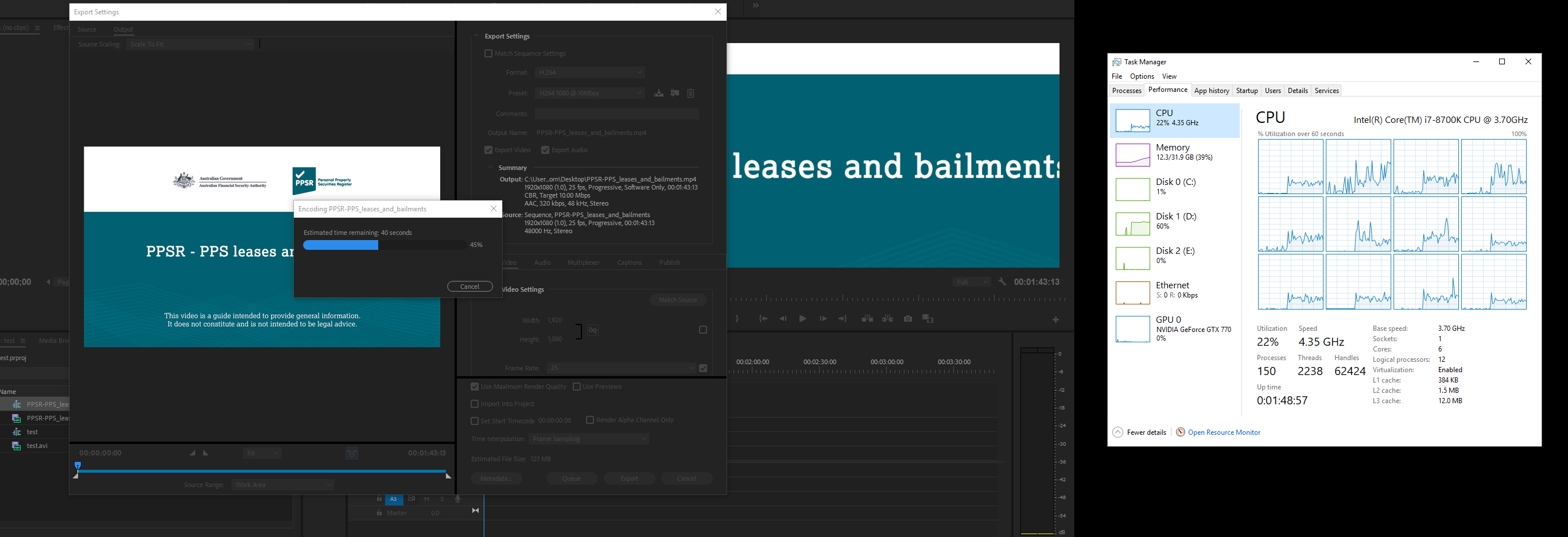
via AME:
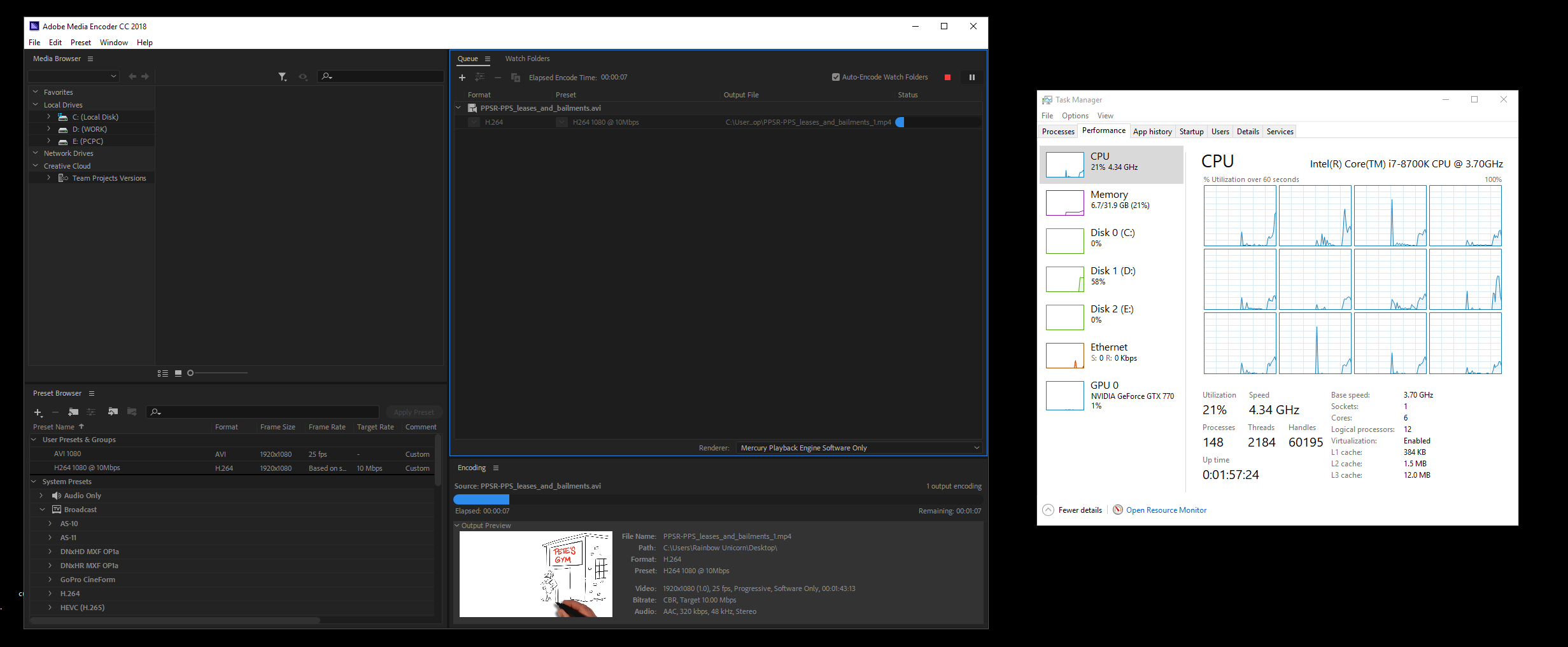
Copy link to clipboard
Copied
I ran the project on this laptop, Ctrl-M, Direct export.

MPE software only, I then turned on CUDA from this laptop GTX 765
And guess what my CPU usage dropped significantly as the GPU was doing all the work
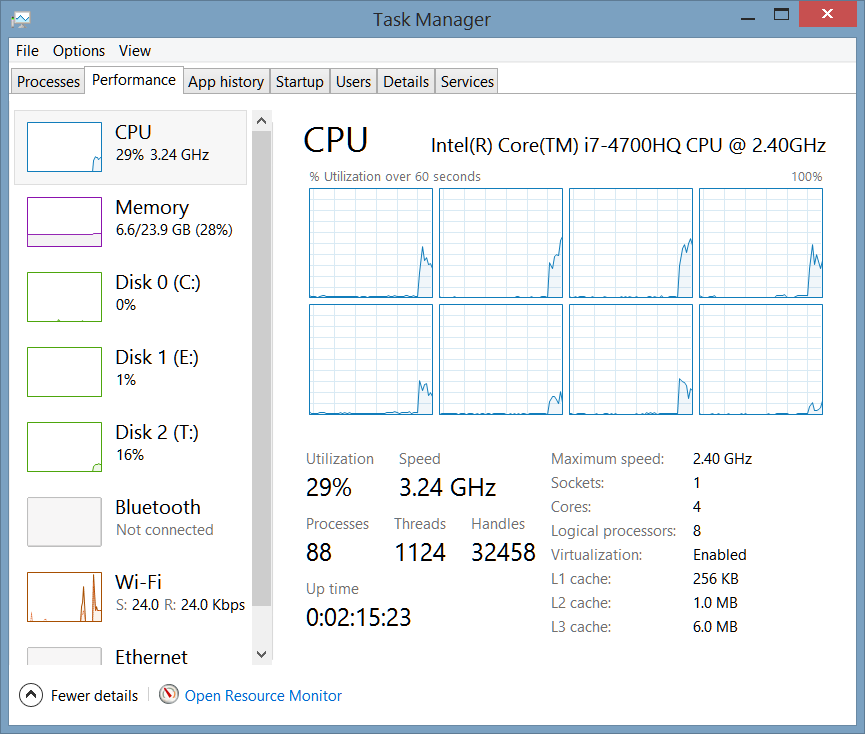
But much faster
Copy link to clipboard
Copied
Bill Gehrke good to know.
Now, how do I replicate that?
Why is my system not using the CPU at 100% on software only renders?
BTW: I'm getting a GTX1070 soon and will be using CUDA moving forward, but I still want to get to the bottom of this issue with my computer/AME.
FYI: Handbrake seems to only use 25% also, so it does seem like it IS my computer but I don';t know how to fix it.
Any help on my specific issue would be greatly appreciated.
I am happy to provide detailed specs and comp info/settings etc.
Ben.
Copy link to clipboard
Copied
Run GPUSniffer.exe in a cmd window and let us see the info about your GPU's like this.

Run Premiere Pro BenchMark and SUBMIT the results
Copy link to clipboard
Copied
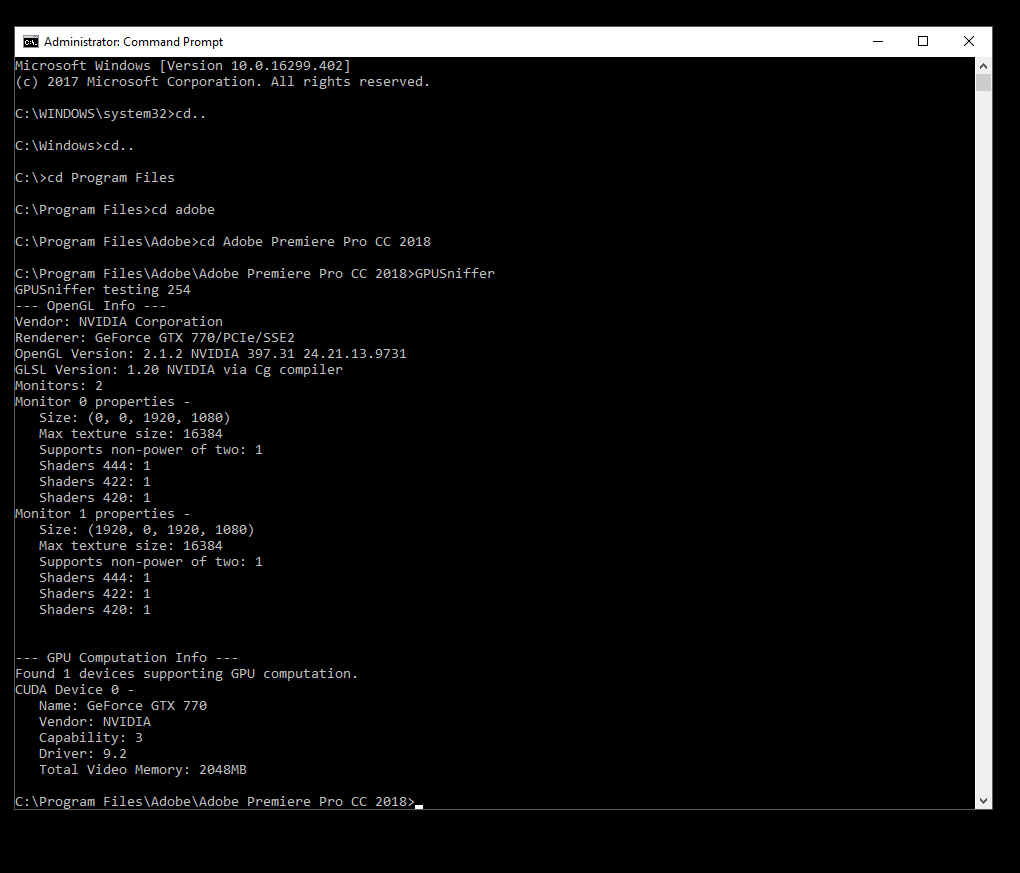
Copy link to clipboard
Copied
give me a bit to run the PPBM for you.
I'll be in touch.
Many thanks, Bill!!!
Copy link to clipboard
Copied
I ran PPBM and had the renderer to software only for all.
For my test should I begin with CUDA as default and then switch to software only when I get to that step?
Also, I can't seem to run the vbs script by double clicking on it.
If I open it using my browser I get a bunch o text. Is that what you are after?
sorry to be the noob...
Please advise.
I am starting to believe that there is a setting that my sessions are not being used that your session has on that allows for CPU/GPU 100% usage. we just need to find out what that is.
Copy link to clipboard
Copied
GPUSiffer look fine.
Yes, CUDA should be on when you start and in STEP 3 you turn it off and in STEP 4 you turn it back on.
If you get this type of error message when you run the script if means the script cannot find the export files
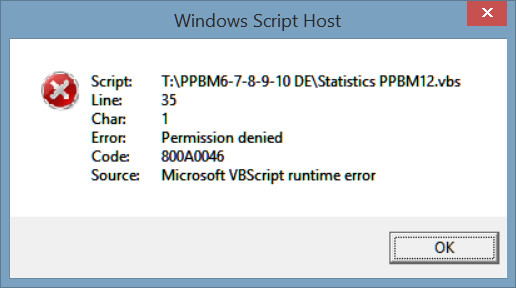
CUT (do not Copy) and paste the four export files to the Project folder where the Statistics file is located. And you should see something like this popup window

Copy link to clipboard
Copied
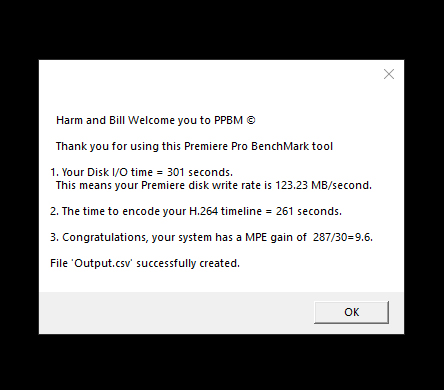
Copy link to clipboard
Copied
Sorry but I cannot comment any tonight. Generally looks ok
Copy link to clipboard
Copied
No problem, Bill.
No rush either. I'm in Australia so there is a big time difference between us ![]()
Thank you so much for taking the time to help me.
Going off the numbers of my BM stats compared to yours I notice that the disk write speed and the H.264 render is quite different.
What was the disk you used in you stats you posted?
Did you read and write to the same disk?
I ran the test from my SSD C: drive desktop. And rendered the files to the same folder (session folder).
Is the H264 stat based on the 'with CUDA' or 'without CUDA' enabled?
If it's with CUDA then my 770GTX would not be helping much. Hopefully I'll see better results with my new 1070 when it comes tomorrow.
I'll run it again once I've installed the new GPU and activated CUDA.
Best,
Ben.
Copy link to clipboard
Copied
Since you did not formally SUBMIT your results, I reconstructed your Output.csv file so I can have it all in front of me in a familiar format so I can better comment, Here it is:
| "301","261","30","287", Premiere Version:, ? | GTX 770, i7-8700K @ 4.5GHz |
Do not compare your results to the previous screen grab,.here is a subnittal that I got that has some very good scores with an i7-8700K at I believe 4.0GHz:
"30","52","12","256", Premiere Version:, 12.0.1.69, GTX1080 Ti
- First look at the last numbers 287 versus 256. Your CPU intensive score at 4.5 GHz should be quitea bit better You must have some processes or programs running that are keeping you from an ideal score.
- The third numbere are that same timeline but this time with GPU acceleration and they look proper and of course when you test your GTX 1070 that number will drop to the low 20's.
- The second number is the ultra complex H.264 timeline which is both GPU and CPU dependent but I am also guessing the we might have run out of Video RAM requiring more CPU power.
- The first number is the Disk Intensive timleline export and it appears that it was to a harddisk drive rather than a SSD, You ask whar export device it takes to get my result it was a Samsung 960 Pro but here are other results versus export time.
-
- 1
- 2
