- Home
- Lightroom Classic
- Discussions
- Open photo in photoshop from Lightroom
- Open photo in photoshop from Lightroom
Open photo in photoshop from Lightroom
Copy link to clipboard
Copied
Hello
I have a very frustrating issue , and I hope someone here can help me.
First I make a few adjustments to a photo in lightroom and then select the option to edit in photoshop cc2018 ( no issue so far)
Next I make a few adjustments to that one image - maybe a couple of adjustments layers and a masked layer, no big deal.
Once I'm happy with the image - I will then close the image and it pops up in Lightroom with the new adjustments. ( no issue here)
Here's where the fun starts!
I decide to open the image in photoshop again - and all the layers have disappeared??
Any idea how this is happening??
If I save the image to a new location - so it doesn't go back into lightroom - I'd have access to these layers, so it appears to an issue with lightroom.
Thanks in advance guys!
Aidan
Copy link to clipboard
Copied
When you open an image in Photoshop for a 2nd time, you must select "Edit Original" if you want to see the original layers. Both Edit a Copy and Edit a Copy with Lightroom adjustments will flatten the image before opening in Photoshop.
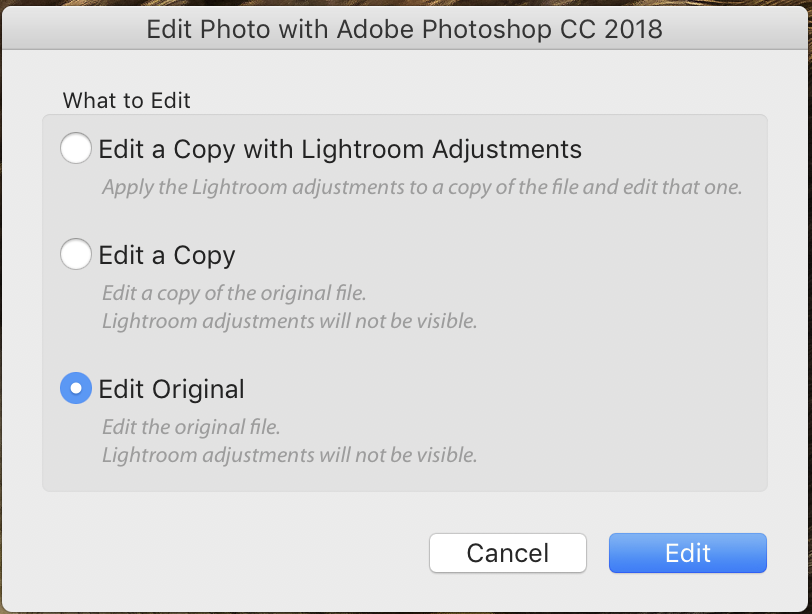
Copy link to clipboard
Copied
Thank you so much Joe!
Really appreciate that 🙂
Copy link to clipboard
Copied
I am testing a flow-diagram that might help explain this question-
Part 1 is initial creating a Photoshop image,
Part 2 is re-opening the Ps image-
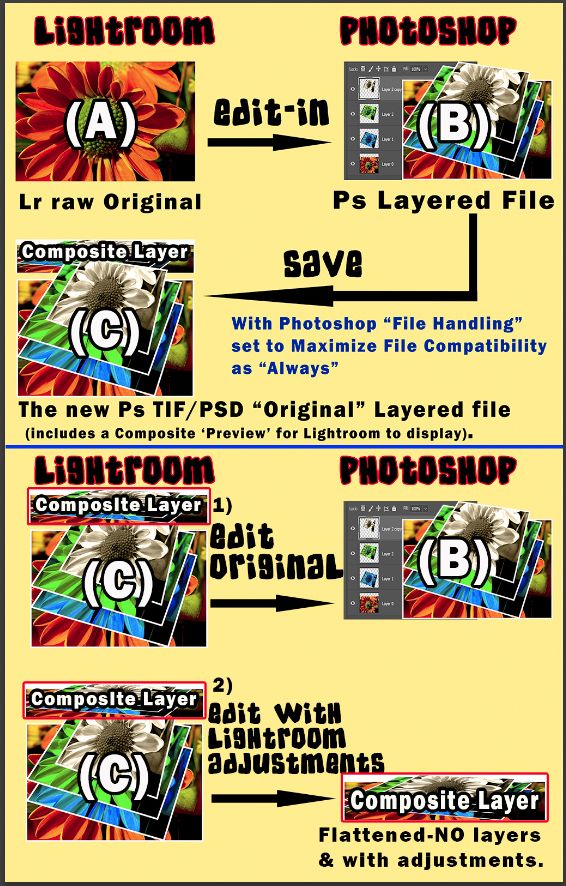
Copy link to clipboard
Copied
Just to correct one thing: Edit a Copy does not flatten layers before opening in Photoshop.
It makes a duplicate of that image's whole setup, just as it is:
of the PS working file, with all layers intact; and of any parametric LR adjustments since applied, too.
So you'd do this if you wanted to have independent variations of your PS work (regardless of the LR adjustments).
If you ONLY want to vary the LR adjustments, it is not necessary to duplicate that external edit file too. You can just make new virtual copies from it, in LR. These copies will "share in" the same PS working file: however that is updated further, will automatically get reflected into them all, underlying all your varying LR treatments.
So different crops / proofing copies; different B&W conversions; whatever.
Copy link to clipboard
Copied
Richard, Edit a Copy doesn't add Lightroom Adjustments, but it does indeed duplicate the file with all layers intact.
To get the Lightroom settings back after you've finished editing, just click on the last step in the History panel after Editing original.
Copy link to clipboard
Copied
SeanMcCormack wrote
Richard, Edit a Copy doesn't add Lightroom Adjustments, but it does indeed duplicate the file with all layers intact.
To get the Lightroom settings back after you've finished editing, just click on the last step in the History panel after Editing original.
I'm not seeing any requirement to "get the Lightroom settings back" here.
Once you've completed an external "Edit a Copy with LR Settings", a new file has been created and imported to LR so that a new thumbnail shows. Initially that new thumbnail exhibits zeroed Develop settings: it starts out looking the same in LR as in PS.
But if you start moving those LR sliders, the appearance of the image changes... so far as what you see of it while inside Lightroom.
If you "Edit Original" then in Photoshop, you see the image once again as you saw it before in PS: you can't see any effect of those live LR sliders, within that context. They are not included in the pixels or in the layers of the file involved so PS doesn't know about them. They only exist, and only have any effect, within the Catalog.
If you then return to LR and then "Edit a Copy" of this same externally edited image version, a duplicate external-edit file is made (with pixels and layers the same as the other one). But also a new Catalog entry is made with a new further thumbnail; and this one is made to have the same LR slider settings as the other Catalog entry.
Because you have duplicated a complex entity: something which looks as it does because of two aspects: an external file (with layers and stuff) AND some overlaid parametric adjustments.
Copy link to clipboard
Copied
Hi Richard, the extraneous information about returning the look you've created is vital information for those looking for it. I've often found answers I've needed from people being courteous enough to include such information, and therefore I endeavour to supply it where I can.
When you make changes to the 'Edit a Copy' version in Photoshop (which is the whole point of editing a copy), and return to Lightroom, any Lightroom applied settings in the duplicated thumbnail are negated. The file is now its own original with no Lightroom settings.
Copy link to clipboard
Copied
Hmm, interesting.
Could you please step through the following and report whether you get the same as I do at each point?
- Start from a camera file X, and apply some obvious LR nondestructive adjustments (A) onto that (producing state X+A).
- "Edit in PS" using the "Edit a Copy with LR Adjustments" option. This begins as a flattened version of X+A.
- Saving that (new file Y) and returning to LR you see: X+A with the A adjustments still reversible, and file Y with zero adjustments
You now have got two independent ways to further edit this file Y thumbnail in LR. Please do both in this sequence:
- Apply some fresh LR adjustments (B) onto that thumbnail. So you now see X+A, and Y+B.
- Open file Y again into PS, using the "Edit Original" option.
Within PS you see Y the same as before - that is, adjustments B haven't altered what is seen in this context.
- Make some obvious PS alteration, then save this (Y is overwritten with Y2).
Adjustments B are still there waiting in the Catalog, so back in LR you now see Y2+B, and X+A.
- Now take the Y2+B thumbnail, and "Edit in PS" this time using the "Edit a Copy" option.
What I get in PS is a straight duplicate of file Y2.
- Save that (new file Z), and return to LR.
What I get is alongside X+A, and Y2+B, a third thumbnail. This shows file Z + adjustments C.
C is a straight duplicate of the B adjustments.
Copy link to clipboard
Copied
Hi Richard,
You're jumping through unnecessary hoops on this.
Edit Original opens the file with layers intact, ignoring Lightroom settings. Upon return to Lightroom, the settings are zeroed, but can be applied again via History.
Edit a Copy duplicates the original file. Initially it will appear similar to the original because Lightroom is just copying the thumbnail. As soon as you edit in Photoshop and return to Lightroom, the thumbnail updates and the new file has no settings in Lightroom.
Edit a Copy with Lightroom Adjustments creates a flattened file with Lightroom Adjustments applied-It's effectively the same as exporting a file and opening that file in Photoshop, except that it's Camera Raw that does the processing.
Generally if I want to edit an existing file that I know to contain layers, I'll use Edit Original, do my edits in Photoshop and then step back in History to get my Lightroom edits back.
Copy link to clipboard
Copied
Also going through your list: Y2 won't have B Adjustments when it comes back from PS unless you step back in history.
Copy link to clipboard
Copied
If an image has got live adjustments in place, applied over the top of a bitmap file, and then I "Edit Original" to update the content of that bitmap file, I am not seeing those extant live LR adjustments removed. I don't see why they ever should be.
It is of course right to zero them out in the case of an external edit which has embedded those same adjustments into a fresh bitmap (when using Edit a Copy with LR Adjustments).
But not for one which hasn't embedded those (Edit Original, Edit a Copy) - whereby those adjustments are NOT visible while working in PS. Whereby they remain 'none of Photoshop's business'. Whereby they are still needed.
I'm on Windows 10 / Photoshop 19.1.1 / Lightroom Classic 7.2
Copy link to clipboard
Copied
To confuse things further: this thread
https://forums.adobe.com/message/8487967#8487967
suggests a fix by disabling writing Develop XMP into Tiffs / PSDs.
However my LR is set to do just that, but without causing current LR edits to reinitialise after using Edit Original (or Copy).
What I think made some (to me, mysterious) difference IIRC, was going to the ACR options within Photoshop preferences, and disabling "TIFF support" (for ACR) towards the end of the dialog - I've set my external edit format as Tiff.
There is also some suggestion that Mac suffers some sort of glitch in this respect, which Windows does not, or else does differently.
Copy link to clipboard
Copied
Hi Richard, my catalog settings are the same, I have 'Include Develop Settings...' on and I definitely have to step back with it. This is also the behaviour I've seen for years and years. I do a lot of portrait retouching, and I'll often have to go back and fix some minor thing that just annoys me, after I've already edited my Tiff in Lightroom. I used to copy settings before editing and paste when the file came back.
Copy link to clipboard
Copied
It is necessary to keep separate in this, two different sorts of LR adjustments: those initial ones which have got baked into an external edit, and those later ones which can remain live and reversibly non-destructive, when applied onto an external edit 'after the fact'.
The first sort needs to not get double-applied.
The latter sort won't get double-applied because they remain in LR and don't get included in the PS files. So when you Edit a Copy, they can be and in my testing ARE, duplicated and preserved. You don't lose those for the new copy version.
Copy link to clipboard
Copied
SeanMcCormack wrote
Edit Original opens the file with layers intact, ignoring Lightroom settings. Upon return to Lightroom, the settings are zeroed, but can be applied again via History.
...
Generally if I want to edit an existing file that I know to contain layers, I'll use Edit Original, do my edits in Photoshop and then step back in History to get my Lightroom edits back.
In my case on a 27" iMac, High Sierra, I am finding that I do not need to step back through history, the Lightroom edits are already applied. This is exactly what I would expect, but it seems that about 3 months ago, I did have to step back through the history, but at least the edits were not lost.
SeanMcCormack wrote
...
Edit a Copy duplicates the original file. Initially it will appear similar to the original because Lightroom is just copying the thumbnail. As soon as you edit in Photoshop and return to Lightroom, the thumbnail updates and the new file has no settings in Lightroom.
Yes this is what I get also, but I was surprised today in a test that the Photoshop layers were still intact. I don't remember this from before; I seem to recall that the original layers had been flattened. I stand corrected in my post No. 1.
SeanMcCormack wrote
...
Edit a Copy with Lightroom Adjustments creates a flattened file with Lightroom Adjustments applied-It's effectively the same as exporting a file and opening that file in Photoshop, except that it's Camera Raw that does the processing.
Yes again, and as I would expect.
Copy link to clipboard
Copied
With a copy, the layers were always intact, but it is a literal duplication. Personally, I'd be annoyed if it was flattening them!
Get ready! An upgraded Adobe Community experience is coming in January.
Learn more
