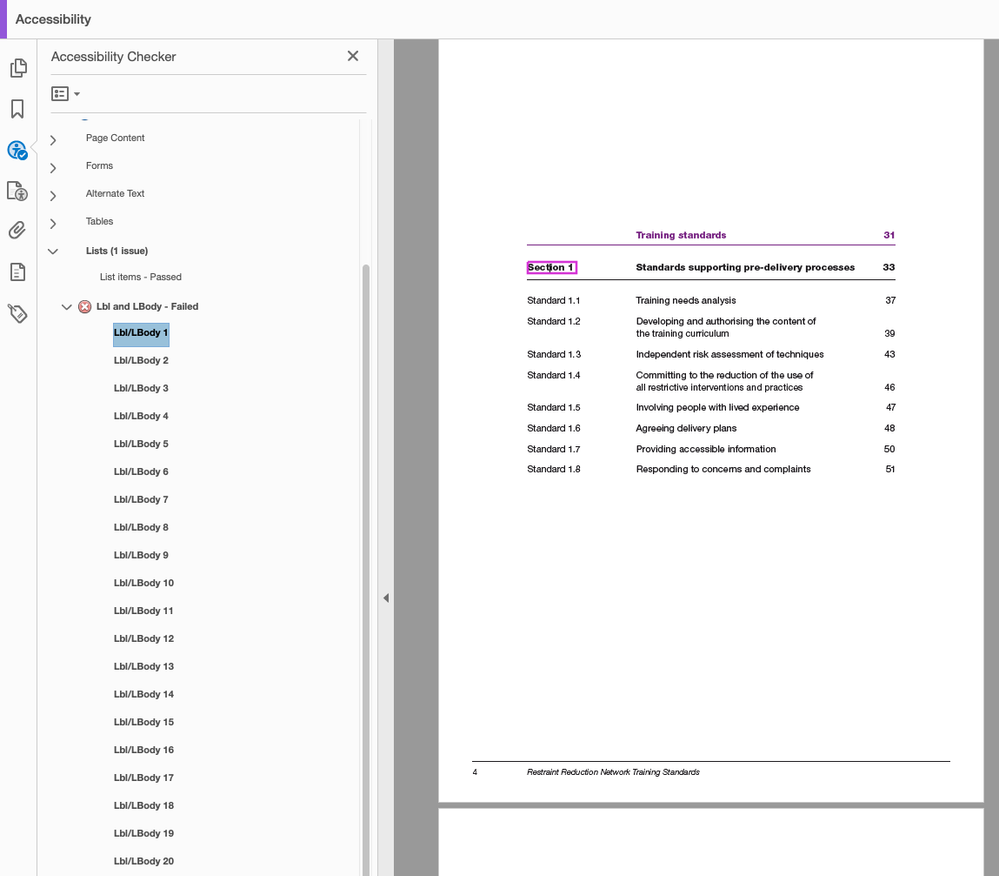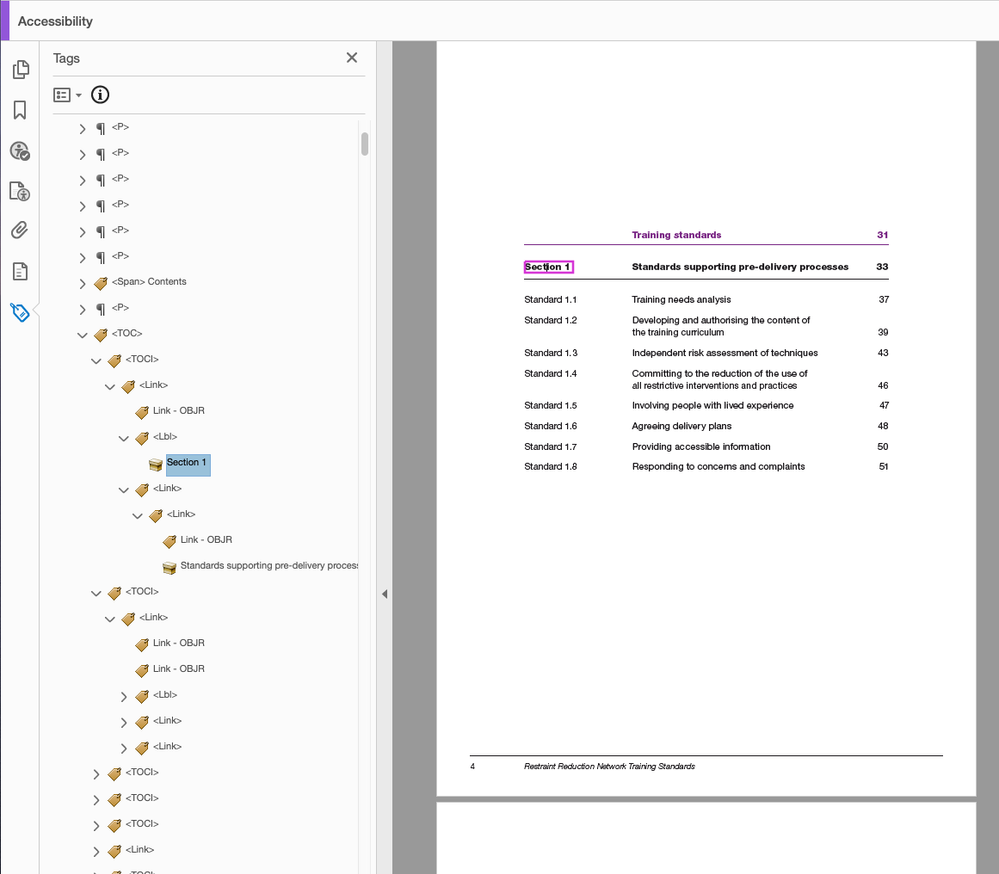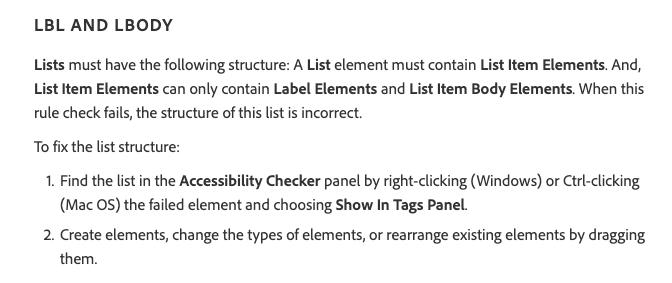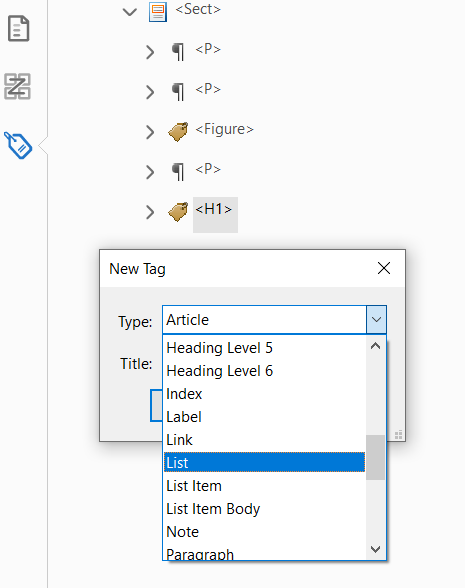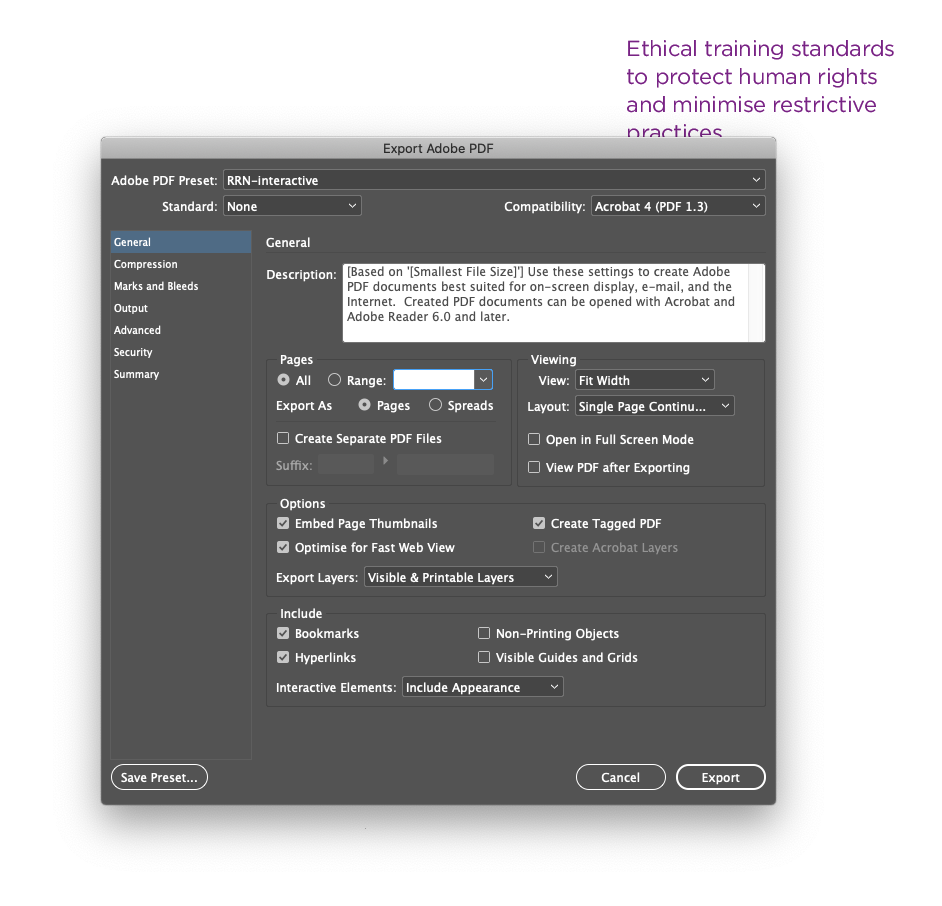- Home
- Acrobat
- Discussions
- Re: Accessibility: Lbl/LBody - Failed
- Re: Accessibility: Lbl/LBody - Failed
Accessibility: Lbl/LBody - Failed
Copy link to clipboard
Copied
I've run the 'Accessibility Check' in my PDF document and it's returned 'Lbl/LBody - failed' (see first screenshot).
I had a look at the Tags pane (see second screenshot) and the Adobe Help/Support pages (see third screenshot). It suggests to 'Create elements, change the types of elements, or rearrange existing elements by dragging them'. I've no idea how to put this into practice.
Apologies if this is something I should already know. I'm just getting started on learning how to make PDF documents accessible. Any advice or links to where I can find advice would be greatly appreciated.
Thanks!
Copy link to clipboard
Copied
Ordered lists of information can be tagged as follows:
<L>
<LI>
<Lbl>
<Lbody>
<L> stands for list
<LI> stands for list item
<Lbl> and <Lbody> are subelements to <LI> where <Lbl> stands for label, and can be the number, bullet, letter, etc., and <Lbody> stands for list item body and contains the information in the list item.
In the event of a simple list such as:
- Joyful mysteries
- Sorrowful mysteries
- Luminous mysteries
- Glorious mysteries
The tags would be created, and tagged as follows:
<L>
<LI>
<Lbl> 1.
<LBody> Joyful mysteries
<LI>
<Lbl> 2.
<LBody> Sorrowful mysteries
<LI>
<Lbl> 3.
<LBody> Luminous mysteries
<LI>
<Lbl> 4.
<LBody> Glorious mysteries
To create tags, right click on the tag in the same level where your ordered lists are to be created. Select new tag, and then, choose the right tag type. See image below.
As shown above, they are list, list item, label and list item body.
In your document above, the tags can be created as follows:
<L>
<LI>
<Lbl> Section 1
<Lbody> Standards supporting pre-delivery processes
<LI>
<Lbl> Standard 1.1
<Lbody> Training needs analysis
<LI>
<Lbl> Standard 1.2
<Lbody> Developing and authoring the content of the training curriculum
<LI>
<Lbl> Standard 1.3
<Lbody> Independent risk assessment of techniques
<LI>
<Lbl> Standard 1.4
<Lbody> Committing to the reduction of the use of all restrictive interventions and practices
<LI>
<Lbl> Standard 1.5
<Lbody> Including people with lived experience
<LI>
<Lbl> Standard 1.6
<Lbody> Agreeing delivery plans
<LI>
<Lbl> Standard 1.7
<Lbody> Providing accessible information
<LI>
<Lbl> Standard 1.8
<Lbody> Responding to concerns and complaints
You have links in the document. In the event of links, the tags can be placed as follows:
<L>
<LI>
<Lbl> Standard 1.1
<Lbody> Training needs analysis
<Link>
Link - OBJR
Hope this helps!
Copy link to clipboard
Copied
@Claudia.P this is a great description on how to tag lists. Thanks for contributing it to the forum.
You might look at the PDF Association's Syntax Guide for PDF/UA-1, which is available for free from https://www.pdfa.org/resource/tagged-pdf-best-practice-guide-syntax/ Specifically, look at example C: the use of the <Lbl> tag in TOCs. I think you'll find a lot of technical specs that will aid your work in accessible PDFs.
Pleasure to meet you, at least digitally.
—Bevi
| PubCom | Classes & Books for Accessible InDesign, PDFs & MS Office |
Copy link to clipboard
Copied
Bevi thank you so much for the link. I'll definitely have a look at this in the morning.
Although I have some HTML knowledge I'm fairly new to accessibility features in InDesign and PDFs. It has already taken me hours to get to this point and I'm a bit scared of messing up all my hard work at this final stage (yes I have been making back up copies 🙂 ). It's a steep learning curve, which is why it's really great to have such a supportive community. Thank you 🙂
Copy link to clipboard
Copied
Claudia
Thanks you so much for such a comprehensive and helpful reply. I really appreciate you taking so much time to help me and for writing out the structure so clearly.
It's 01h00 here in Manchester and I need to sleep, but I'll have a proper look at this tomorrow morning (when my brain is once again functioning!).
Thanks and best wishes
Sarah
Copy link to clipboard
Copied
@SarahEMcCallWard, what is shown in your screen capture should be tagged as a TOC, as shown in your second screen capture.
It definitely is NOT a list, and therefore shouldn't have <L> / <LI> / <LBody> tags in it.
TOCI elements can have <Lbl> label tags — per the standard — but most (actually, I think it's all but I'm leaving some wiggle room here) assistive technologies don't recognize the <Lbl> at all anywhere, not even in lists, let alone in its other uses in footnotes, TOCs, and anywhere else allowed by the standard.
Therefore, at this time, we don't recommend using <Lbl> in anything other than List structures, which matches what HTML does.
The accessibility checker is flagging it as an error in your current TOC, which doesn't surprise me. Checkers are never in synch with either the standards or the software we must use to create accessible PDFs.
Suggestion: Since the <Lbl> tag is throwing the error in the checker, and since the <Lbl> tag used in something other than lists doesn't do anyone any good, I'd ditch the <Lbl> tag in your TOC. Maybe someday all of this mumbo jumbo will be worked out and all software apps will do things the same way, but right now that's not the case. You have conflicting technologies at play.
Question for @SarahEMcCallWard: curious, what was the source/authoring program from which the PDF was exported? And which utility was used to create the PDF? You can find this information in the PDF under File / Properties / Description tab: look for Application and PDF Producer:

—Bevi
Member of the ISO committees for PDF and PDF/UA
Yes, I with a few others get to make up all this gibberish!
| PubCom | Classes & Books for Accessible InDesign, PDFs & MS Office |
Copy link to clipboard
Copied
Hi Bevi
Thanks again for this suggestion. When you say to 'ditch the <Lbl> tag in my TOC, should I simply delete the <Lbl> tags (and leave the <L>, <LI> and <Lbody> tags as they are) or will this cause errors? (Sorry if this is a basic question).
The book was originally created in Adobe InDesign 16.1 on a Mac.
The PDF producer was 'Acrobat Pro DC 21 Paper Capture Plug-in'
The PDF version is 1.6 (Acrobat 7.x)
With many thanks and best wishes
Sarah
Copy link to clipboard
Copied
Let me unpack your answer one part at a time.
The book was originally created in Adobe InDesign 16.1 on a Mac.
The PDF producer was 'Acrobat Pro DC 21 Paper Capture Plug-in'
The PDF version is 1.6 (Acrobat 7.x)
Sarah
By @SarahEMcCallWard
Holy cannoli.
How in the world did Adobe Paper Capture get into your workflow? <grin>
That plug-in is used to scan a printed paper document into a PDF, and then run OCR (Optical Character Recognition) on the PDF to turn it into live, editable text.
Worst way to make any kind of PDF, let alone one that's meant to be accessible and tagged. Given that, I'm going to suspect that someone ran Acrobat's Autotag utility in the Accessibility tools panel, and that is the worst way to tag a PDF.
When I first looked at the capture of your tag tree above, I thought "this is a really messed up TOC tag structure like the junk we see Autotag do." Putting in the <Lbl> tag was one clue, the <Link> within a <Link> tag was another (that's just wrong!) and missing <Reference> tag gave another clue.
Question (not to insult you, but needing to understand how this PDF was created in the first place):
When the layout was completed in InDesign...
- Did the designer use Indy's TOC utility to create the TOC? Or was it hand typed? If the TOC utility was used, it would have generated a decent or compliant tag tree in the PDF, right out of InDesign as the PDF was exported. You wouldn't be posting in the forum asking what's wrong!
- How was the PDF created? If Print to PDF or Export / PDF Press, then that killed all accessibility and would require either autotagging, or OCR + autotagging to make it tagged. And Adobe Paper Capture might need to be used, too.
Best workflow:
- Make an accessible layout in InDesign.
Take a course in how to do this, it's not intuitive and takes a while to learn (like everything else in life). Check my schedule for my next live video class at www.pubcom.com/classes LinkedIn Learning's class is good too. - Export an Interactive PDF from InDesign.
This will convert the accessibility features you built into the layout right in the PDF. Ideally, you should get a perfect or nearly-perfect PDF that requires little remediation (we call it tweaking). And you'll get a well-tagged TOC, too. See the screen capture below.
| PubCom | Classes & Books for Accessible InDesign, PDFs & MS Office |
Copy link to clipboard
Copied
Next answer...
Thanks again for this suggestion. When you say to 'ditch the <Lbl> tag in my TOC, should I simply delete the <Lbl> tags (and leave the <L>, <LI> and <Lbody> tags as they are) or will this cause errors? (Sorry if this is a basic question).
By @SarahEMcCallWard
Ditch all of those tags (but not their content).
The combination of tags for lists — <L> / <LI> / <Lbl> / <LBody> — are not valid tags for TOCs.
Here's what your TOC tag tree should look like. It's a screen capture of a sample PDF that was exported directly from InDesign as an interactive PDF (not print or any or type of PDF). Plus, the TOC was generated with InDesign's TOC utility, based on the heading styles used in the Indy layout.
(I tried to quickly simulate your content, including the automatically numbered headings and the general appearance of your TOC.)

To generate a tagged, accessible PDF from Adobe InDesign:
- Make an accessible InDesign layout.
- Export to PDF (not print): File / Export / PDF (Interactive).
File / Export / PDF Interactive.
Core settings for an accessible tagged PDF.
If you don't have access to the InDesign .INDD layout file, or if it was created by someone else and you're stuck fixing the PDF, then you'll need to manually tag all the pieces in Adobe Acrobat with the TURO Touch Up Reading Order tool and/or making tags in the tag tree and sliding the yellow content container box into the right tag.
Use the above screen capture as a guide.
Note the nested structure of each <TOCI> tag:
- The <Reference> tag surrounds the entire entry (Standard 1.1 Training needs analysis 37).
- The <Link> tag is nested inside, and it too surrounds the entire entry. Basically, each entry in a TOC is hyperlinked to some place in the document.
- The Link - OBJR sub-tag is nested inside the <Link> along with the yellow content container with the actual text. It's in parallel with Link-OBJR inside <Link>.
I hope this helps you out!
| PubCom | Classes & Books for Accessible InDesign, PDFs & MS Office |
Copy link to clipboard
Copied
Hi Bevi
Thank you SO much for such a comprehensive answer! That's really very helpful.
In answer to your questions:
1. I created the TOC in InDesign using the InDesign utility. It was about two years ago and there have been a number of revisions (8 in total) since then so perhaps an error crept in along the way.
2. I exported the file using 'Export Adobe PDF' (see screenshot below). However I noticed that in your screenshot of the export pane the option 'Use structure for tab order' is ticked. You'll see in my pane that this option isn't available. I think this might be where the problem has occurred as I used 'File > Adobe PDF presets > RRN-Interactive' (the preset I used when I first created an accessible document)? I should have used the 'File > Export > PDF (Interactive)' option instead.
I'm away from this afternoon for a few days but will get straight back to this when I return. Thank you so much for all your help. It really is appreciated.
Thanks and best wishes
Sarah
Copy link to clipboard
Copied
Please accept my apologies for the oversight. It is a TOC, and as Bevi has mentioned, it is not to be tagged as a list.
Thanks.
Copy link to clipboard
Copied
No need to apologise Claudia! I really appreciate your generosity in trying to help. Thank you also for updating me that I shouldn't be considering TOCs as lists. All these little bits of information that you learn along the way help 🙂
Have a lovely Sunday!
Sarah
Find more inspiration, events, and resources on the new Adobe Community
Explore Now