- Home
- Acrobat
- Discussions
- Acrobat PDF Maker crashing Excel when creating a P...
- Acrobat PDF Maker crashing Excel when creating a P...
Copy link to clipboard
Copied
I have a .xlsx excel file that I'm trying to convert to PDF that has 10 sheets in and it's crashing Excel. I can pull the sheets out and convert them fine individually or print to pdf individually fine but when I select Entire workbook or try to Add All sheets in the Acrobat PDF Maker tool\Create PDF to convert it crashes Excel when it gets to a certain sheet. There are 10 sheets total and 5 of the sheets are just basic sheets with just text then the 5 that wont convert are files that are XML exports that have drop downs and formulas in it. When trying to convert the sheets Excel crashes then the below message pops up. I'm pretty sure this is due to a recent Office update as it was working before the most recent update and I have tried this on a 3 different computers with different user logins and had the same issue. Running Windows 10 with Office 365 version 1804 and Adobe Acrobat 2017 17.011.30059.

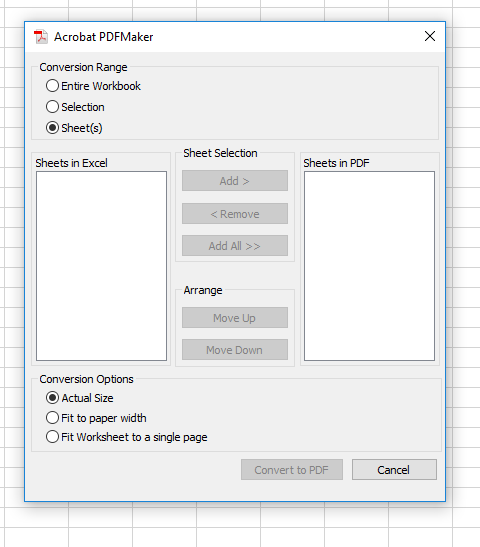
Any help or guidance would be appreciated.
Thanks
Copy link to clipboard
Copied
Hello Adams,
We apologize for the inconvenience caused, as per the description above, you are not able to convert an excel file to PDF, as Excel is crashing, Is that correct?
Please install the latest patch of Acrobat 2017 Classic 2017.011.30080 from help>check for updates, reboot the machine after updating Acrobat and then create the PDF from Acrobat File menu, File>Create PDF>PDF from file and see if this brings any difference.
You can also refer and try the troubleshooting steps from the following Adobe article Troubleshoot Acrobat PDFMaker issues in Microsoft Office on Windows
Make sure that you have the latest updates of Office 365 installed.
Try converting another excel file to PDF and see if this issue reproducible? If it is specific to one excel file, Is it possible to share the source excel file with us so that we can test it at our end? To share the file, please use Adobe Send feature, upload the file, share the link to files via private message only, How Do I Send Private Message
Let us know how it goes and share your findings.
Regards,
Anand Sri.
Copy link to clipboard
Copied
Hello Adams,
We apologize for the inconvenience caused, as per the description above, you are not able to convert an excel file to PDF, as Excel is crashing, Is that correct?
Please install the latest patch of Acrobat 2017 Classic 2017.011.30080 from help>check for updates, reboot the machine after updating Acrobat and then create the PDF from Acrobat File menu, File>Create PDF>PDF from file and see if this brings any difference.
You can also refer and try the troubleshooting steps from the following Adobe article Troubleshoot Acrobat PDFMaker issues in Microsoft Office on Windows
Make sure that you have the latest updates of Office 365 installed.
Try converting another excel file to PDF and see if this issue reproducible? If it is specific to one excel file, Is it possible to share the source excel file with us so that we can test it at our end? To share the file, please use Adobe Send feature, upload the file, share the link to files via private message only, How Do I Send Private Message
Let us know how it goes and share your findings.
Regards,
Anand Sri.
Copy link to clipboard
Copied
Hi Anand -
I am running Acrobat Standard version 2017.011.30099 on Windows 10 with Office 365 version 1807 build 10325.20118. I have verified that I am on the most current version/build of each application. Me and members of my team have the same issue (Excel crashes anytime we try to save a PDF using the PDF Maker Excel add-in), and it is isolated exclusively to Excel files in which an XML map is used to export data to another application. This XML mapping/export is widely used within my department and has prevented us from using PDF Maker in most of our files. The developer of the "other" application has asserted that the issue is with the PDF Maker add-in.
Is there another suggested solution to resolve this problem?
Thank you.
Copy link to clipboard
Copied
Hello Judsont,
We're sorry for the delayed response and inconvenience caused. Please install the latest update of Acrobat from 17.011.30102 Out of cycle update, September 19, 2018 — Release Notes for Acrobat DC Products and see if the issue persists.
Is it possible to share a sample PDF file with us so that we can test it at our end?
To share the file, please use Adobe Send feature, login to https://cloud.acrobat.com/send using your Adobe ID(email) and password, upload the file, share the link to files via private message only,How Do I Send Private Message
Thanks,
Anand Sri.
Copy link to clipboard
Copied
Hi Anand -
I updated to version 17.011.30102 and I am still experiencing the same issue. I will send you a sample file via Adobe Send as you requested.
Thank you.
Get ready! An upgraded Adobe Community experience is coming in January.
Learn more