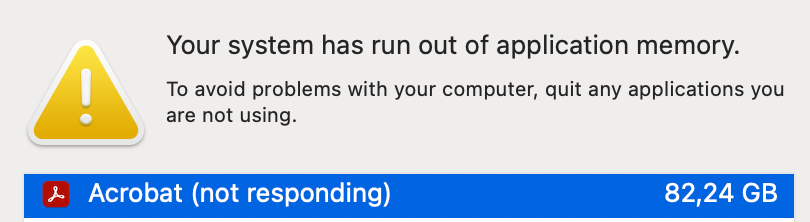- Home
- Acrobat
- Discussions
- Acrobat Pro Crashing Constantly on M1 Mac
- Acrobat Pro Crashing Constantly on M1 Mac
Acrobat Pro Crashing Constantly on M1 Mac
Copy link to clipboard
Copied
Acobat Pro seems to crash constantly when attempting to edit larger PDF files. Full uninstall/reinstall is not helping. Running on a M1 Mac, Big Sur 11.5.1. Any ideas?
Copy link to clipboard
Copied
Hi Amal. I use a 2021 M1 MacBook Pro running Ventura 13.1. Adobe has been updated as well.
Copy link to clipboard
Copied
Hi Landry,
Something to try (which seems to help): in Acrobat Preferences > General > Application Startup, is the "Enable native OS mode for optimal performance" enabled? If so, try disabling it. If that doesn't help, go to your Applications > Acrobat folder, click once on the Acrobat app, Get Info (Command - I), and enable the "Open with Rosetta" checkbox.
If all the above does not help, try the following (which will make no sense):
On your desktop, when you have a Finder window open and click once on a file, do you get a thumbail preview of the file on the right side of the window? If so, try disabling the preview feature withinin macOS.
Best regards,
hp
Copy link to clipboard
Copied
Copy link to clipboard
Copied
Hi Landry, disable the 'Open Using Rosetta' checkbox in the 'Get Info' window and then open Acrobat and see if the 'Enable Native OS Mode' checkbox is now present and if so, enable it.
As for the Preview thing, go to your desktop and open the hard drive. Click once on the Applications folder. Does a large folder icon appear to the right? If so, go to the 'View' menu at the top of the screen and choose 'Hide Preview'.
I have several M1 iMac's with Monterey and the very latest version of Acrobat and am not experiencing any crashes.
Hope this helps and best regards!
hp
Copy link to clipboard
Copied
So far this has worked for me, but I will update the group if I see it crash.
Copy link to clipboard
Copied
If you by any chance use network drives to store PDFs, do not use AFP and instead chose SMB. That helped a lot for us.
Copy link to clipboard
Copied
While I can only speak to my experiences, AFP (via Acronis Files Connect (formerly ExtremeZ-IP)) has worked flawlessly. SMB, not so much.
Best regards,
hp
Copy link to clipboard
Copied
AFP was dropped by apple in 2012. Even apple recommends SMB since mavericks. With the introduction to the M1 macs, AFP is completely screwed over in my experience. All our acrobat problems where resolved by switching to SMB. Synology also recommends using SMB.
I do not believe AFP is an option anymore.
Copy link to clipboard
Copied
Yes it was dropped and yes you are correct, it is not a canned option anymore with macOS unless one uses a product like Acronis Files Connect on a Window Server. I have several M1 Mac's and am having no issues connecting via AFP to my Windows Server. I may someday do away with AFP altogether but I've kept it as Apple's various implementations of SMB haven't been stellar.
Copy link to clipboard
Copied
AFP was dropped by APPle as their default connection type, but it still works perfectly. Most times better than Apple's flavor of SMB if connecting to a fileshare that accepts both. I use AFP without an issue on 4 servers with over 100 users.
Copy link to clipboard
Copied
I gave this tipp because acrobat crashes every 5 seconds if you connect to a synology nas with AFP on M1 macs. It is also very surprising that Apple would recommend a windows protocol if their own would work flawlessly. That is obviously not true sir. You can still use what you want of course.
Copy link to clipboard
Copied
we. by mentioning Synology NAS that raises its own set of problems, namely the firmware version of the NAS itself. We had numerous issues with Synology over SMB of folders disappearing and reappearing randomly. In fact it was so bad that we got rid of thats erver solution and moved to a Windows server running Acronis Files Connect and AFP. Works flawlessly.
Copy link to clipboard
Copied
This isn't solved yet, dec. '23.........Acrobat won't even start up, it keeps hanging, isn't responding, and in activity monitor it shows up.....
Strange developer!....
Copy link to clipboard
Copied
Hi there
please remove the application using the Acrobat cleaner tool https://www.adobe.com/devnet-docs/acrobatetk/tools/Labs/cleaner.html , reboot the computer once and reinstall the application using the direct link
https://helpx.adobe.com/acrobat/kb/acrobat-dc-downloads.html
Regards
Amal
Amal
Copy link to clipboard
Copied
Hello,
Any updates on this? We just got a new iMac computer and adobe acrobat keeps crashing. We just downloaded the most recent version and halfway through filling out a document it loads and it crashes.
Please fix this.
Copy link to clipboard
Copied
I tried the Cleaner and Reinstall and it does not work. Still crashes with large PDF files.
Copy link to clipboard
Copied
Have you upgraded to the very latest version?
Copy link to clipboard
Copied
Hi Mac5E81,
Something to try (which seems to help): in Acrobat Preferences > General > Application Startup, is the "Enable native OS mode for optimal performance" enabled? If yes, try disabling it. If that doesn't help, go to your Applications > Acrobat folder, click once on the Acrobat app, Get Info (Command - I), and enable the "Open with Rosetta" checkbox.
If all the above does not help, try the following (which will make no sense):
On your desktop, when you have a Finder window open and click once on a file, do you get a thumbail preview of the file on the right side of the window? If so, try disabling the preview feature withinin macOS.
Best regards,
hp
Copy link to clipboard
Copied
This is what it does to my macbook.
Any suggestions?
It happens randomly, even with small files
Copy link to clipboard
Copied
Hi Neri,
Have you by chance tried completly uninstalling and reinstalling Acrobat? If no, uninstall it using the "Acrobat Uninstaller" app that's in the same folder as the Acrobat app itself. After that's done, use the following tool to finish removing what the uninstaller does not: https://www.adobe.com/devnet-docs/acrobatetk/tools/Labs/cleaner.html
Then reinstall a fresh copy either by using the Adobe CC app or downloading an installer directly from the following website (this might be the better choice): https://helpx.adobe.com/acrobat/kb/acrobat-dc-downloads.html
Best regards,
hp
Copy link to clipboard
Copied
Yes, I've installed, uninstalled, reinstalled, MULTIPLE TIMES. That DOES NOT fix the issue. This is absolutely ridiculous. I am a professional and cannot get any work done with all this constant crashing. The only thing that kinf of worked, but that no longer works, is restarting my computer. I could then work in a couple PDFs before the crashing starts again. However, now, even after restarting my Macbook Air M1, the second I open a PDF, Adobe crashes. This needs to be fixed ASAP.
Copy link to clipboard
Copied
Hi Eric,
I have a few more suggetions try try:
1. In Preferences > General under Application Startup, do you have the "Enable native OS mode..." checkbox enabled? If so, try disabling it. If it's disabled, try enabling it.
2. If the crashes persist, in Preferences > Security (Enhanced), do you have the "Enable Enhanced Security" checkbox enabled? If so, try disabling it. I mention this one as sometimes this setting can interfere if you have any 3rd party plugins installed.
3. Speaking of which, do you have any 3rd party plugins installed? If so, try temporarily removing them.
4. If the crashes still persist, here is one last thing to try (which will make no sense): on your desktop, when you have a Finder window open and click once on a file, do you get a thumbail preview of the file on the right side of the window? If so, try disabling the preview feature withinin macOS.
Questions:
1. Where are the PDF files stored that you are working on when Acrobat crashes? Are they on your local Mac or are they on a some sort of network server?
2. Is the PDF file you are working on when Acrobat crashes a large one meaning lots of megs of disk space?
Best regards,
hp
Copy link to clipboard
Copied
Hi, thanks for the detailed advice.
I personally can't find option 1. What do you mean with "under application startup".
What I have is Adobe/Preferences/General, but under there I can't find the "Enable native OS mode"
Thanks!
Copy link to clipboard
Copied
Hi Neri. Does your Mac have an Intel or Apple processor? If Intel, that option won't be there. I was going to include a screen capture of where this setting is but for some reason, it has disappeared from my Preferences panel. It might have something to do with the fact that I just installed version 24.002.20687 yesterday.
Copy link to clipboard
Copied
That option is simply not there anymore in the latest version. So the one "fix" Adobe ever suggested for the longstanding problems with Acrobat and Apple silicone has now been removed. What next Adobe? Telling us to uninstall and reinstall again? Pathetic.