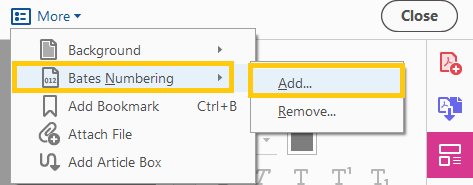Adding Bates number to existing file names
Copy link to clipboard
Copied
Add the bates number to the existing files name in Acrobat DC
You can now make the bates number appear as the prefix or suffix with the existing file names.
The feature is added to Acrobat DC in the August update.
NOTE: This option is only available in Adobe Acrobat Pro DC. It is not applicable for Acrobat Classic 2020, Acrobat Classic 2017and Classic 2015.
Here is how you can add the bates number to the existing file name:
- Open a PDF in Acrobat.
- Go to Tools > Edit PDF.
- In the Edit PDF toolbar, click More > Bates Numbering > Add.
- In the Bates Numbering dialog box, click Output Options.
- Select the radio button for Add to original file names and enter %BATES_NUMBER_KEY% in the Insert Before or Insert After fields as desired.
- Click on the OK button.
To know more about adding bates number to PDFs, you may visit here.
Did you find it helpful? If yes, share your experience with us: Join the conversation here. We are listening!
To discover a host of other great features – Go straight to: Set the default zoom level for bookmarks | New Preference option to use filename as the document title in Acrobat/ Reader