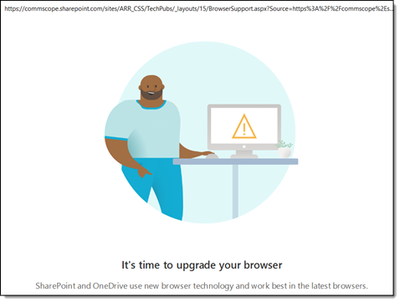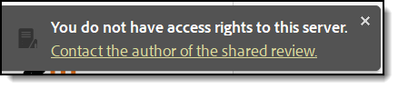- Home
- Acrobat
- Discussions
- Re: Adobe Acrobat Cannot Connect to SharePoint Sha...
- Re: Adobe Acrobat Cannot Connect to SharePoint Sha...
Copy link to clipboard
Copied
We’ve run into a new problem (April 2024) with Adobe Acrobat Pro being unable to connect to the SharePoint server to publish or get comments from Shared Review PDFs.
Note: We have tried basic troubleshooting (restarting app, restarting system, reinstalling app, however the problem persists). The old workaround for this issue (resetting internet explorer) does not work.
Problem Summary:
We believe the problem is that Adobe Acrobat Pro uses an Internet Explorer embedded control to sign-in to SharePoint and access Shared Review PDFs. Internet Explorer is *end of life* and SharePoint automatically blocks Internet Explorer sign in to SharePoint and One Drive. (Adobe Article - "Use of Internet Explorer embedded control for SharePoint Shared Reviews")
As an Adobe Acrobat Pro user when you open a Shared Review PDF hosted on SharePoint what you see is an unexpected pop-up message telling you to upgrade your Browser (picture below). This pop-up is due to SharePoint blocking Internet Explorer sign-on. With SharePoint blocking sign-on to Adobe Acrobat you will *not* be able to Check for New Comments or Publish Comments on your shared reviews.
Here are examples of screens you may see when using Adobe Acrobat to open a Shared Review PDF demonstrating the problem.
Example 1: This is Acrobat’s embedded Internet Explorer control attempting to connect to SharePoint and being blocked by SharePoint (seen when you open a Shared Review PDF).
After closing this window, and a SharePoint connection not being established you’ll see the following error messages in Adobe Acrobat when attempting to Check for Comments or Publish Comments.
Example 2: Error messages seen as access to SharePoint Shared Reviews are blocked from Adobe.
Any workarounds or suggestions for resolving this issue?
Copy link to clipboard
Copied
Hi All,
We received the following solution from Adobe Support which seems to have resolved the issue for us.
Note: For reference we first experienced this problem using Adobe Acrobat Pro DC (2024.002.20687 | 64-bit) and SharePoint hosted Shared Review PDFs in mid-April 2024.
Fix Summary:
- Signout of SharePoint and Signout of Adobe
- Uninstall Adobe Acrobat Pro
- Remove/Delete Local Adobe Folders
- Remove Adobe Registry Keys
- Reinstall Adobe Acrobat Pro (the new "clean" installation can then be used to open the Shared Review PDFs that were blocked and succesfully get/publish comments).
Fix Details:
- Sign out of both your Corporate xxxx.sharepoint.com account and your Adobe account.
- Uninstall Adobe Acrobat Pro DC from your machine (Control Panel > Programs and Features)
- After Uninstalling Adobe then delete the following Adobe Folders from your local machine
- C:\Program Files (x86)\Adobe
- C:\Program Files (x86)\Common Files\Adobe
- C:\Program Files \Adobe
- C:\Program Files \Common Files\Adobe
- Note: These folders may be hidden, but should also be deleted
- C:\Program Data\Adobe//
- C:\Program Data\Common Files\Adobe
4. Rename the Adobe AppData local folders, by adding -old to the file name.
- C:\Users\<username>\AppData\Roaming\Adobe
- C:\Users\<username>\AppData\Local\Adobe
- Delete the *contents* of the Adobe temp folder on your local machine (C:\Users\<username>\AppData\Local\Temp\)
- Delete the Adobe Registry keys by following these steps:
- Click on the windows or start icon.
- Type regedit in search bar.
- Click Yes to run it as an administrator. It will open a new window.
- On that new window from the menu on the left delete these folders:
- \HKEY_LOCAL_MACHINE\SOFTWARE\adobe
- \HKEY_LOCAL_MACHINE\SOFTWARE\Policies\Adobe
- \HKEY_LOCAL_MACHINE\SOFTWARE\WOW6432Node\Adobe
- \HKEY_CURRENT_USER\SOFTWARE\Adobe
- Finally, Download and Reinstall Adobe Acrobat Pro DC on your machine (https://helpx.adobe.com/acrobat/kb/acrobat-dc-downloads.htmlReinstall)
- After reinstalling Adobe Acrobat Pro DC you should be able to open a Shared Review PDF and get/publish comments from Adobe to the SharePoint Shared Review Server.
Copy link to clipboard
Copied
I am experiencing the above issue as well.
Can anyone of you help here?
Copy link to clipboard
Copied
Also broken at my company. Has anyone seen a response from Adobe? ETA to resolve this?
Thanks.
Copy link to clipboard
Copied
I have a ticket open with Adobe Support and waiting to hear back. For now as a temporary measure we're moving to use Network Folders to host Shared Review PDFs as SharePoint is no longer working at all with Adobe.
Copy link to clipboard
Copied
As a side note it would be good to know how to reset or enter credentials with Adobe Acrobat Pro DC 2024.002.20687. To resolve the error message "Could not get new comments. Login credentials are expired or invalid; pelase re-enter your sign-in for access".
Copy link to clipboard
Copied
Hi All,
We received the following solution from Adobe Support which seems to have resolved the issue for us.
Note: For reference we first experienced this problem using Adobe Acrobat Pro DC (2024.002.20687 | 64-bit) and SharePoint hosted Shared Review PDFs in mid-April 2024.
Fix Summary:
- Signout of SharePoint and Signout of Adobe
- Uninstall Adobe Acrobat Pro
- Remove/Delete Local Adobe Folders
- Remove Adobe Registry Keys
- Reinstall Adobe Acrobat Pro (the new "clean" installation can then be used to open the Shared Review PDFs that were blocked and succesfully get/publish comments).
Fix Details:
- Sign out of both your Corporate xxxx.sharepoint.com account and your Adobe account.
- Uninstall Adobe Acrobat Pro DC from your machine (Control Panel > Programs and Features)
- After Uninstalling Adobe then delete the following Adobe Folders from your local machine
- C:\Program Files (x86)\Adobe
- C:\Program Files (x86)\Common Files\Adobe
- C:\Program Files \Adobe
- C:\Program Files \Common Files\Adobe
- Note: These folders may be hidden, but should also be deleted
- C:\Program Data\Adobe//
- C:\Program Data\Common Files\Adobe
4. Rename the Adobe AppData local folders, by adding -old to the file name.
- C:\Users\<username>\AppData\Roaming\Adobe
- C:\Users\<username>\AppData\Local\Adobe
- Delete the *contents* of the Adobe temp folder on your local machine (C:\Users\<username>\AppData\Local\Temp\)
- Delete the Adobe Registry keys by following these steps:
- Click on the windows or start icon.
- Type regedit in search bar.
- Click Yes to run it as an administrator. It will open a new window.
- On that new window from the menu on the left delete these folders:
- \HKEY_LOCAL_MACHINE\SOFTWARE\adobe
- \HKEY_LOCAL_MACHINE\SOFTWARE\Policies\Adobe
- \HKEY_LOCAL_MACHINE\SOFTWARE\WOW6432Node\Adobe
- \HKEY_CURRENT_USER\SOFTWARE\Adobe
- Finally, Download and Reinstall Adobe Acrobat Pro DC on your machine (https://helpx.adobe.com/acrobat/kb/acrobat-dc-downloads.htmlReinstall)
- After reinstalling Adobe Acrobat Pro DC you should be able to open a Shared Review PDF and get/publish comments from Adobe to the SharePoint Shared Review Server.
Copy link to clipboard
Copied
Hi ruckuspubs,
This workaround worked for me too. Thank you, for sharing this solution.
You wrote the steps well & in order. I easily followed it.
We use the Adobe Creative Cloud application. I uninstalled Adobe products from Creative Cloud before deleting the Adobe folders in the C drive.
I wasn't able to delete Adobe folders, the first time. I restarted my system and then I could delete the folders. However, I was unable to delete only the folder available in
C:\Program Files (x86)\Adobe\Adobe Sync.
Find more inspiration, events, and resources on the new Adobe Community
Explore Now