- Home
- Acrobat
- Discussions
- Re: Adobe Acrobat DC (Markup Drawing Pen-Pencil)
- Re: Adobe Acrobat DC (Markup Drawing Pen-Pencil)
Copy link to clipboard
Copied
Where is the drawing pen/pencil? I can't seem to find where it went in the new Adobe Acrobat DC I'm using as a trial.
Copy link to clipboard
Copied
In the upper-left, select Document (to the right of Home and Tools), and in the right-hand panel select Comment and you should see the commenting toolbar appear at the top, which should include the pencil tool.
Copy link to clipboard
Copied
In the upper-left, select Document (to the right of Home and Tools), and in the right-hand panel select Comment and you should see the commenting toolbar appear at the top, which should include the pencil tool.
Copy link to clipboard
Copied
Thank you that did the trick and was able to find the pencil but now has presented 2 problems........I'm using a Surface Pro-3 & when I try to use the pencil it will create a markup but when I pick up the stylus to make another note or markup the stylus is dead & I have to go tag the pencil again to make it live. This seems extremely irritating to tag the pencil every time you raise the stylus from the desktop to make it active. Also my older Adobe Acrobat you were able to do a markup or use the typing tool & once done if the text or markup needed to be moved or re-positioned all you had to do is select the item & drag to new location or use arrow keys to re-position. Non of these will work with Acrobat DC??? Any suggestions would be greatly appreciated.
Copy link to clipboard
Copied
What you want to do is select the "Keep tool selected" check box that is available in the Properties bar, which you can display by pressing Ctrl+E and then select to pencil tool. To move a makup, you can select it with the Hand tool and move it, either by dragging it or via the arrow keys.
Copy link to clipboard
Copied
Been using Acrobat since 4.0 & DC is a significant overhaul!! Just the frustration of lost time trying to find & figure stuff out. Thanks for your help if you right click on the pushpin on the right side of the tool bar you can select "Keep tool selected" too. Again thanks for your help,
Copy link to clipboard
Copied
"Been using Acrobat since 4.0 & DC is a significant overhaul!! Just the frustration of lost time trying to find & figure stuff out." I feel exactly the same. No progress, only changing buttons. And asking for lots of money.
Copy link to clipboard
Copied
Best way I have found is Ctrl+Z to undo your red pen. Its a bit silly Adobe that you haven't made a simple writing tool that includes a black pen and small eraser.
Using Adobe Acrobat Pro DC
Adobe Cloud
Version 17.009.20058.37826
Copy link to clipboard
Copied
It did... Next to the Pencil tool there's an Eraser tool that can be used anything that the former added.
Copy link to clipboard
Copied
Sweet! Fount it finally!
Still trying to get the pen and eraser tool on my default tool bar next to the comment and highlighter.
Only way I can get to it currently is to tool search for "draw".
Copy link to clipboard
Copied
View > Show/Hide > Toolbar Items > Customize Quick Tools
(or you can right-click on the Quick Tools area and select "Customize Quick Tools")
Alternatively, you can open the right side flyout, select Comment, and then drag the tools you want to the Quick Tools area.
Copy link to clipboard
Copied
An image worth more than 1000 words ![]()
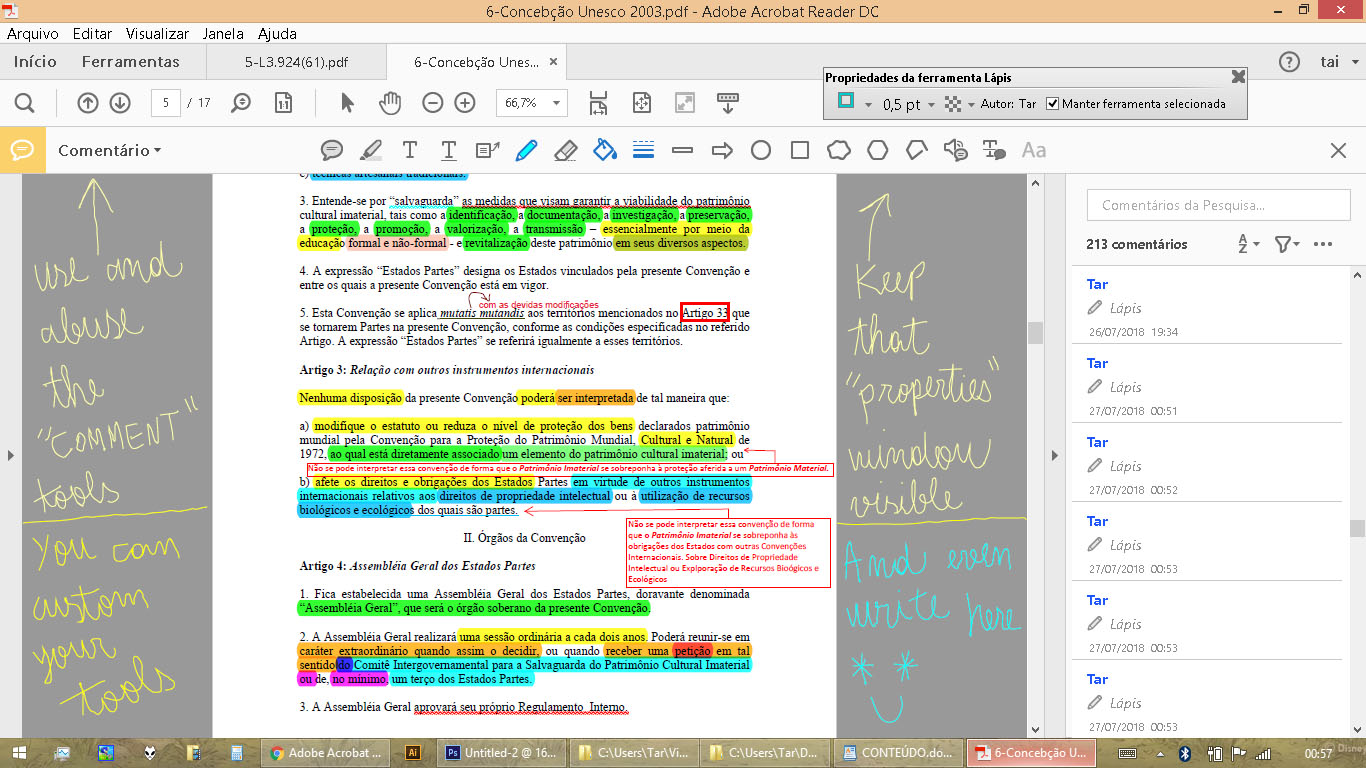
Plus: A trick. You can use the pencil tool on the "background" area. It made me really happy when I found it out ![]()
Copy link to clipboard
Copied
This and other solutions offered here are not working for me at all. Nothing on the web I have found works either. I don't understand how you and others write these solutions and none seem to work. Iys like we all have a different version and no one has the same interface. It is driving me insane because I have work to do!!!!
Copy link to clipboard
Copied
Hey Margaretf,
Thank you for reaching out and sorry for the trouble.
Could you please provide more information about the issue you are experiencing with the markup tools?
It would be helpful if you can share the Application and OS version user on the machine. So we can share the information as per your application version. You may check the application version information using the steps as suggested here: https://helpx.adobe.com/acrobat/kb/identify-product-version.html
Let us know if you need any help.
Thanks,
Meenakshi
Copy link to clipboard
Copied
Hi, I'm having similar issues (Acrobat Pro 64 bit, Microsoft Surface Studio). Is there any way to keep the pencil tool readily accessible in the toolbar? Is there any way to use the eraser on my stylus so it acutally functions as an eraser instead of drawing a mess on the document? All of this used to work flawlessly on Acrobat Pro with the stylus right out of the box, without any kind of setup procedure, so I must be missing something.
Copy link to clipboard
Copied
This was posted in 2015. It's now Sept 2021, and Adobe has again hidden the pencil tool. Just a few months ago, I was able to draw a line on a pdf. Now I can't. Can anyone hlep with the latest version of Adobe Pro DC?
Copy link to clipboard
Copied
Just found this work-around;
Go to Edit > Manage Tools, then select Create Custom Tool (otherwise it's the orange icon towards the bottom of your sidebar). Then under Comment there is a pencil tool—along with line and shape tools—that you can add to a custom panel in your sidebar. Not sure if there's an easier way but it's the only place I've found them so far. Hope this helps!
Copy link to clipboard
Copied
You saved our life!! Great info!
Find more inspiration, events, and resources on the new Adobe Community
Explore Now