- Home
- Acrobat
- Discussions
- Re: Adobe Acrobat fails to view the full content o...
- Re: Adobe Acrobat fails to view the full content o...
Copy link to clipboard
Copied
Adobe Acrobat fails to view the full content of a pdf file, and end with non-responding error.
I have a pdf file contains tables and images (orthophoto) of 423 pages, but unfortunately while trying to review it, the Adobe Acrobat fails to view the full content of a pdf file, and end with non-responding error, despite the fact that the size of the pdf is only 172 MB, taking into consideration that the file is optimized and this error is appeared when opening a pdf with images.
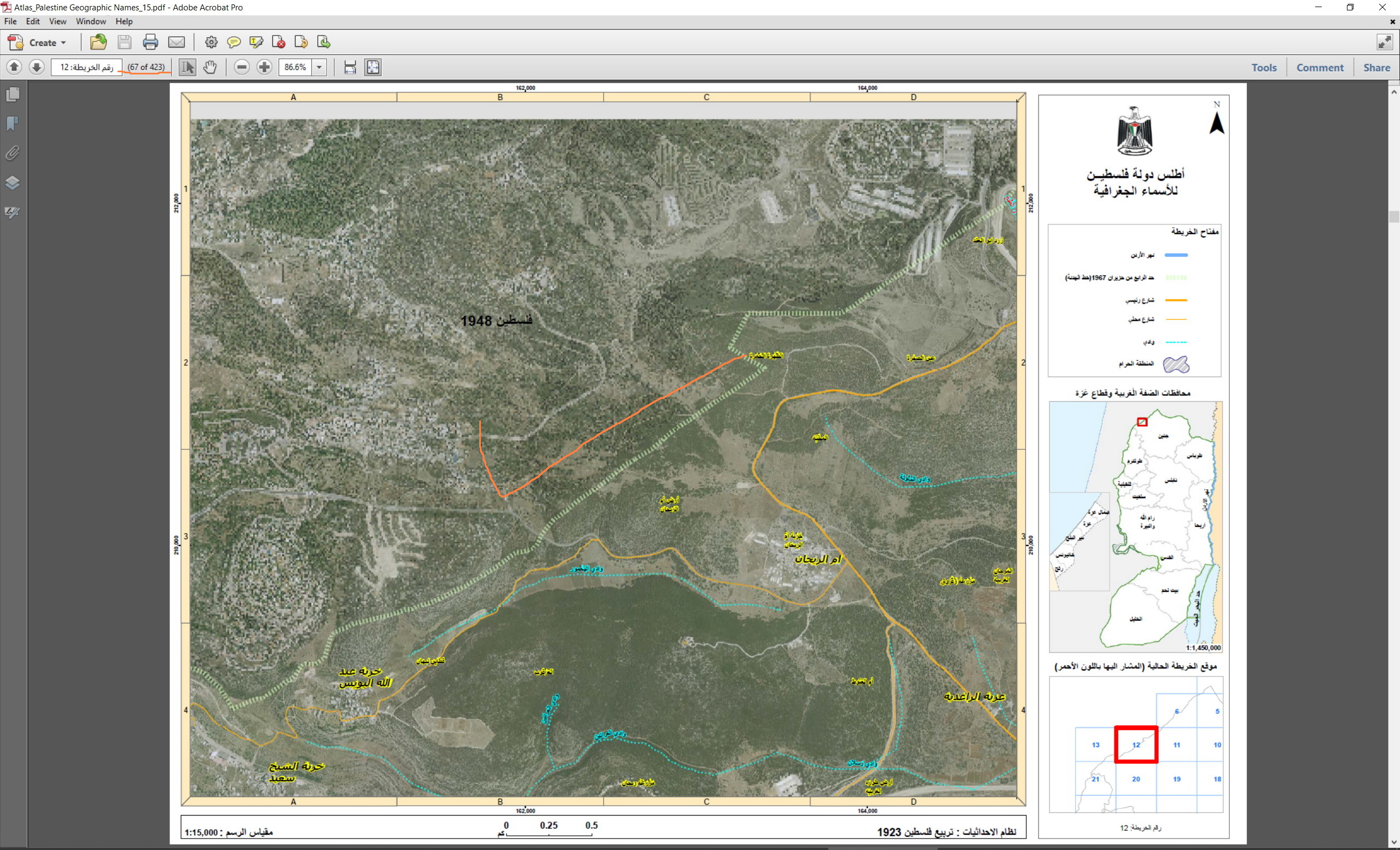
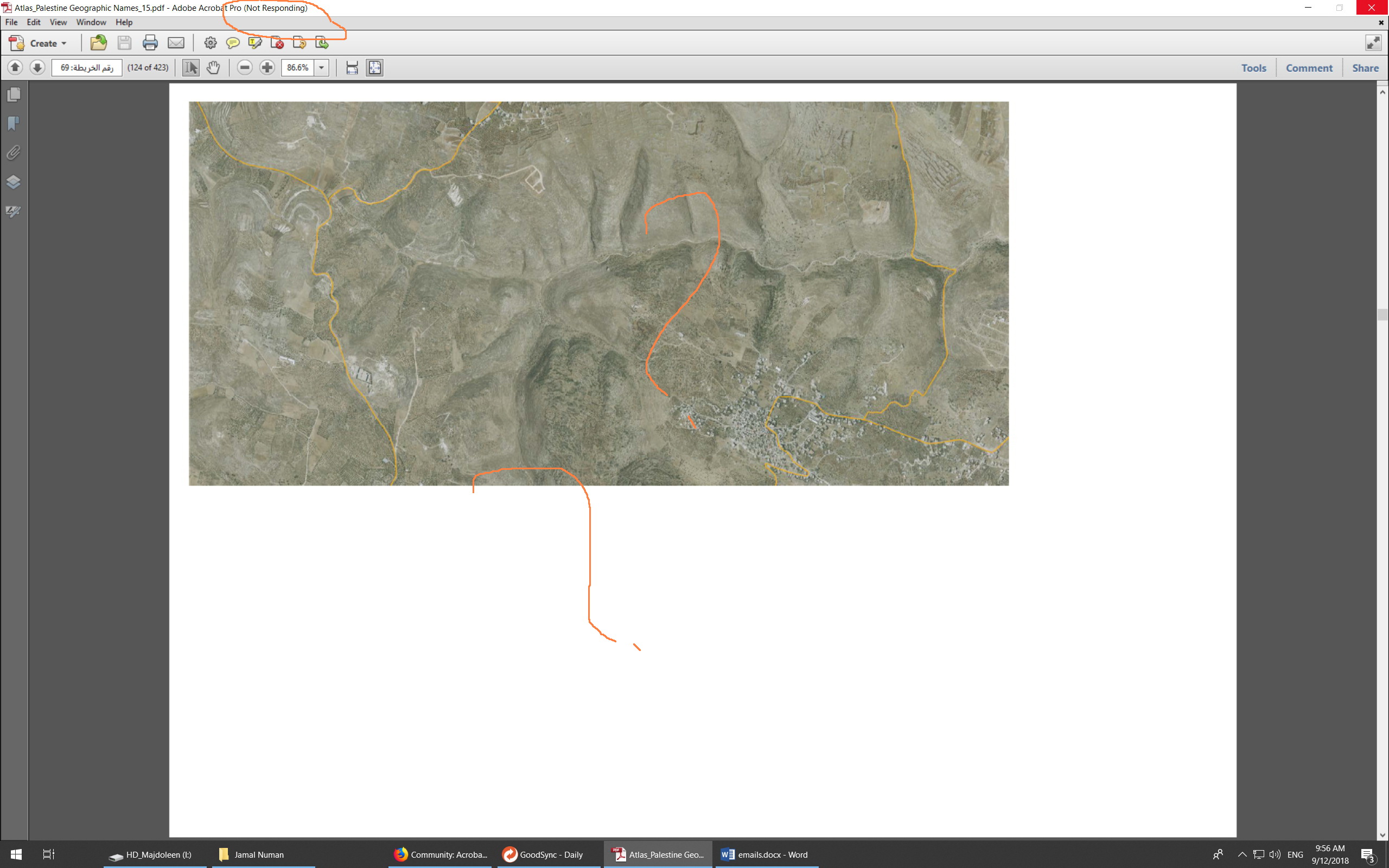
What might be the issue here? And how I can fix it?
Thanks
Best
Majdoleen
Copy link to clipboard
Copied
Hi Majdoleen,
Thanks for sharing the file. I tried replicating the issue on my machine with Acrobat Pro DC latest version on Windows 10, but the issue is not reproducible. You may check if Acrobat is updated to the latest patch using "Check for updates" option under "Help" menu, reboot the machine after installing update and try again.
Also, try unchecking "Smooth line art" , "Smooth images. option under Edit > preference > Page Display and check if that helps.
-Shivam
Copy link to clipboard
Copied
Hi Majdoleen,
As per the issue description mentioned above, Acrobat doesn't respond when viewing a pdf file, is that correct?
Does this happen with this specific pdf file or with other pdf files as well? Try opening other pdf files and check if this behavior continues.
Would it be possible to share the pdf file you are working with to replicate the issue at our end? To share the file here in the forums, refer to the steps given in this link: How to share a file using Adobe Document Cloud
You may also share the link for the pdf via private message - How Do I Send Private Message
Also, let us know dot version of Acrobat and the operating system installed on the machine? You may refer to the steps given in this link on how to check the version in Acrobat: Identify the product and its version for Acrobat and Reader DC
Let us know if you need any help.
Shivam
Copy link to clipboard
Copied
Thank you Shivam,
This is happened with most of the pdf files that contain orthophoto. Here is the link of the file: Shared Files - Acrobat.com
Thank you in advance
Best
Majdoleen
Copy link to clipboard
Copied
Hi Majdoleen,
Thanks for sharing the file. I tried replicating the issue on my machine with Acrobat Pro DC latest version on Windows 10, but the issue is not reproducible. You may check if Acrobat is updated to the latest patch using "Check for updates" option under "Help" menu, reboot the machine after installing update and try again.
Also, try unchecking "Smooth line art" , "Smooth images. option under Edit > preference > Page Display and check if that helps.
-Shivam
Copy link to clipboard
Copied
unchecking "Smooth line art" , "Smooth images. option under Edit > preference > Page Display silvwd my issue.
Thank you
Copy link to clipboard
Copied
Thanks guys for the input. I’m wondering how this could solve the issue!
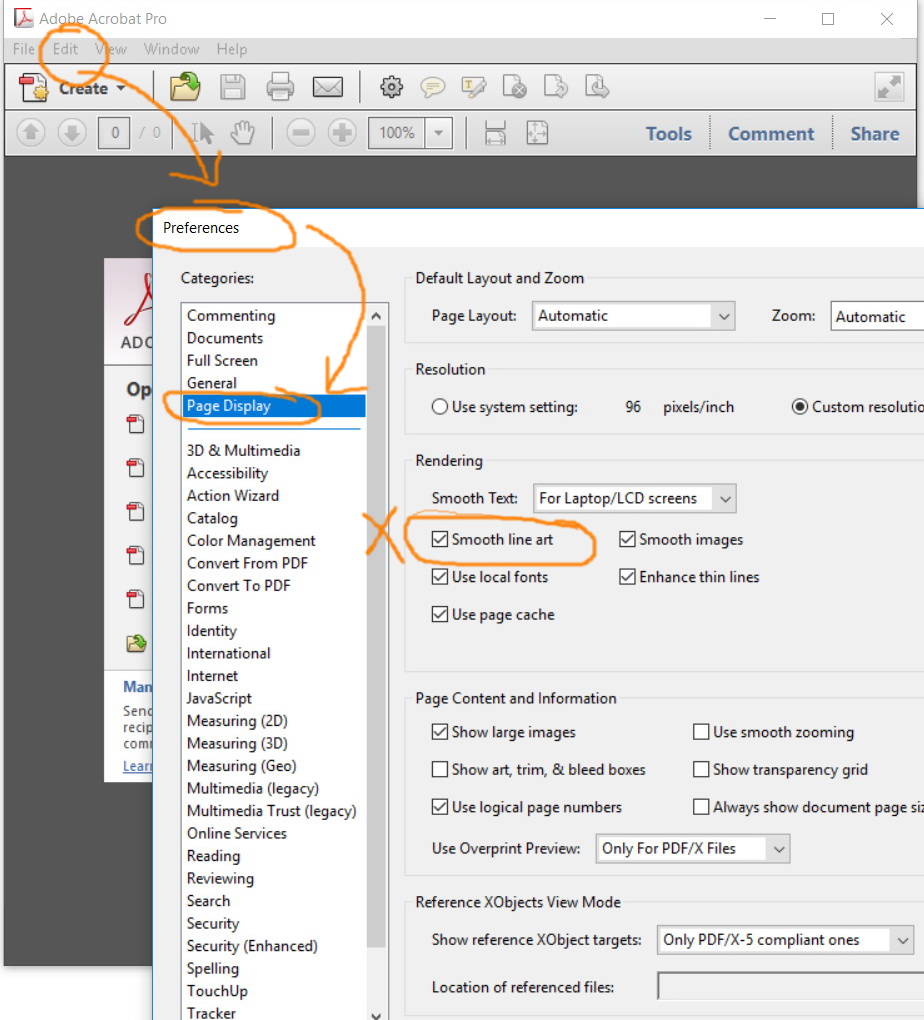
Find more inspiration, events, and resources on the new Adobe Community
Explore Now